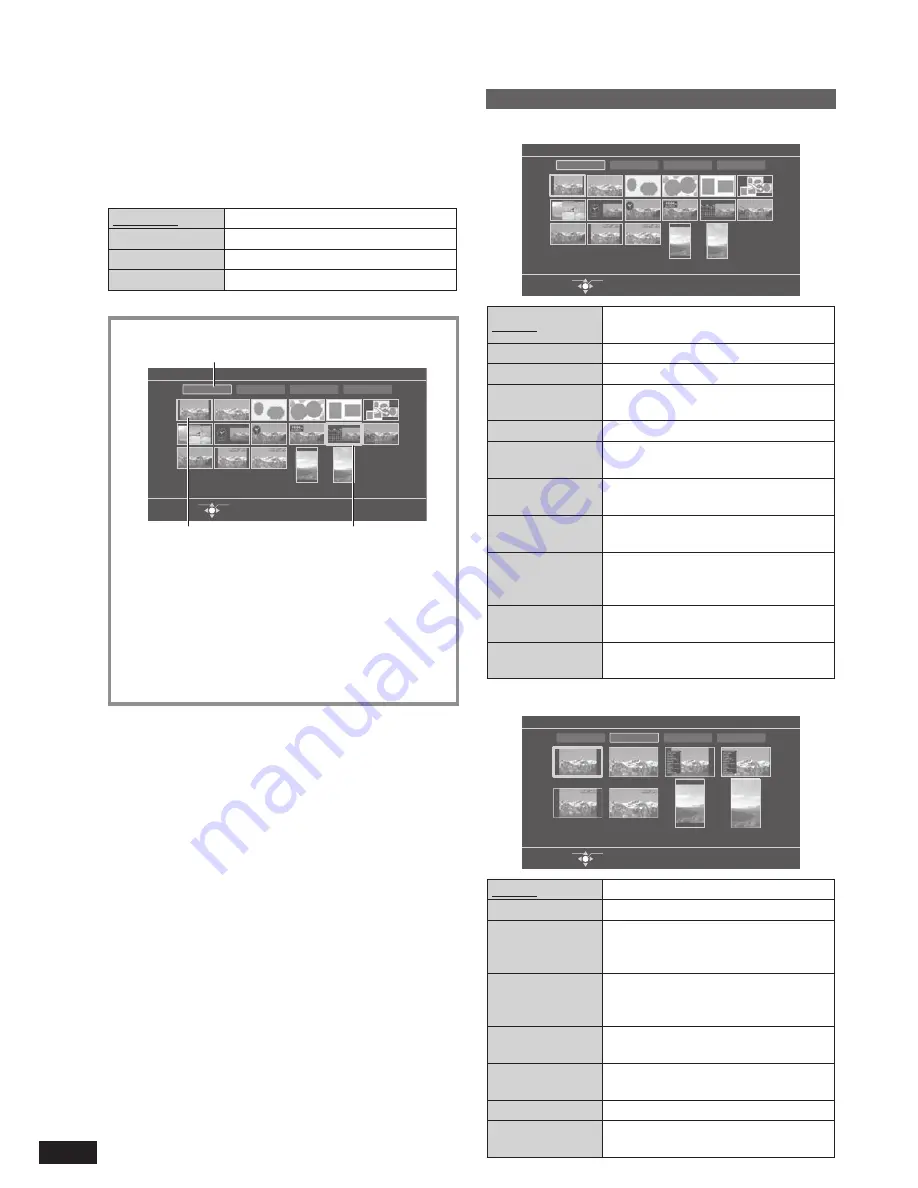
8
VQT2Z87
Switching the screen display
This unit has display categories of “Slideshow”, “Single
View”, “Clock” and “iPod Display”.
Each display category has a variety of display modes. You
can select a display according to your preferences and
moods.
Factory settings are indicated with underlines.
Slideshow
Switching photos automatically
Single View
Displaying one photo
fi
xed
Clock
Displaying date, clock or calendar
iPod Display
Displaying audio information, etc.
1. Press [DISPLAY MODE].
Select Item
Display Mode
OK
Calendar1
Slideshow
Single View
Clock
iPod Display
A
C
B
A
Current display category
B
Current display mode
C
Cursor
2. Press [
e
,
r
,
w
,
q
] to select the display category
or display mode and press [OK].
You can also select the display categories of
“Slideshow”, “Clock” and “iPod Display” by pressing
[SLIDESHOW], [CLOCK] and [iPod/DISPLAY]
respectively.
•
Types of display mode
Slideshow
Select Item
Display Mode
OK
Normal
Slideshow
Single View
Clock
iPod Display
Normal
Slideshow with 1 photo per slide in
normal size
Full Screen
Slideshow with 1 photo per slide in full screen size
Frame 1 to 3
Slideshow with 2 or 3 framed photos per slide
Frame 4
(Random)
Slideshow with random photos using
the frame 1 to 3
Multi
Slideshow with 2 or 3 photos per slide
Clock 1 to 3
Slideshow with 1 photo per slide
displaying the clock
Calendar 1 to 3
Slideshow with 1 photo per slide
displaying the calendar
Date Indication
Slideshow with 1 photo per slide
displaying the date of photo
¼
Full
Date Indication
Slideshow with 1 photo per slide in
full screen size displaying the date of
photo
¼
Normal
(Vertical)
Slideshow with 1 photo per slide
displayed vertically
Full Screen
(Vertical)
Slideshow with 1 photo per slide
displayed vertically in full screen size
Single View
Select Item
Display Mode
OK
Normal
Slideshow
Single View
Clock
iPod Display
Normal
Displaying a photo in normal size
Full Screen
Displaying a photo in full screen size
Photo Info
Displaying a photo and photo
information (folder name,
fi
le name,
number of pixels, etc.)
Full
Photo Info
Displaying a photo in full screen size
and photo information (folder name,
fi
le name, number of pixels, etc.)
Date Indication
Displaying a photo and the date of
photo
¼
Full
Date Indication
Displaying a photo in full screen size
and the date of photo
¼
Normal (Vertical)
Displaying a photo vertically
Full Screen
(Vertical)
Displaying a photo vertically in full
screen size









































