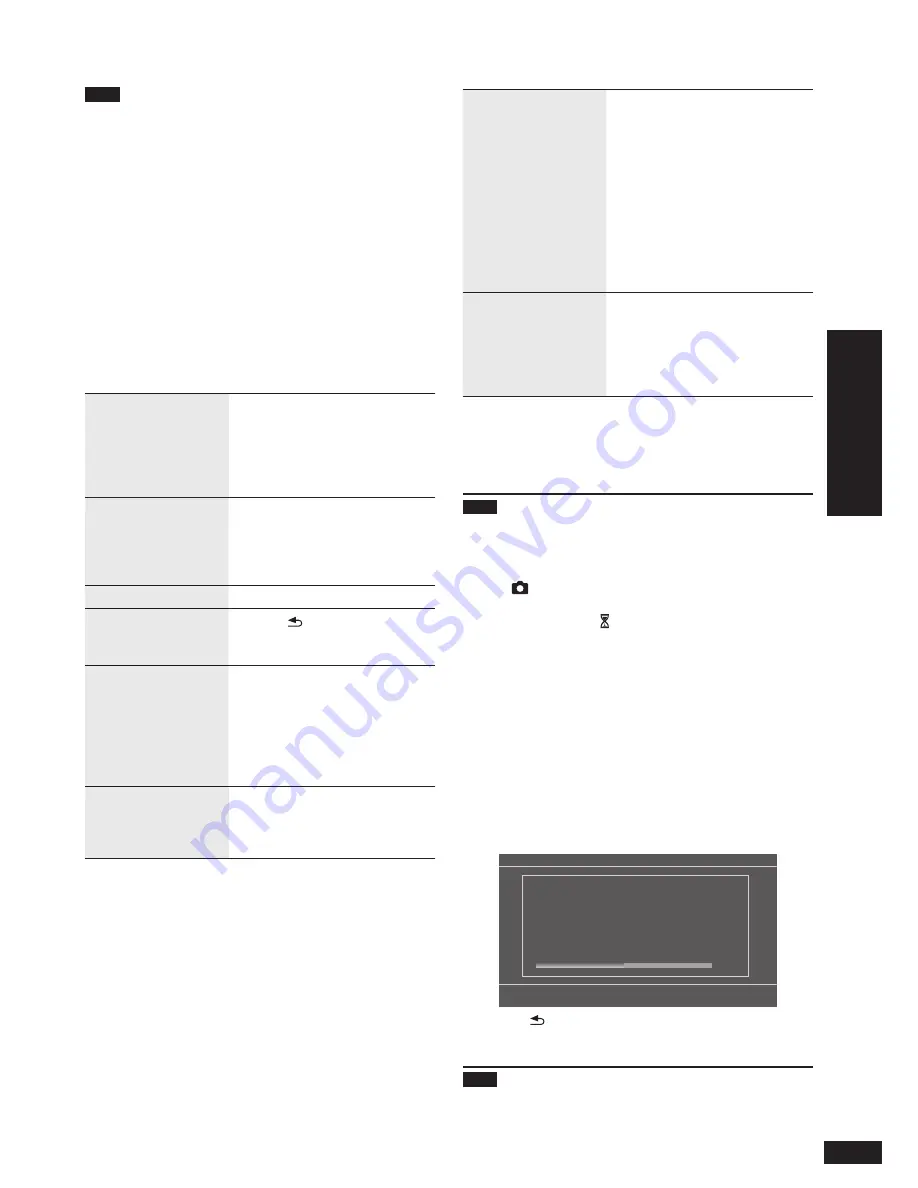
11
VQT2Z87
Operations
Selecting photos to vie
w
Note
The “SD Favorite” is classi
fi
ed based on the DPOF
setting information, which means the Favorite set on units
other than Panasonic products may be classi
fi
ed as “SD
Favorite”.
A date for Date Search can be selected from January 2000
to December 2099.
If photo shooting date information is not present for some
photos, the Date Search classi
fi
es such photos according
to the updated date information of photo
fi
les.
The “LUMIX Scene Mode” categories displayed on this
unit may differ from the “LUMIX Scene Mode” categories
displayed on Panasonic digital camera LUMIX.
If photos have scene mode information which is not
applicable, such photos are classi
fi
ed as “Others” of
“LUMIX Scene Mode”.
Operations during play back
Playing back
slideshow
Press [SLIDESHOW] when
displaying with the single view or
thumbnail view.
You can also select from
“Slideshow” in the “Menu” by
pressing [MENU].
•
Viewing single
Press [OK] while playing the
slideshow.
You can also select from
“Single View” in the “Menu” by
pressing [MENU].
•
Selecting photos
Press [
w
,
q
].
Selecting photos
from the thumbnail
¼
2
view
1. Press [ RETURN].
2. Press [
e
,
r
,
w
,
q
] to select
the photo and press [OK].
Selecting photos by
scrolling
¼
3
Press and hold [
w
,
q
], when
playing the photo or thumbnail
view.
When you release your
fi
nger,
scrolling stops and the photo
displayed in the center is
displayed with the single view.
•
Rotating photos
Press [ROTATE/-ZOOM], when
displaying with the single view.
Each time you press, the photo
rotates anticlockwise by 90°.
•
•
•
•
•
•
Zooming photos
When displaying with the single view
1. Press and hold [ROTATE/
-ZOOM] for more than
1 second.
(The photo is enlarged to ×1.5.)
2. Press [
4
IN/VOL].
×2
×3
×4
While zoomed, you can move
to preferred position using
[
e
,
r
,
w
,
q
].
Press [
3
OUT/VOL] to reduce
the enlarged photo.
•
•
Con
fi
rming media
information
Press [SELECT PHOTOS].
The used capacity, remaining
capacity and number of photos
of the SD card and internal
memory are displayed on the
photo selection menu screen.
•
¼
2
Thumbnail is a reduced image of multiple pictures to view
them as a list.
¼
3
Scrolling is a function to display images with right and left
movement.
Note
When photos are being played back in display mode
“Frame 1 to 3” or “Multi” and if you press [
w
,
q
] to switch
photos, the combinations of photos are also changed.
If some images cannot be displayed with the thumbnail
view, “
” is displayed.
Depending on the photo, the scrolling thumbnail images
may be displayed as “ ”.
Scrolling is not possible when the slideshow order is set to
Random (
¼
P14). Also, [
w
] is disabled during playing back
slideshow.
If the unit is turned off or SD card is removed, the image
rotation setting for SD is canceled.
Searching screen
The searching screen may be displayed in the following
cases till the photo is displayed.
When “Date Search” or “LUMIX Scene Mode” in the photo
category is selected
When “Date Search” or “LUMIX Scene Mode” has been
selected when the unit is turned on
Searching photo files.
SD
50%
Date Search
[RETURN]:Cancel
Pressing [ RETURN] will stop the photo search and exit
the above screen.
Note
When the unit is turned on, if the above screen is
canceled, the
fi
rst photo in “All Photos” is automatically
selected.
•
•
•
•
•
•
•
•
•


























