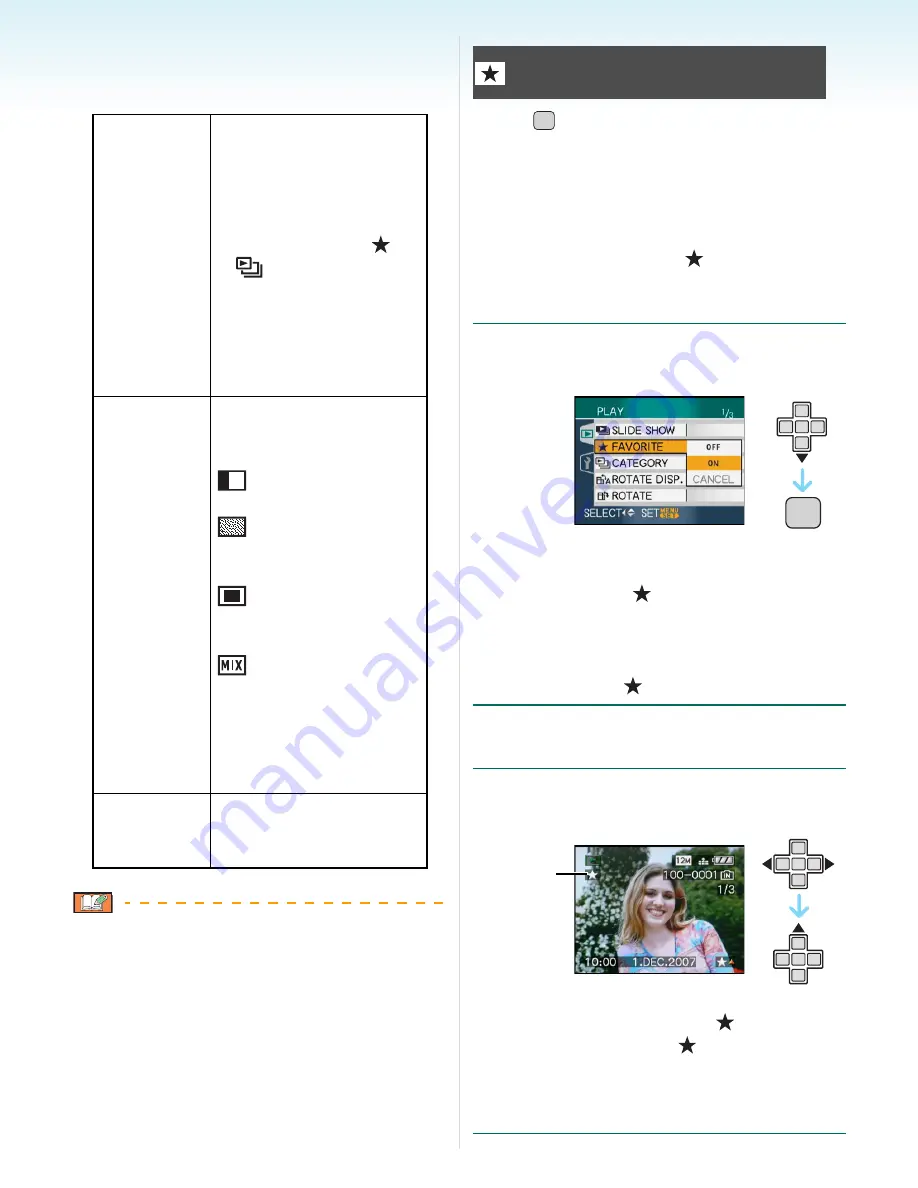
- 92 -
Advanced (Playback)
∫
Setting the audio, duration and effect
Select [DURATION], [EFFECT] or [AUDIO] on
the screen shown in step
2
and set.
• If you set [AUDIO] to [ON] and then play
back a picture with audio, the next picture
will be displayed after the audio has finished.
• You cannot play back motion pictures and
use power save in a slide show. (However,
the setting for power save mode is fixed to
[10MIN.] while pausing a slide show or
playing back a manual slide show.)
Press [
] to display the [PLAY] mode menu
and select the item to set.
(P90)
You can do the following if a mark has been
added to pictures and they have been set as
favourites.
• Delete all the pictures not set as favourites.
([ALL DELETE EXCEPT
])
• Play back the pictures set as favourites only
as a slide show.
1
Press
4
to select [ON] and then
press [MENU/SET].
• You cannot set pictures as favourites if
[FAVORITE] is set to [OFF]. Also the
favourites icon [
] will not appear when
[FAVORITE] is set to [OFF] even if it was
previously set to [ON].
• You cannot select [CANCEL] if none of the
pictures have [
] displayed.
2
Press [MENU/SET] to close the
menu.
3
Press
2
/
1
to select the picture
then press
3
.
• Repeat the above procedure.
• If
3
is pressed while the [
] favourites
icon
A
is displayed, [
] is cleared, and
the favourites setting is cancelled.
• You can set up to 999 pictures as
favourites.
[DURATION]
Can be set to [1SEC.],
[2SEC.], [3SEC.],
[5SEC.] or [MANUAL]
(manual playback).
• You can only select
[MANUAL] when [
] or
[
] has been
selected in step
1
.
• Press
2
/
1
to display
the previous or next
picture when [MANUAL]
is selected.
[EFFECT]
A slide show effect can
be selected.
[OFF]:No effect
:New pictures slide
across the screen.
:Current pictures
fade out and new
pictures fade in.
:New pictures
gradually fill the screen
from the centre.
:An effect is selected
at random.
• If you set [DURATION]
to [MANUAL] the
settings in [EFFECT]
are disabled.
[AUDIO]
If set to [ON], the audio
of the pictures with audio
is played back.
[FAVORITE]
Setting your favourite pictures
MENU
/SET
MENU
/SET
A






























