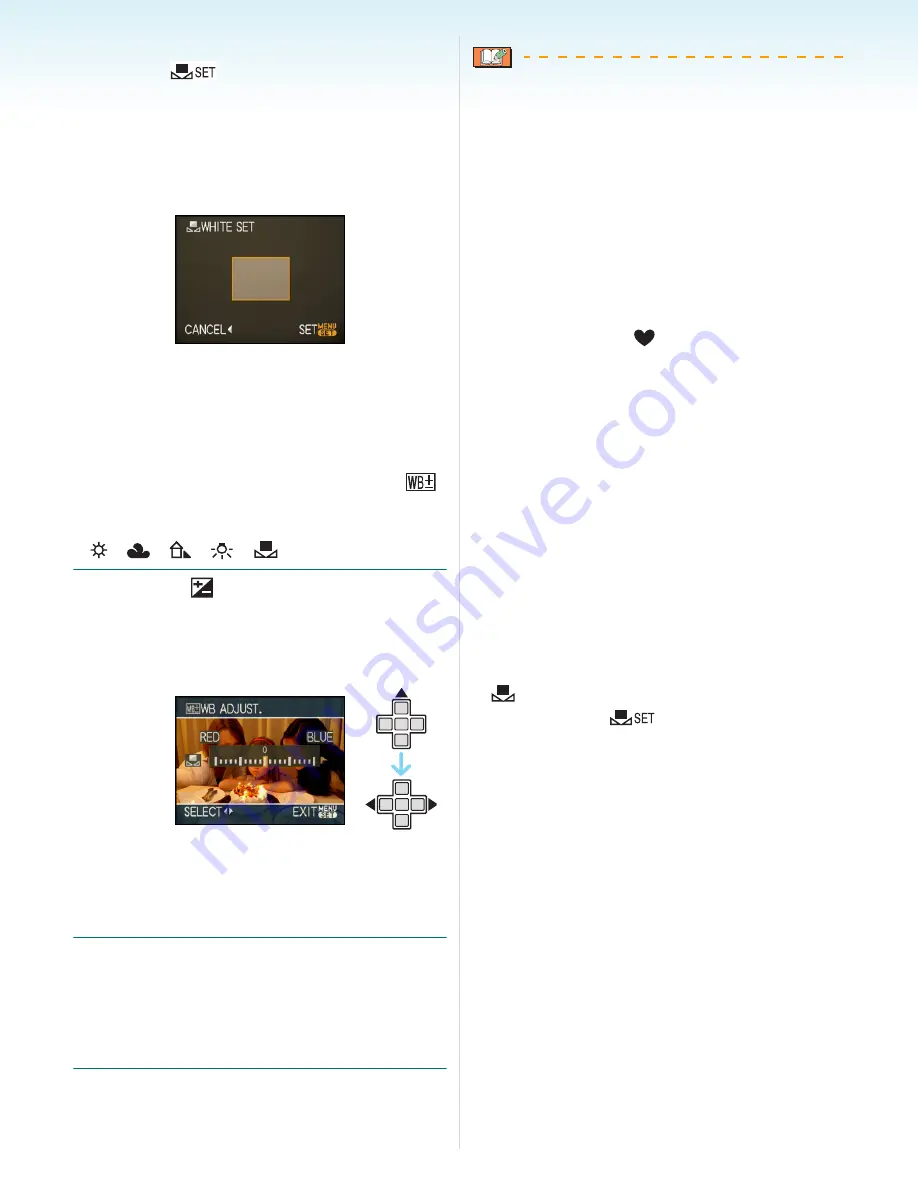
Advanced (Recording pictures)
- 73 -
∫
Setting the white balance manually
1
Select [
] and then press
[MENU/SET].
2
Aim the camera at a sheet of white paper
etc. so that the frame in the centre is filled
by the white object only and then press
[MENU/SET].
3
Press [MENU/SET] twice to close the
menu.
• You can also press the shutter button
halfway to finish.
∫
Finely adjusting the white balance [
]
Use this to set the white balance manually.
• Set the white balance to
[
]/[
]/[
]/[
]/[
].
1
Press
3
[
] several times until
[WB ADJUST.] appears and then
press
2
/
1
to adjust the white
balance.
•
2
[RED]:Press when the hue is bluish.
•
1
[BLUE]:Press when the hue is reddish.
• Select [0] to return to the original white
balance.
2
Press [MENU/SET] to finish.
•
You can also press the shutter button
halfway to finish.
• The white balance icon on the screen
turns red or blue.
About the white balance
• When you take a picture with the flash, the
white balance may not be properly adjusted
if the flash level is insufficient for the subject.
• The white balance setting is memorised
even if the camera is turned off. However,
the white balance setting for a scene mode
returns to [AWB] when the scene mode is
changed.
• The white balance cannot be set in the
following cases.
– In simple mode [
]
– In [SCENERY], [NIGHT PORTRAIT],
[NIGHT SCENERY], [FOOD], [PARTY],
[CANDLE LIGHT], [SUNSET],
[STARRY SKY], [FIREWORKS], [BEACH],
[SNOW] and [AERIAL PHOTO] in scene
mode.
About the white balance fine adjustment
• You can finely adjust the white balance
independently for each white balance item.
• The white balance fine adjustment setting is
reflected in the picture when using the flash.
• The white balance fine adjustment setting is
memorised even if the camera is turned off.
• The white balance fine adjustment level in
[
] returns to [0] when you reset the white
balance using [
].
• You cannot finely adjust the white balance
when [COL.EFFECT]
(P82)
is set to [COOL],
[WARM], [B/W] or [SEPIA].






























