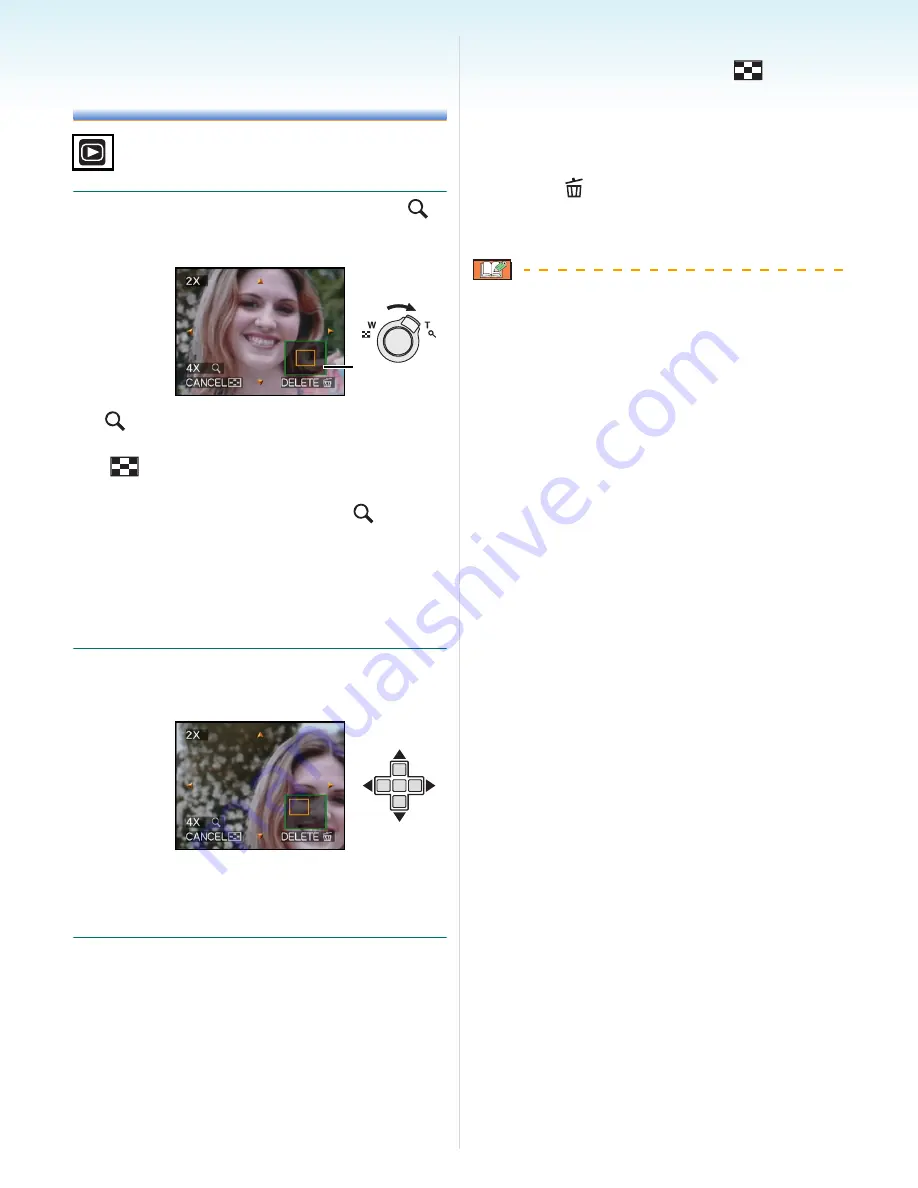
Advanced (Playback)
- 85 -
Using the Playback
Zoom
1
Rotate the zoom lever towards [
]
[T] to enlarge the picture.
•
:1
k
>
2
k
>
4
k
>
8
k
>
16
k
• When you rotate the zoom lever towards
[
] [W] after enlarging the picture, the
magnification becomes lower. When you
rotate the zoom lever towards [
] [T], the
magnification becomes higher.
• When you change the magnification, the
zoom position indication
A
appears for
about 1 second so that you can check the
position of the enlarged section.
2
Press
3
/
4
/
2
/
1
to move the
position.
• When you move the position to be
displayed, the zoom position indication
appears for about 1 second.
∫
To stop using the playback zoom
Rotate the zoom lever towards [
] [W] or
press [MENU/SET].
∫
To delete a picture during the playback
zoom
1
Press [
].
2
Press
3
to select [YES].
3
Press [MENU/SET].
• You can also delete the recording
information etc. on the screen during
playback zoom by pressing [DISPLAY].
• The more a picture is enlarged, the more its
quality deteriorates.
• If you want to save the enlarged picture, use
the trimming function.
(P103)
• The playback zoom may not operate if
pictures have been recorded with other
equipment.
A






























