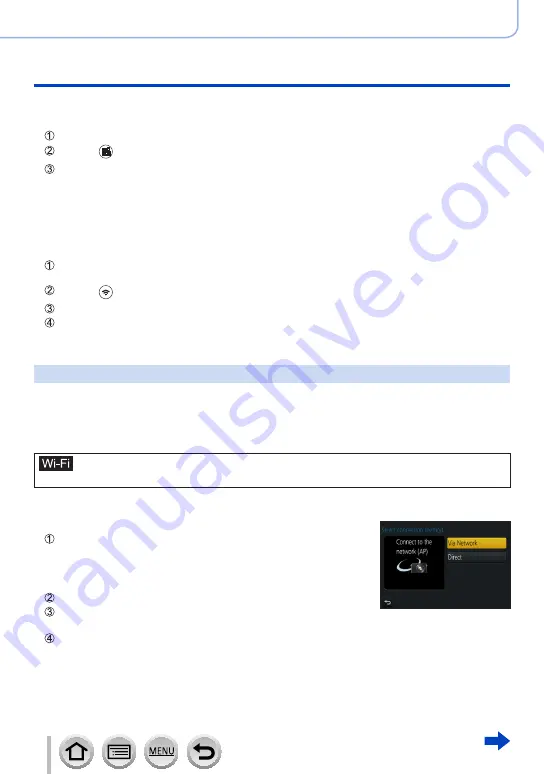
310
SQW0547
Wi-Fi
Operating the camera by connecting it to a smartphone
■
Using an Android device
•When reading a QR Code to connect
Start “Image App”
(→
Select [ ]
Read the QR Code displayed on this unit with “Image App”
(When you press [MENU/SET] on the camera, the QR code is displayed in an
enlarged size.)
•When the smartphone is connected to a wireless access point, it may take time to display QR
code.
•When connecting with SSID and password
Start “Image App”
(→
•If a message appears stating that a camera search is in progress, close the message.
Select [ ]
Select the SSID displayed on this unit
Enter the password displayed on this unit (First time connecting only)
•If you check the item to display the password, you can confirm the password as you enter it.
Changing the connection method
To change the connection method, follow the steps below:
(When the connection is made using [Wi-Fi] in the [Setup] menu)
Press [DISP.] button
(When the connection is made by pressing [Wi-Fi] button)
→ [
DISP.
] button → [
New Connection
] → [
Remote Shooting & View
] →
[DISP.] button
■
When connecting with [Via Network]
(On the camera)
Select [Via Network] and press [MENU/SET]
•Connect the camera to a wireless access point by following the
connection method
(→
.
(On your smartphone)
Set Wi-Fi function to “ON”
Select the wireless access point you connected to the
camera, and set
Start “Image App”
(→















































