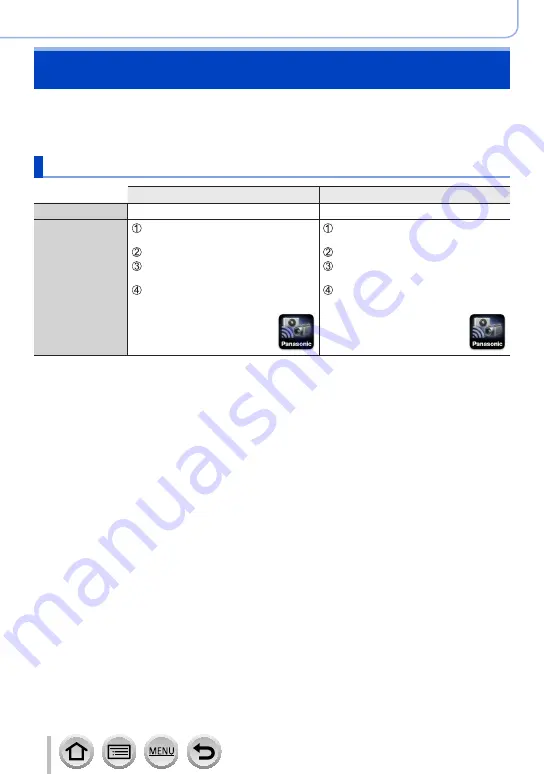
305
SQW0547
Wi-Fi
Operating the camera by connecting it to a
smartphone
You can remotely operate the camera using a smartphone.
The “Panasonic Image App” (hereafter “Image App”) must be installed on your
smartphone.
Installing the smartphone/tablet app “Panasonic Image App”
For Android™ apps
For iOS apps
Supported OS
Android 4.0 or later
iOS 7.0 or later
Installation
procedure
Connect your Android device to a
network
Select “Google Play
TM
Store”
Enter “Panasonic Image App” or
“LUMIX” to search for the app
Select “Panasonic Image App” and
install it
•The icon will be added to
the menu.
Connect the iOS device to the
network
Select “App Store
SM
”
Enter “Panasonic Image App” or
“LUMIX” to search for the app
Select “Panasonic Image App” and
install it
•The icon will be added to
the menu.
•Use the latest version.
•Supported OS versions as of January 2016. Supported OS versions may be changed
without prior notice.
•The service may not be able to be used properly depending on the type of smartphone
being used.
For the latest information on the “Image App”, refer to the support site below.
http://panasonic.jp/support/global/cs/dsc/ (This site is available in English only.)
•When downloading the app on a mobile network, high packet communication fees may
be incurred depending on the details of your contract.
•For details about the operating procedure, etc., refer to [Help] in the “Image App” menu.
•If you connect the camera and smartphone over a Wi-Fi connection and run “Image
App”, [Help] may not be displayed in the “Image App” menu for some smartphones. In
such a case, disconnect the Wi-Fi connection with the camera, connect the camera to
a cellular data line such as 3G and LTE, or the Internet to display [Help] in the “Image
App” menu.
•Some of the screens and information provided in this document may be different
depending on the supported operating system and “Image App” version.






























