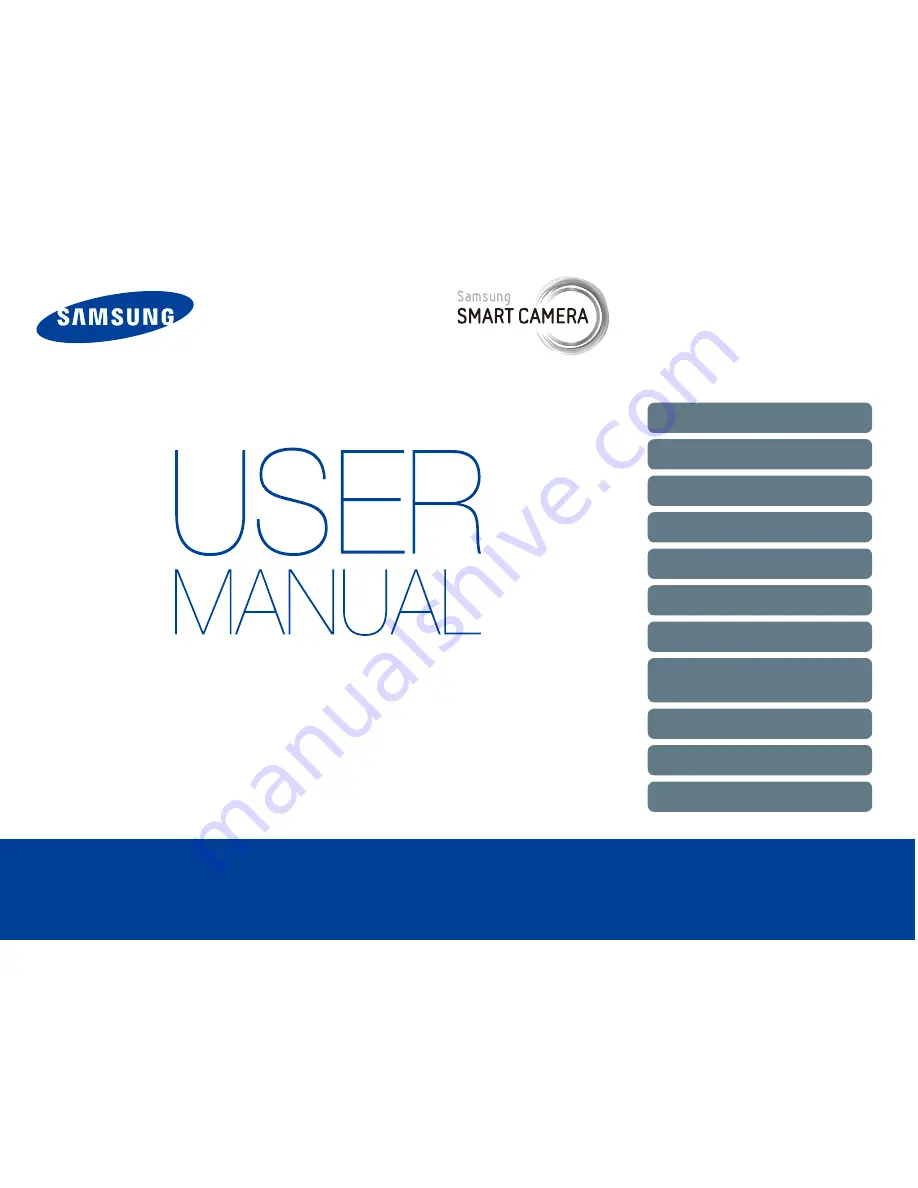
This user manual includes detailed usage
instructions for your camera. Please read
this manual thoroughly.
Click a topic
Basic troubleshooting
Quick reference
Contents
Basic functions
Extended functions
Shooting options
Playback/Editing
Wireless network
(DV300F/DV305F only)
Settings
Appendixes
Index
DV300/DV300F/DV305/DV305F


































