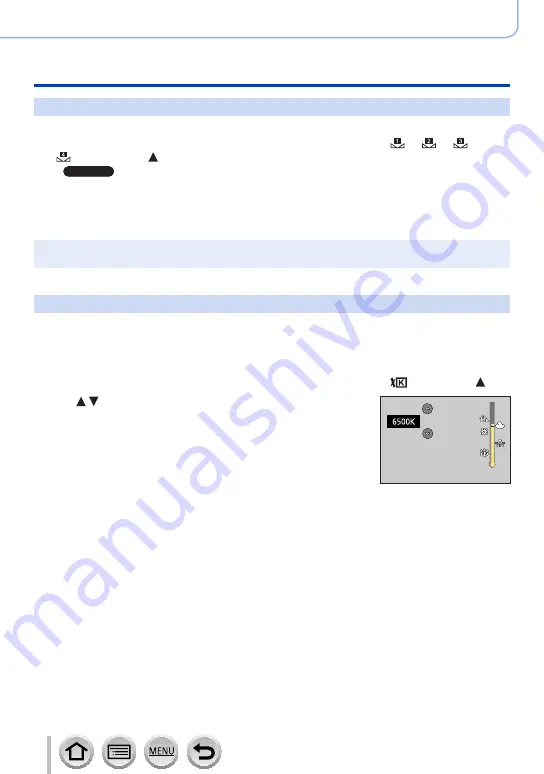
136
SQW0547
Picture Quality and coloring Settings
Adjusting the White Balance
Setting the White Balance manually
Take a picture of a white object under the target light source to adjust colors.
1
In steps
1
-
2
of “Adjusting White Balance,”
select [ ], [ ], [ ]
*
1
or
[ ]
*
1
and press
*
1
ZS100
2
Point the camera at a white object such as a piece of paper, ensuring that it is
inside the frame at the center of the screen, and press the shutter button
•This will set the White Balance and return you to the recording screen.
•The same operation can be performed by pressing [MENU/SET].
●
It may not be possible to set the correct White Balance if subjects are too bright or too dark. In this
case, adjust the brightness and try to set the White Balance again.
Setting the White Balance using color temperature
You can set the White Balance using color temperature. Color temperature is a numeric
value that expresses the color of light (unit: K
*
2
). A picture becomes bluish when the color
temperature value is higher, and reddish when the temperature value is lower.
*
2
Kelvin
1
In steps
1
-
2
of “Adjusting White Balance,”
select [ ] and press
2
Use to select the color temperature value and
press [MENU/SET]
•You can set the color temperature from [2500K] to [10000K].
3
Press [MENU/SET] to finalize the setting
•You can also press the shutter button halfway to set the White
Balance.






























