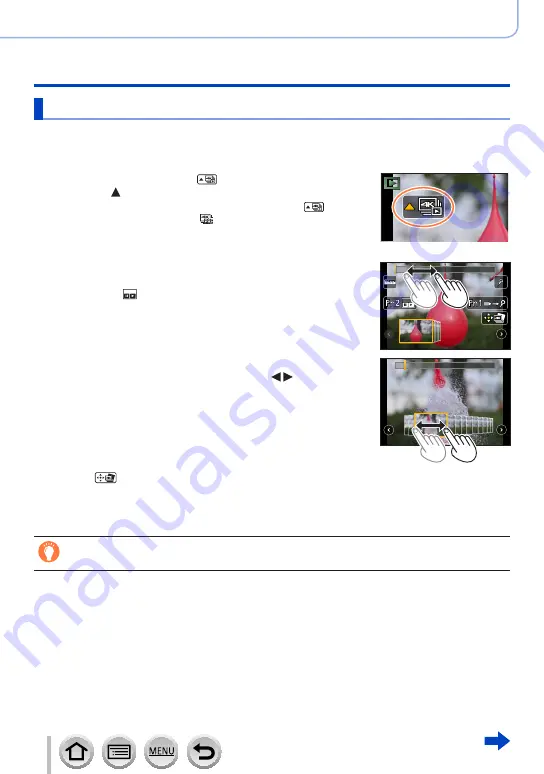
110
DVQP1242
4K Photo and Drive Settings
Recording with the 4K Photo function and selecting pictures to save
Selecting pictures from 4K burst file and saving
This section describes how to select pictures from a 4K burst file and save them.
For details on how to record 4K burst files, refer to
)
.
1
Select a picture with the [
] on the playback screen,
and press
•The same operation can be performed by touching [
].
•In the case of recording with [ ] ([4K Pre-Burst
]), proceed to
the step
3
.
2
Drag the slide bar to perform rough scene selection
•For information on how to operate the slide view screen, refer to
(→
.
•If you touch [ ] (or press the [Fn2
] button), you can choose a
scene in the 4K burst playback screen.
(→
Slide view screen
3
Drag to select the frame you want to save as a picture
•The same operation can be performed using .
4
Touch [
] to save the picture
•The picture will be saved in JPEG format.
•
The picture will be saved with recording information (Exif information), including its shutter
speed, aperture and ISO sensitivity information.
If you use [4K PHOTO Bulk Saving] in the [Playback] menu, you can bulk save 5 seconds’
worth of 4K recording.
(→
)
















































