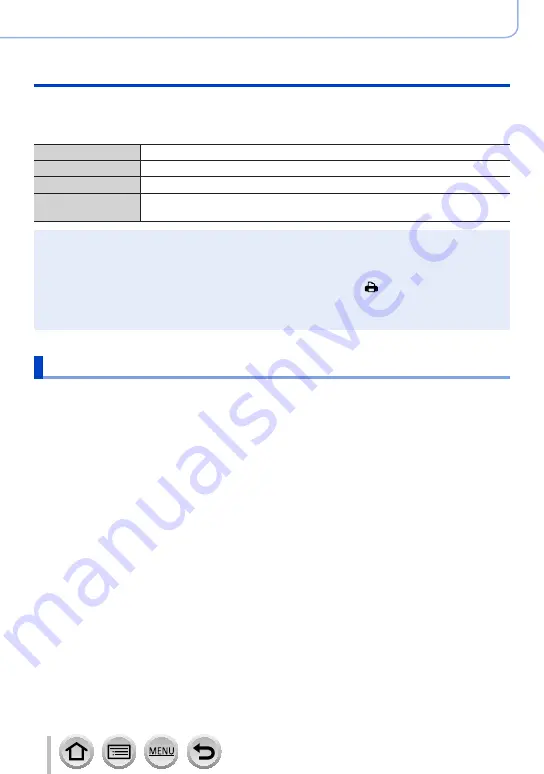
280
DVQP1242
Connecting with other devices
Printing
■
Making print settings on the camera
Setting options include the number of printed pictures and their size. Make settings before
selecting [Print start].
[Print with Date]
[ON] / [OFF]
[Num.of prints]
Set number of pictures (up to 999 pictures)
[Paper Size]
Sets the paper size.
[Page Layout]
Sets whether or not to add borders and how many pictures to be printed on
each sheet of paper.
●
If the printer does not support date printing, the date cannot be printed on the picture.
●
When setting [Print with Date] to [ON], check the date printing settings on the printer (printer
settings may be prioritised).
●
Items may not be displayed if incompatible with printer.
●
To print to paper sizes/layouts not supported by this camera, set to [ ] and make settings on the
printer. (Consult your printer’s operating manual.)
●
Even with completed [Print Set] settings, dates may not be printed, depending on the shop or
printer used.
Printing with date and text
Time and date can be set to be printed on the picture when taking the picture by
activating the [Text Stamp] function in the [Playback] menu.
(→
■
Printing date without [Text Stamp]
Printing in store:
Only recording date can be printed. Request date printing in store.
•Making [Print Set]
(→
settings on the camera in advance allows settings for
numbers of copies and date printing to be designated before giving the card to the
store.
•You cannot request a store to print the characters entered for [Age] or [Name] of [Profile
Setup] or [Face Recog.], [Travel Date], [Location], and [Title Edit].
Using computer:
Print settings for recording date and text information can be made using
“PHOTOfunSTUDIO” software
.
Using printer:
Recording date can be printed by setting [Print Set] on the camera, or by setting [Print
with Date]
(→
to [ON] when connecting to a printer compatible with date printing.
















































