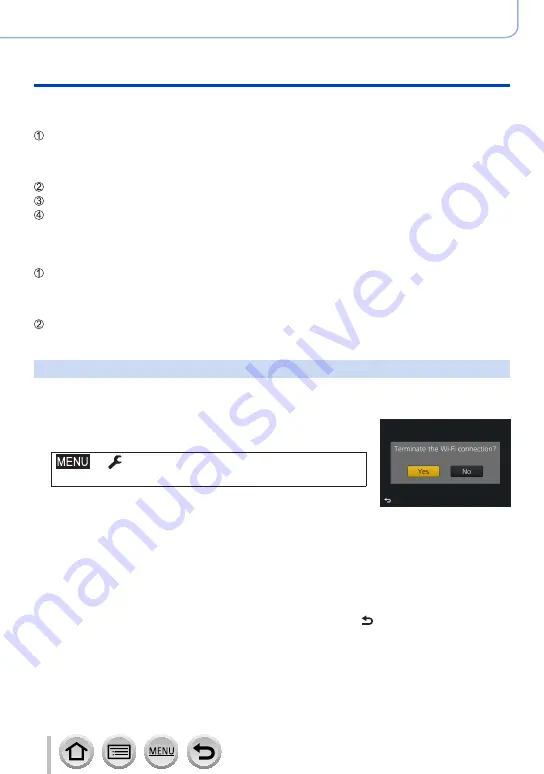
236
DVQP1242
Wi-Fi
Operating the camera by connecting it to a smartphone
■
When connecting with [Via Network]
(On the camera)
Select [Via Network] and press [MENU/SET]
•Connect the camera to a wireless access point by following the connection method
.
(On your smartphone)
Set Wi-Fi function to “ON”
Select the wireless access point you connected to the camera, and set
Start “Image App”
)
■
When connecting with [Direct]
(On the camera)
Select [Direct] and press [MENU/SET]
•Connect the camera to the smartphone by following the connection method
.
(On your smartphone)
Start “Image App”
)
Closing the connection
1
Set the camera to Recording Mode
•Press the shutter button halfway to return to recording mode.
2
Select the camera’s menu items to terminate the Wi-Fi
connection
→
[Setup
] → [
Wi-Fi
] → [
Wi-Fi Function]
→ [
Yes]
•You can also terminate the connection by pressing [Wi-Fi] button
on the camera
(→
)
.
3
On the smartphone, close “Image App”
<Using an iOS device>
From the “Image App” screen, press the home button to close the app
<Using an Android device>
From the “Image App” screen, press the back button twice to close the app
•When recording with 4K Pre-Burst with the smartphone, terminate the connection only
after switching to 4K Burst recording by pressing [Q.MENU/ ] button on the camera.















































