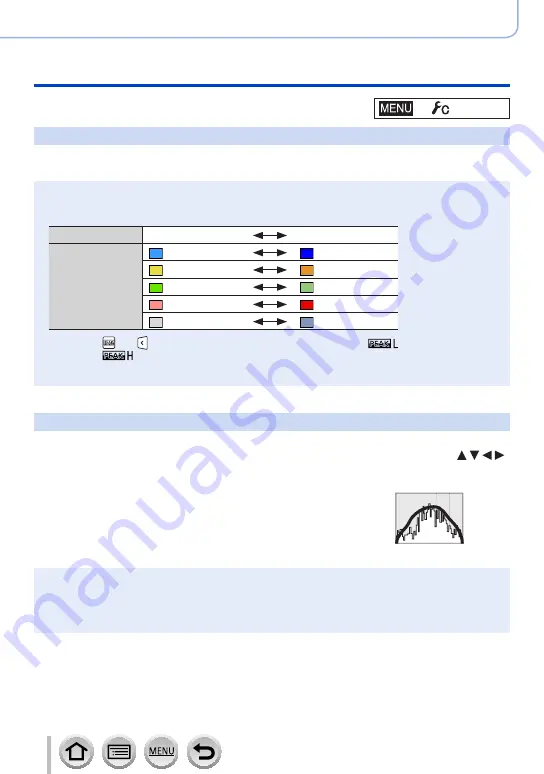
195
DVQP1242
Using Menu Functions
Menu list
→
[Custom]
[Peaking]
When you perform Manual Focus operation, this function automatically adds colour to the
portions of the image that are in Focus (portions on the screen with clear outlines).
●
When [Detect Level] in [SET] is set to [HIGH], portions to be highlighted are reduced, allowing you
to achieve a more precise focus.
●
Changing the [Detect Level] setting also changes the [Display Color] setting as follows.
[Detect Level]
[HIGH]
[LOW]
[Display Color]
[
] (Light blue)
[
] (Blue)
[
] (Yellow)
[
] (Orange)
[
] (Yellow Green)
[
] (Green)
[
] (Pink)
[
] (Red)
[
] (White)
[
] (Grey)
●
Each time [ ] in [ ] is touched, the setting is switched in order of [
] ([Detect Level]:
[LOW
]) → [
] ([Detect Level]: [HIGH
]) → [
OFF].
●
This function is not available in the following case:
•[Rough Monochrome
] (Creative Control Mode)
[Histogram]
Enabling/disabling the histogram display.
When set to [ON], you can move the display position of the histogram by pressing .
•Direct touch operation is also possible from the recording screen.
Displays distribution of brightness in picture – e.g.
if the graph peaks at the right, this means there are
several bright areas in the picture. A peak in the centre
represents correct brightness (correct exposure). This
can be used as a reference for exposure correction, etc.
(Example)
Dark
← OK →
Bright
●
When the histogram is not the same as that of the recorded picture under the following
conditions, histogram will be displayed in orange:
•During Exposure Compensation.
•When the flash fires.
•When the correct exposure is not achieved, such as when the lighting is low.
















































