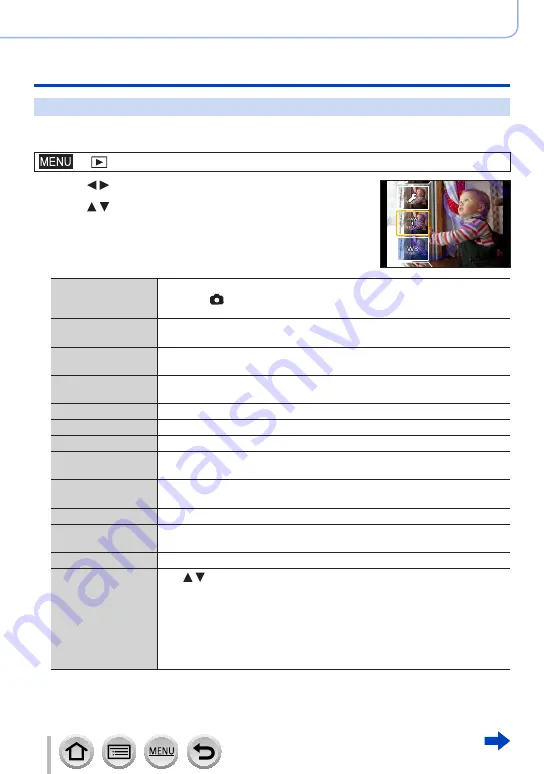
213
DVQP1242
Using Menu Functions
Menu list
[RAW Processing]
You can use the camera to develop still pictures that were recorded in RAW format. The
created still pictures are saved in JPEG format.
→
[Playback
] → [
RAW Processing]
1
Press to select RAW file and press [MENU/SET]
2
Press to select the item and then press
[MENU/SET] to set
•The following items can be set. The settings used during
recording are applied at the time of setting.
•The setting methods vary depending on the item. For details,
refer to “Setting each item”
(→
)
.
[White Balance]
You can select White Balance to make adjustments. When you select an
item with [ ], you can develop the pictures using the same settings that
were applied for recording.
[Exposure Comp.]
You can perform Exposure Compensation in the range from –1 EV to
+1 EV.
[Photo Style]
You can select the [Photo Style] effects ([Standard], [Vivid], [Natural],
[Monochrome], [Scenery], or [Portrait
]).
[i.Dynamic]
You can select the [i.Dynamic] settings ([HIGH], [STANDARD], [LOW], or
[OFF
]).
[Contrast]
You can adjust the contrast.
[Highlight]
You can adjust the brightness of a highlighted area.
[Shadow]
You can adjust the brightness of a shadowed area.
[Saturation] /
[Color Tone]
You can adjust the saturation. (You can adjust the colouring when
[Monochrome] is selected for [Photo Style
].)
[Filter Effect]
You can select a Filter effect. (Only when [Monochrome] is selected for
[Photo Style
].)
[Noise Reduction]
You can set noise reduction.
[i.Resolution]
You can select the [i.Resolution] settings ([HIGH], [STANDARD], [LOW],
[EXTENDED], or [OFF
]).
[Sharpness]
You can adjust the impression of resolution.
[Setup]
Use to select items and press [MENU/SET] to perform the following
operations.
[Reinstate Adjustments]:
You can restore the settings to the ones used
during recording.
[Color Space]:
You can select [Color Space] from either [sRGB] or
[AdobeRGB].
[Picture Size]:
You can select the picture size ([L], [M], or [S
]) of a JPEG
file when saving pictures.
















































