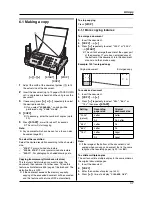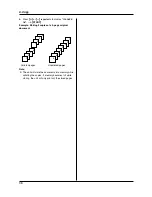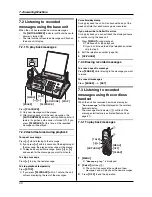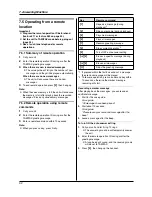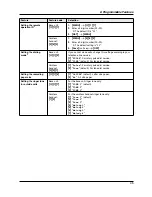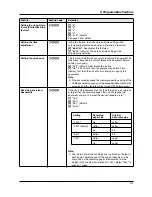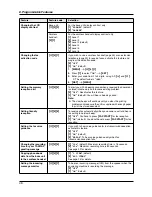8. Programmable Features
43
8 Programmable Features
Features (Base unit)
8.1 Base unit programming
1
{
MENU
}
2
Press
{#}
and the 2-digit code.
3
Press the desired command to display the desired
setting.
L
This step may be slightly different depending on
the feature.
4
{
SET
}
5
To exit programming, press
{
MENU
}
.
Features (Cordless handset)
8.2 Cordless handset
programming
1
{
MENU
}
2
Press the code number (
{
0
}
to
{
9
}
and
{#}
).
3
Press the desired command to display the desired
setting.
L
This step may be slightly different depending on
the feature.
4
{
Save
}
(soft key
1
)
i
{
OFF
}
Note:
L
To exit programming, press
{
OFF
}
at any time.
Features
{
MENU
}
{
SET
}
1
{
OFF
}
{
MENU
}