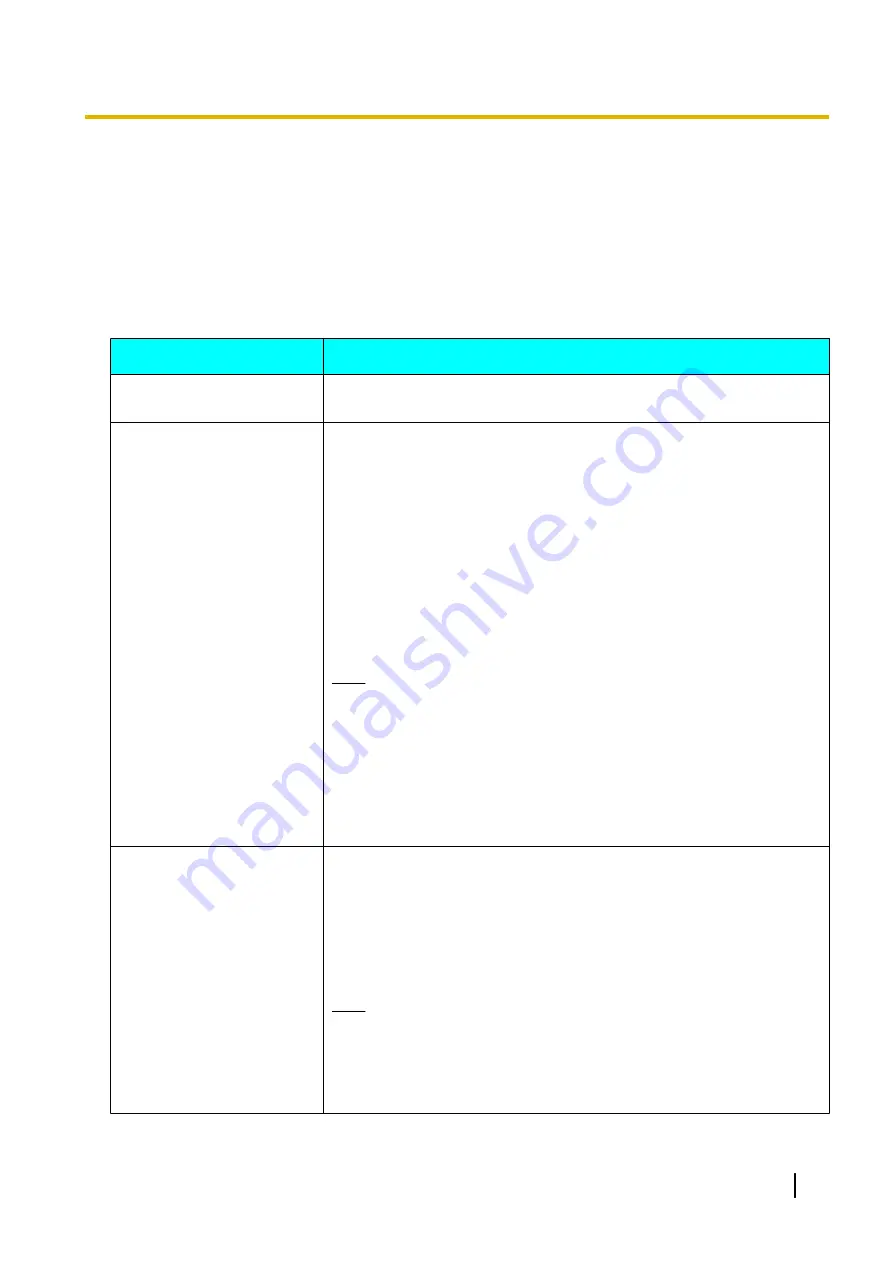
8 Troubleshooting
If a problem is occurring with the operation of the unit, check here for possible solutions. Before proceeding
check all connections to make sure they are secure (Page 20), and that power is flowing from the outlet that
the unit is plugged into.
8.1 Basic Operation
Problem
Cause and Solution
The power does not turn on.
•
The power cord is not plugged into the outlet.
→
Plug the power cord into the outlet.
There is no display.
•
A cable or cord is not properly connected.
→
Check that all cables to the unit are connected properly (Page 20).
Perform self diagnosis, and check the performance of the video camera
and the display that are connected to the unit (Page 45).
•
The main video camera is not turned on.
→
Turn on the main video camera.
•
The display is not turned on, or the input that the unit is connected to is
not selected.
→
Turn on the display, and select the input that the unit is connected to.
•
The unit is in screen standby mode.
→
Pushing a button on the remote control, or receiving a video conference
call will end standby mode and the display will return.
Note
•
The network administrator can set the length of time until the unit
enters screen standby mode. For details, refer to the User Manual.
•
When connecting a device equipped with HDCP (High-bandwidth
Digital Content Protection), only a blue or blue/black screen may be
displayed.
→
If an image is not correctly displayed, do not connect an
HDCP-equipped device.
The area at the edges of the
screen is not displaying
properly.
•
The display is not set to show the full image.
→
Set the display to show images at full screen. For detailed procedure,
read the instruction manual for the display.
•
When connecting to an MCU or non-Panasonic video conference
system, the other party’s image may be trimmed, depending on the
device used by the other party.
→
Contact your dealer.
Note
•
In
Layout 1
during a 3-party video conference call, the left and right
edges of the image are trimmed. In
Layout 2
during a 4-party video
conference call, the edges of the image are trimmed and only the
centre of the image is displayed. For details, refer to the User
Manual.
Installation Manual
49
8 Troubleshooting
Summary of Contents for KX-VC300CN
Page 63: ...Installation Manual 63 Notes ...






























