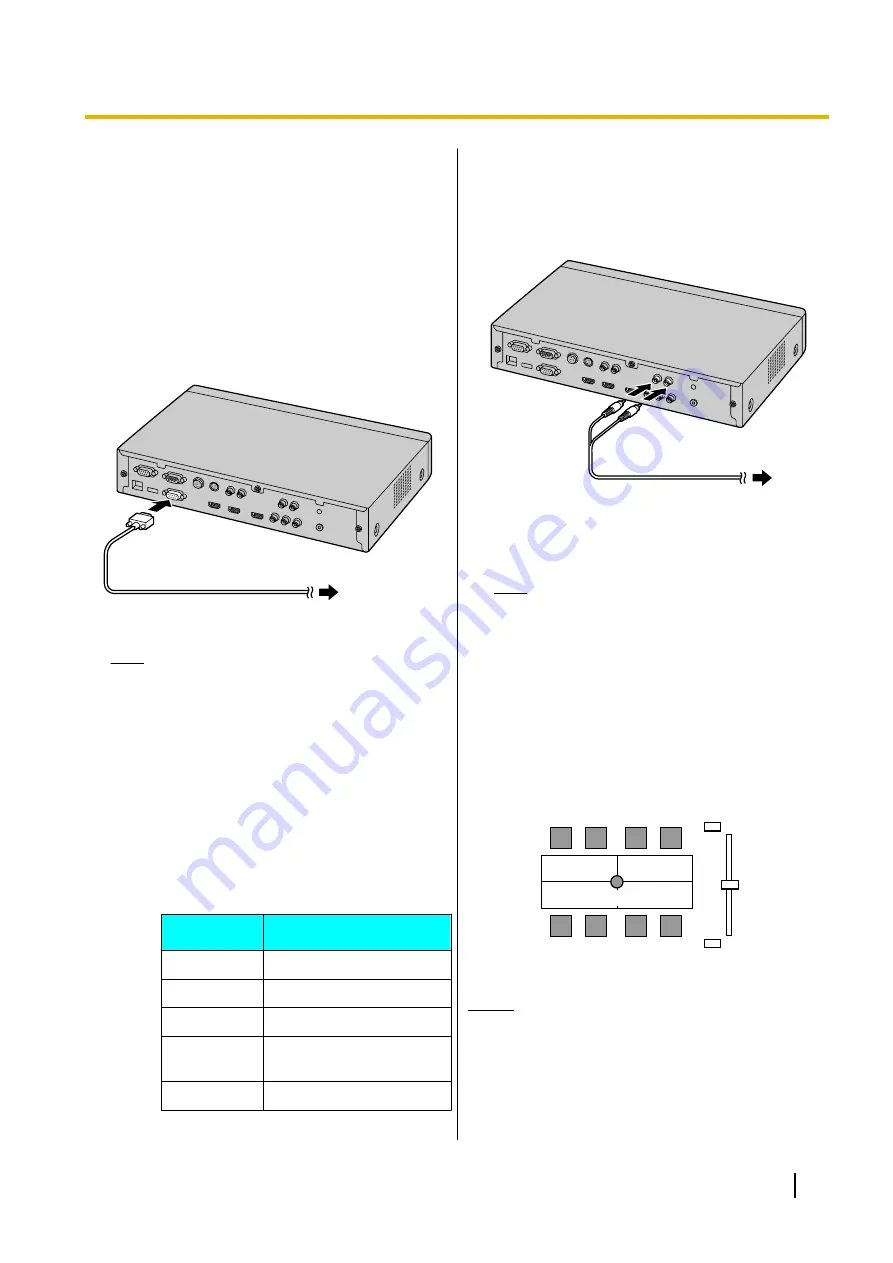
Computer Connection
This section describes how to connect a computer.
Connecting a computer allows you to show the
computer screen’s images on the display and transmit
them to other parties.
You can transmit the computer’s images to all parties.
1.
Connect the computer.
•
Prepare a VGA cable making sure that it
matches your computer’s connector.
•
Connect the computer to the RGB terminal on
the back of the unit using a VGA cable.
Note
•
You can connect/disconnect the computer
during a video conference call.
•
For details on how to use the computer for
visual communication, refer to the User
Manual.
•
One of the following resolutions is required
for transmitting computer images: VGA
(640
´
480), SVGA (800
´
600), XGA
(1024
´
768), HD (1280
´
720), or WXGA
(1280
´
768, 1280
´
800). SXGA
(1280
´
1024) is not supported. For more
details on supported resolutions, see the
following table.
Resolution
Refresh rate (Hz)
VGA
60/72/75/85
SVGA
60/72/75/85
XGA
60/70/75/85
HD
49.827/50/59.855/
59.941
WXGA
60/75
Amplifier/Active Speaker
Connection
This section describes how to connect an amplifier/
active speaker.
1.
Connect the amplifier/active speaker to the Audio
Out L/R jack on the back of the unit using a stereo
pin plug cable.
Note
•
Connect the amplifier/active speaker
correctly, as follows:
–
Left channel
®
L
–
Right channel
®
R
•
For more details about the amplifier or
active speaker, refer to the documentation
for the corresponding device.
Layout example:
Place the speakers either side of the display, as follows:
Microphone
Main
video
camera
Display
Speaker
Speaker
Notice
•
Place the speakers either side of the display. If
you place the display at the front of the room
and the speakers at the back, the microphone’s
left/right spatial direction may be reversed, and
the orientation of the image and sound will not
match on the other party’s side.
Installation Manual
25
5 Connection and Preparation
Summary of Contents for KX-VC300CN
Page 63: ...Installation Manual 63 Notes ...






























