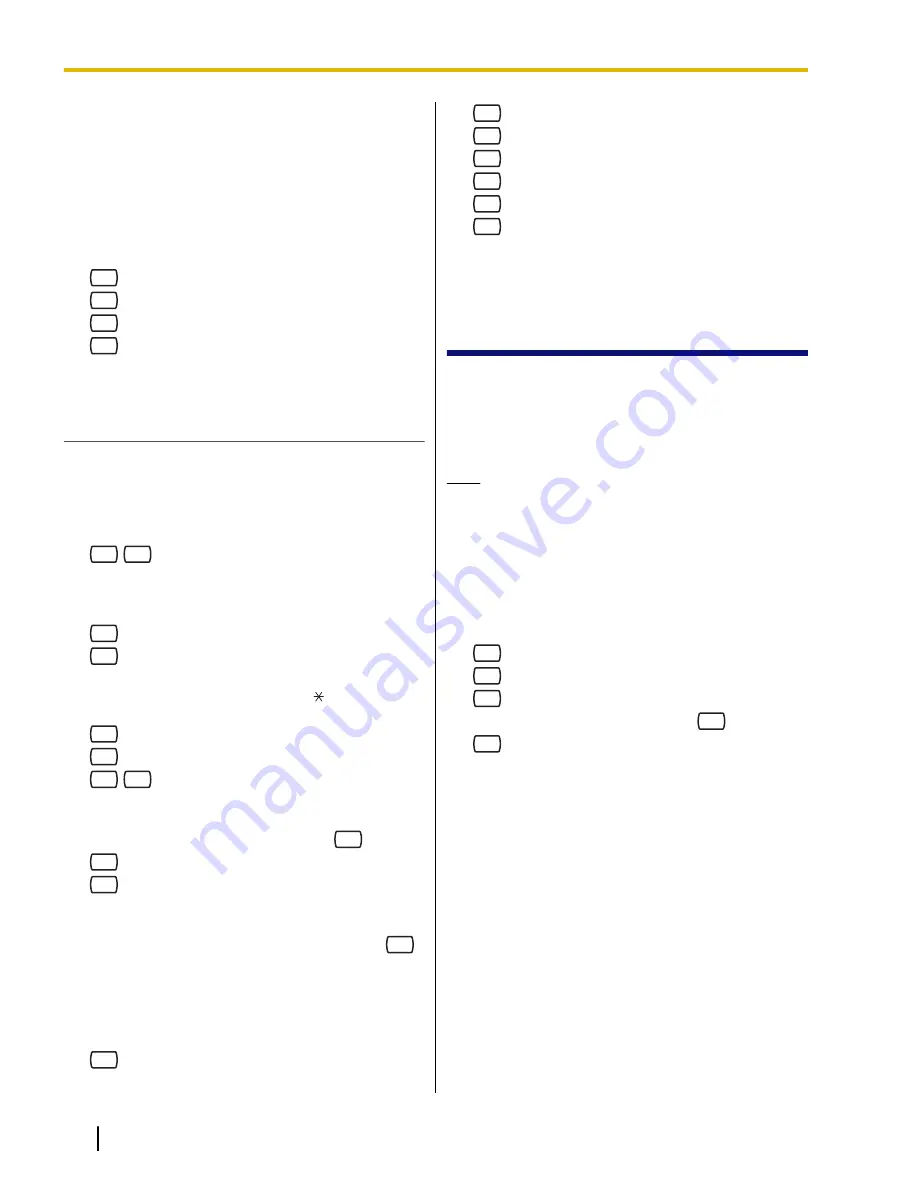
with one operation. Broadcast messages have priority
over other regular or urgent messages, but otherwise
are treated like regular messages. This feature is useful
when informing subscribers about the current VPS
status such as remaining hard disk capacity, requesting
that unnecessary messages be erased, etc.
1.
Log in to the System Manager’s mailbox.
•
See 2.1 Logging in to the System Manager’s
Mailbox.
2.
2
3.
1
to record a broadcast message.
4.
1
to end recording.
5.
2
to accept.
Delivering Messages to Specified
Mailboxes
Use this feature to deliver the same message to one or
more subscribers by specifying their mailbox numbers.
1.
Log in to the System Manager’s mailbox.
•
See 2.1 Logging in to the System Manager’s
Mailbox.
2.
2
2
3.
Enter the mailbox number of the intended recipient.
•
Enter by name by pressing [#] [1] first.
Use a Mailbox Group by specifying its number.
4.
2
to accept.
5.
1
to record a message.
•
Press [2] to add mailbox numbers. Press [3] to
review the mailing list. Press [ ] to cancel
message transfer.
6.
1
to end recording.
7.
2
to accept.
8.
1
1
to specify the delivery time.
•
Press [1] [2] to send the message immediately,
then go to step 14.
9.
Enter the desired delivery time, then
#
.
10.
1
for AM.
2
for PM.
•
This option may not be available if the VPS is
programmed to use 24-hour time.
11.
Enter the day of the month for delivery, then
#
.
For example:
•
If today is February 16 and you enter [1] [7] [#],
the message will be delivered tomorrow.
•
If today is February 16 and you enter [5] [#], the
message will be delivered on March 5.
12.
2
to accept.
13.
1
to make the message urgent.
2
to continue.
14.
1
to make the message private.
2
to continue.
15.
1
to request a receipt.
2
to continue.
2.8 Changing the System
Manager’s Password
The System Manager must enter the System Manager
password in order to log in before performing any
System Manager task. In order to ensure system
security, we recommend selecting a long (maximum 16
digits) password that can not be easily guessed.
Note
•
If the VPS is being programmed via KX-TVA
Maintenance Console, the System Manager
cannot change the System Manager password.
The VPS will announce, "Sorry, this function is
not available".
1.
Log in to the System Manager’s mailbox.
•
See 2.1 Logging in to the System Manager’s
Mailbox.
2.
3
3.
1
to change the mailbox password.
2
to accept the current setting.
4.
Enter the desired password, then
#
.
5.
2
to accept.
14
Manager’s Manual
Document Version 2.1 2010/01
2.8 Changing the System Manager’s Password










































