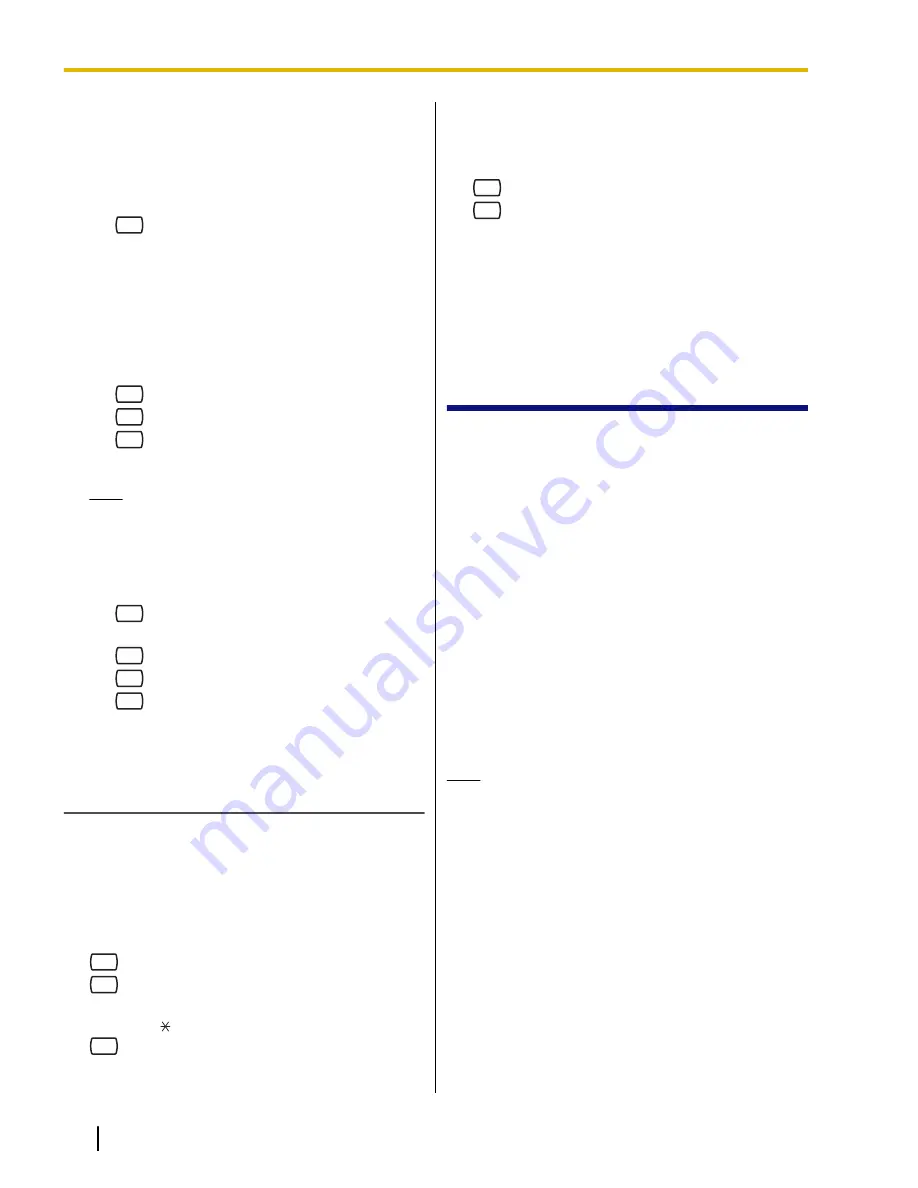
3.
Enter the system prompt number you want to
change.
4.
To change specific prompts, go to step 5.
To change all prompts one after another without
reviewing the current recording, go to step 6.
5.
To change specific prompts:
a.
1
b.
Enter the prompt number you want to change
(see 3.9 List of Prompts for VM and AA
Service).
c.
The VPS plays the prompt number and its
prompt. If a prompt has not yet been recorded,
the VPS plays the system prompt. If a prompt is
turned off, "The prompt is now turned off" will
play before the prompt.
d.
1
to record.
e.
1
to end recording.
f.
2
to accept.
g.
Repeat steps 5b to 5f to record other prompts.
Note
•
It is possible to restore the original system
prompts included in the VPS using the
included CD-ROM. Consult your System
Administrator about this feature.
6.
To change all prompts one after another.
a.
2
b.
Enter the prompt number you want to change.
c.
1
to change.
d.
1
to end recording.
e.
2
to accept.
f.
The VPS plays the next prompt number.
g.
Repeat steps 6c to 6f to record other prompts.
Recording System Caller Names
Before recording System Caller Names, the associated
telephone numbers must first be programmed using
KX-TVA Maintenance Console. For more information,
consult your System Administrator.
1.
Log in to the Message Manager’s mailbox.
•
See 3.1 Logging in to the Message Manager’s
Mailbox.
2.
5
3.
7
to modify system caller names.
4.
Enter the Caller ID List Number
*1
(1-200).
•
Enter [ ] to go to step 3.
5.
1
to change the name.
•
If a name has not yet been recorded for this
Caller ID number, go to step 6.
•
Press [2] to accept or [3] to erase the current
name, then go to step 4.
6.
1
to end recording.
7.
2
to accept.
8.
Repeat steps 4-7 to record names for other Caller
ID List numbers.
*1
Guidance is "Caller Name Announcement number".
3.7 Remote Call
Forwarding Set
The Message Manager can program his or her
extension from a remote location to forward various
types of calls to the desired extension or an outside
telephone. There are 6 forwarding settings available:
•
FWD All
: Forwards all incoming calls to a specified
extension number.
•
FWD Busy
: Forwards all incoming calls to a
specified extension number when the line is busy.
•
FWD No Answer
: Forwards all incoming calls to a
specified extension number when there is no
answer.
•
FWD Busy or No Answer
: Forwards all incoming
calls to a specified extension number when the line
is busy or there is no answer.
•
FWD to Outside
: Forwards all incoming calls to
telephone number 1 or 2 (preprogrammed in the
Mailbox Setting), or to any other telephone number.
•
FWD Cancel
: Cancels the forwarding setting.
Note
•
This feature is only available with Panasonic
KX-T series PBXs using DPT Integration. For
more information, consult your System
Administrator.
•
This feature is not available when the Message
Manager’s extension (assigned for Operator 1
in the Day Mode) is "0" (default). For more
information, consult your System Administrator.
•
In order to use the FWD to Outside option,
Remote Call Forward to CO must be enabled
for the Message Manager’s COS in the VPS,
and must also be enabled for the COS assigned
to the Message Manager’s extension number in
the PBX.
20
Manager’s Manual
Document Version 2.1 2010/01
3.7 Remote Call Forwarding Set



















