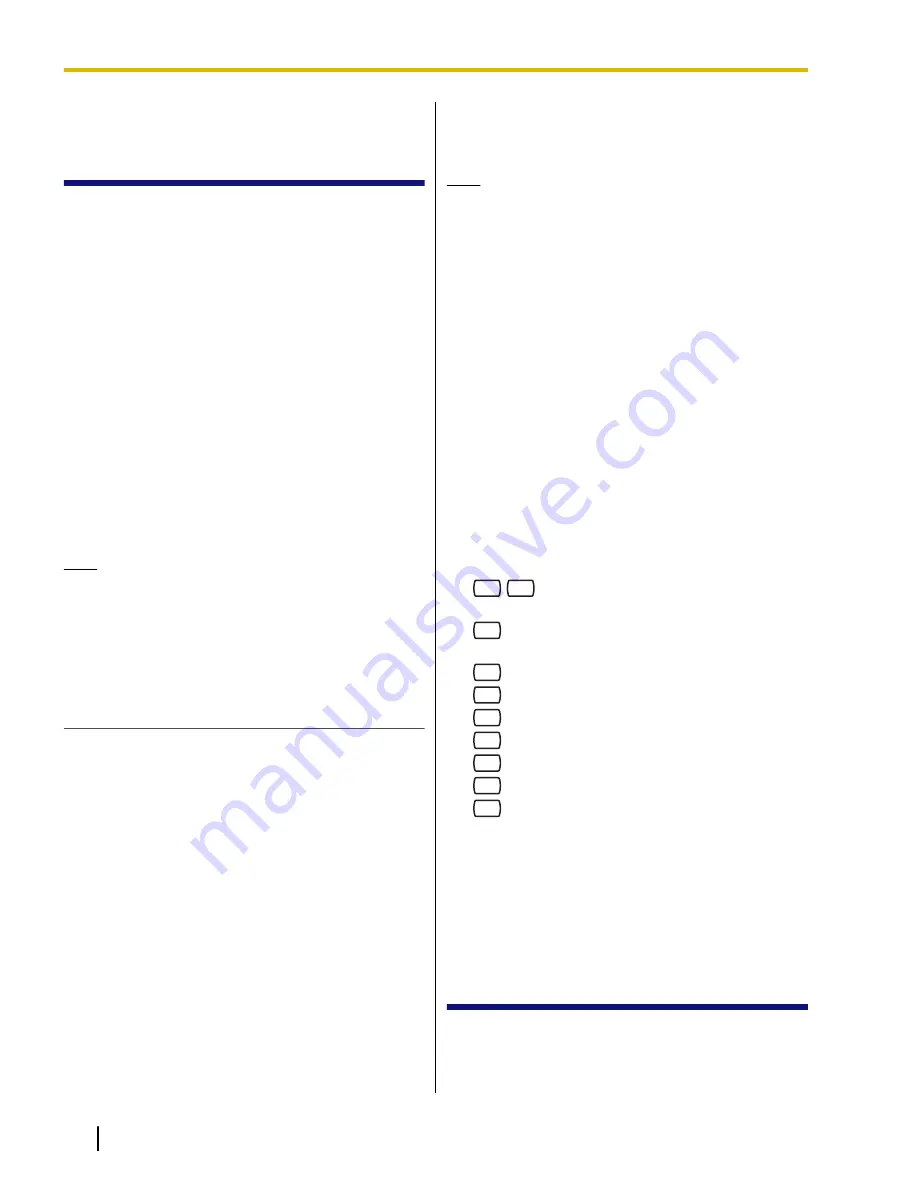
2.5 Changing the Service
Mode Setting
When an incoming call is received by a Service Group,
the way the call is handled is determined by the Service
Mode assigned to the Service Group which received the
call.
–
If the Service Mode is set to "Automatic", the call will
be handled by the Call Service assigned to the
current time mode.
–
If the Service Mode is set to one of the manual
modes (day, night, lunch, or break), the Call Service
assigned to that time mode will always handle the
call.
–
If the Service Mode is set to "PBX Control Mode",
the VPS will switch time modes when the PBX does,
and the call will be handled by the Call Service
assigned to the current time mode (available with
APT/DPT Integration only).
Only the System Manager or System Administrator can
change the Service Mode. Once it is changed, the
setting is retained even after if the VPS is shutdown.
Note
•
If the VPS is being programmed via KX-TVA
Maintenance Console, the System Manager
cannot change the Service Mode. The VPS will
announce, "Sorry, this function is not
available".
Assigning the Service Mode
The following Service Modes are available.
•
Automatic Mode
: Incoming calls will be handled by
the Call Service assigned to the current time mode.
•
Manual Day Mode
: Incoming calls will be handled
by the Call Service assigned to the day mode,
regardless of the time of day.
•
Manual Night Mode
: Incoming calls will be handled
by the Call Service assigned to the night mode,
regardless of the time of day.
•
Manual Lunch Mode
: Incoming calls will be
handled by the Call Service assigned to the lunch
mode, regardless of the time of day.
•
Manual Break Mode
: Incoming calls will be
handled by the Call Service assigned to the break
mode, regardless of the time of day.
•
PBX Control Mode
: The VPS will switch time
modes according to when the PBX changes time
modes, and incoming calls handled by the Call
Service assigned to the current time mode. This
mode is available only with APT/DPT Integration. If
this mode is selected when using other integration
types, the VPS will operate in Automatic Mode.
Note
•
Depending on the model and/or the software
version of the connected PBX, PBX Control
Mode may not function properly. For more
information, consult your dealer.
In the Automatic Mode, services have the following
order of priority:
Automatic Log-in (Toll Saver) > Holiday Service >
Caller ID Call Routing > DID Call Routing > Trunk
Service > Port Service
(Automatic Log-in [Toll Saver] has the highest priority.)
In the Manual Modes (Day, Night, Lunch, or Break),
services have the following order of priority:
Automatic Log-in (Toll Saver) > Caller ID Call
Routing >DID Call Routing > Trunk Service > Port
Service
(Holiday Service are disregarded.)
Follow the steps below to assign a Service Mode to
each Service Group 1-48.
1.
Log in to the System Manager’s mailbox.
•
See 2.1 Logging in to the System Manager’s
Mailbox.
2.
4
4
3.
Enter the Service Group number (1-48).
4.
1
to change.
5.
Select the desired Service Mode.
1
for Automatic Mode.
2
for Manual Day Mode.
3
for Manual Night Mode.
4
for Manual Lunch Mode.
5
for Manual Break Mode.
6
for PBX Control Mode.
6.
2
to accept.
2.6 Changing the
Company Greeting and
Incoming Call Service
Setting
When the VPS answers calls, it greets the callers with
a Company Greeting and then activates an Incoming
Call Service. The System Manager or System
Administrator can choose:
12
Manager’s Manual
Document Version 2.1 2010/01
2.6 Changing the Company Greeting and Incoming Call Service Setting
























