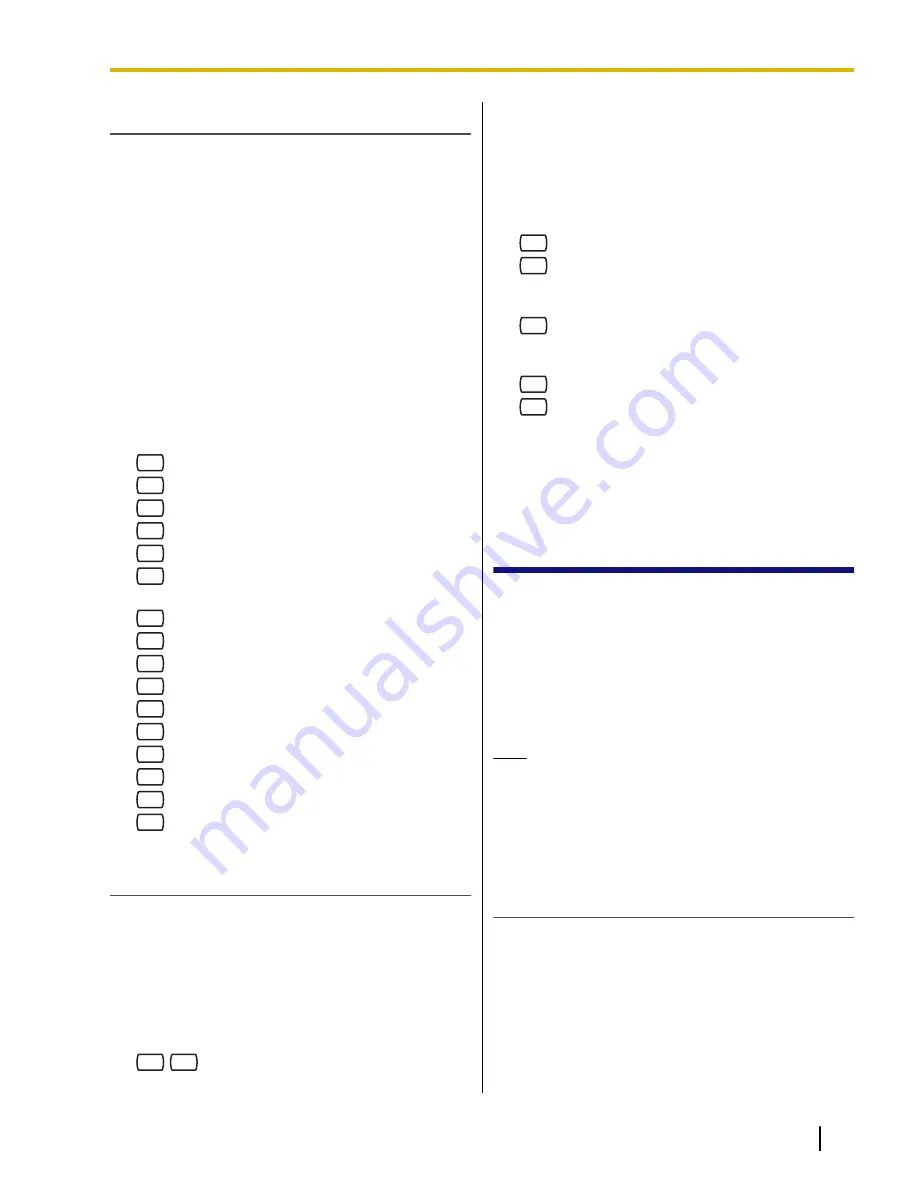
Assigning Notification Numbers
A maximum of 3 telephone or beeper numbers can be
set for message notification. Use the number keys 0 to
9, and the Beeper Callback Number Display Entry Code
[X] to make these assignments.
When the Beeper Callback No. Entry Code is added at
the end of a beeper number, the VPS will ask the caller
to enter the callback number that will be displayed on
the beeper. System Programming determines if the
Callback Number Entry is to be entered before, after, or
without the message.
It is also possible to have the caller select whether or
not he or she wishes to enter a callback number. The
System Manager must authorize the use of the Beeper
Callback No. Entry Code.
1.
Log in to the Message Manager’s mailbox.
•
See 3.1 Logging in to the Message Manager’s
Mailbox.
2.
2
3.
3
to assign a telephone/beeper number.
4.
1
to change the first telephone number.
2
to change the second telephone number.
3
to change the third telephone number.
5.
1
to accept.
6.
Enter the telephone number.
7.
2
to accept.
8.
1
to change the telephone number.
2
to accept.
3
to review.
4
to add more digits.
5
to insert a pause.
6
to insert a wait for dial tone.
7
to insert a beeper display command.
9.
1
to be notified by telephone.
2
to be notified by beeper.
Setting Device Status
For each device, the notification is enabled or disabled
according to a preset schedule. The Message Manager
can
enable
a device according to a schedule. However,
the System Administrator must first assign a destination
number to the desired device.
1.
Log in to the Message Manager’s mailbox.
•
See 3.1 Logging in to the Message Manager’s
Mailbox.
2.
2
2
3.
Enter the device number (1-3).
•
If a telephone number has not been assigned to
the selected device number, you cannot set the
device status. See "Assigning Notification
Numbers" in this section to assign a telephone
number.
4.
Select the desired message type.
1
to notify all messages.
2
to notify urgent messages.
5.
Select when the device will be used for message
notification.
1
for schedule (notification is sent each time a
message is received, but only during the times
programmed by the System Administrator).
2
for continuously.
3
for not use (notification is never sent).
3.4 Customizing the
Message Manager’s
Mailbox
The Message Manager can customize the Message
Manager’s mailbox by changing the following
parameters.
–
The Message Manager’s mailbox password
–
The extension numbers of Operator 1, 2, and 3
–
Telephone numbers 1 and 2 used for call forwarding
destinations when Remote Call Forwarding is set to
an outside line.
Note
•
If the VPS is being programmed via KX-TVA
Maintenance Console, the Message Manager
cannot customize his or her mailbox. The VPS
will announce, "Sorry, this function is not
available".
Message Manager’s Password
The Message Manager must enter the Message
Manager password in order to log in before performing
any Message Manager task. In order to ensure system
security, we recommend selecting a long (maximum 16
digits) password that can not be easily guessed.
Document Version 2.1 2010/01
Manager’s Manual
17
3.4 Customizing the Message Manager’s Mailbox






















