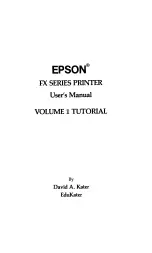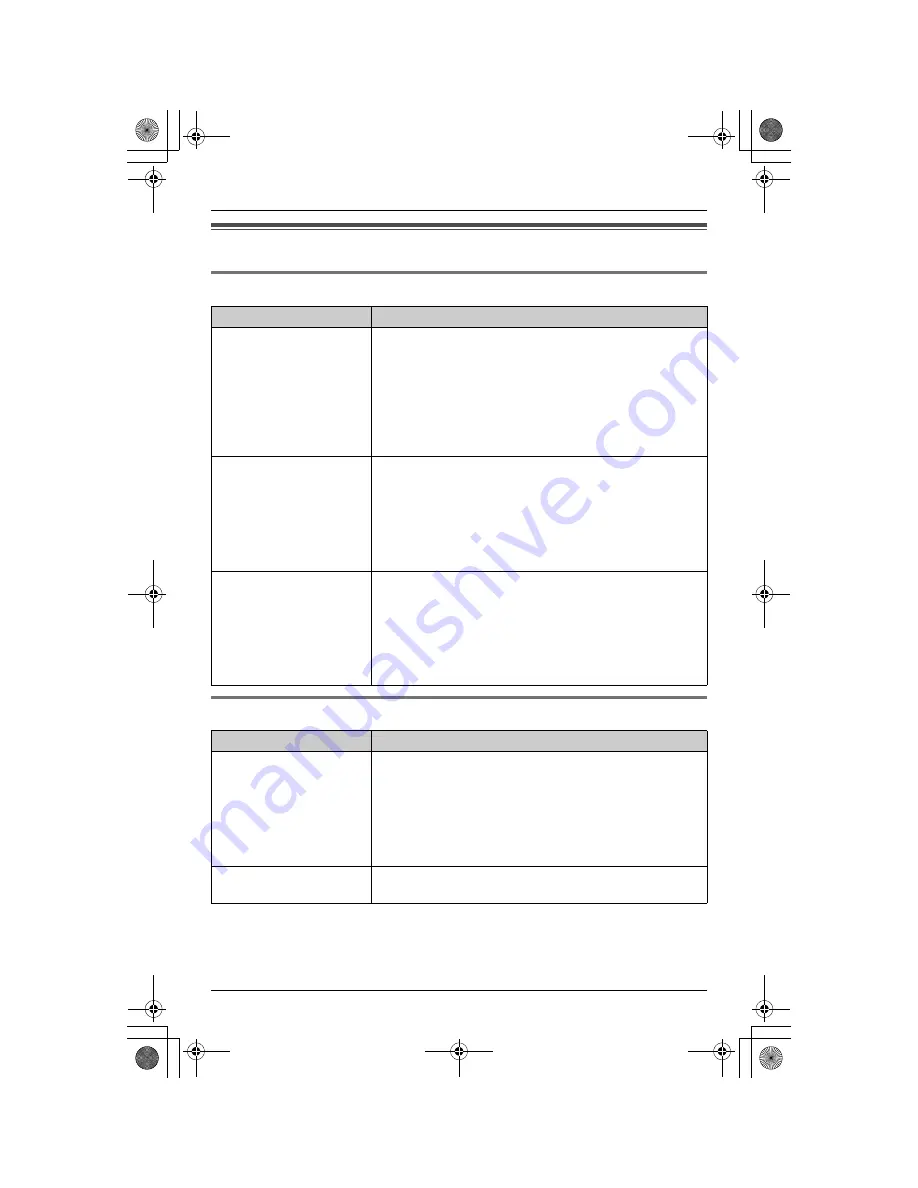
Useful Information
57
Troubleshooting
General use
Programmable settings
Problem
Cause & solution
The unit does not work.
L
Make sure that the battery is installed correctly (page
10).
L
Check the connections (page 9).
L
Fully charge the battery (page 11).
L
Clean the charge contacts and charge again (page 11).
L
Unplug the base unit’s AC adaptor to reset the unit.
Reconnect the adaptor and try again.
L
Re-install the battery (page 10) and fully charge it.
The display shows “
No
link to base. Move
closer to base, try
again.
” and an alarm
tone sounds.
L
The handset is too far from the base unit. Move closer
and try again.
L
Plug in the base unit’s AC adaptor.
L
Raise the base unit antennas.
L
If the above remedies do not solve the problem, the
handset may have lost communication with the base
unit. Register the handset again (page 40).
I cannot hear a dial tone.
L
Confirm that the telephone line cord is connected (page
9).
L
Disconnect the unit from the telephone line and connect
a known working telephone. If the working telephone
operates properly, contact our service personnel to
have the unit repaired. If the working telephone does
not operate properly, contact your telephone company.
Problem
Cause & solution
I cannot program items.
L
Programming is not possible while the handset and
base unit are being used.
L
Do not pause for over 1 minute while programming.
L
Move closer to the base unit.
L
While another user is listening to messages or the
answering system is answering a call, you cannot
program. Try again later.
While programming, the
handset starts to ring.
L
A call is being received. Answer the call and start again
from the beginning after hanging up.
TG5438C_5439C(e-e).book Page 57 Saturday, November 6, 2004 11:17 AM