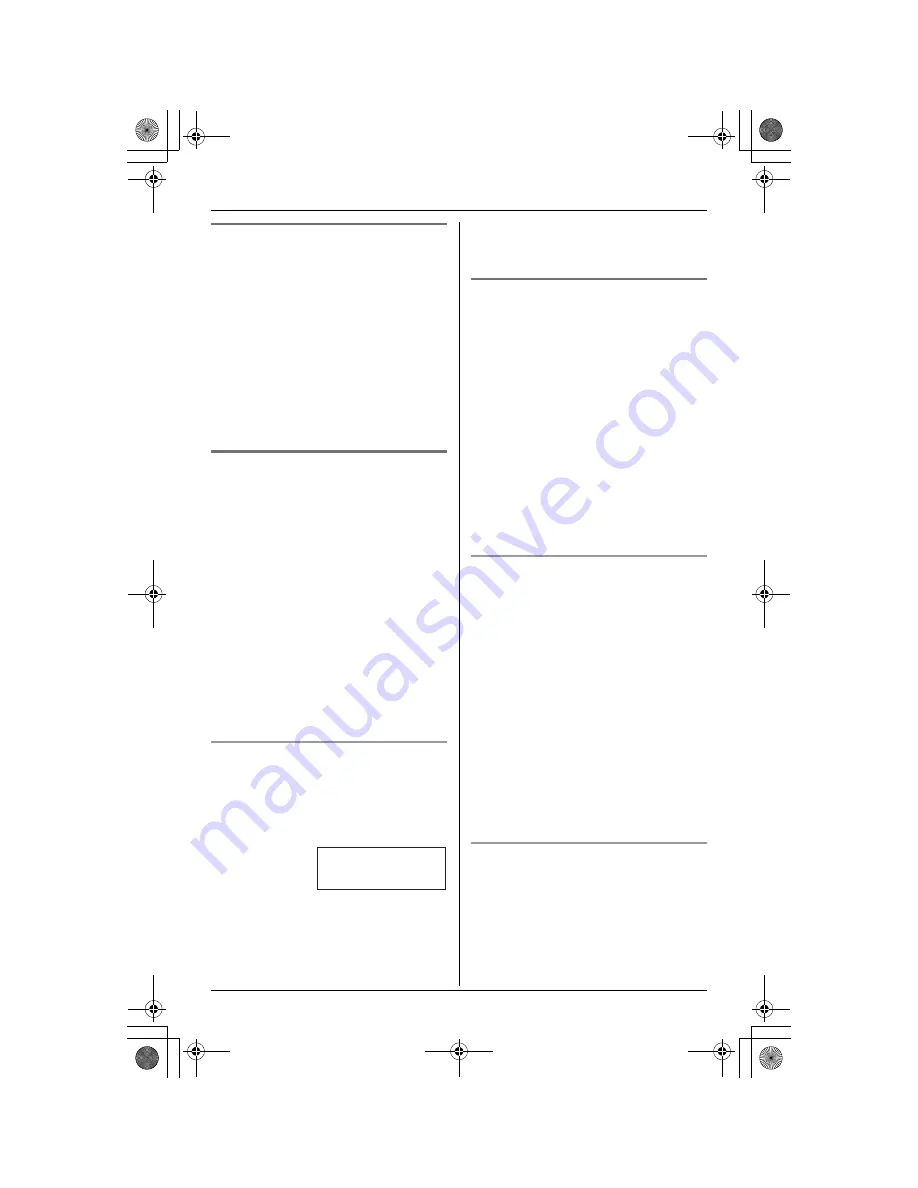
Making/Answering Calls
22
Temporary tone dialing (for
rotary/pulse service users)
You can temporarily switch the dialing
mode to tone when you need to access
touch tone services (for example,
answering services, telephone banking
services, etc.).
Press
{*}
(TONE) before entering access
numbers which require tone dialing.
Note:
L
The dialing mode will return to pulse
when you hang up.
For Call Waiting service users
To use Call Waiting, you must subscribe to
your telephone company’s Call Waiting
service.
This feature allows you to receive calls
while you are already talking on the phone.
If you receive a call while on the phone,
you will hear a Call Waiting tone.
Press
{
Flash
}
to answer the 2nd call.
L
The 1st call is put on hold while you
answer the 2nd call.
L
To switch between calls, press
{
Flash
}
.
Note:
L
Please contact your telephone company
for details and availability of this service
in your area.
Visual Call Waiting service (Call Display
subscribers only)
If you subscribe to both Call Display and
Visual Call Waiting services, the 2nd
caller’s information will be displayed after
you hear a Call Waiting tone.
Note:
L
The 2nd caller’s information will not be
displayed when another phone
connected on the same line is in use.
L
Please contact your telephone company
for details and availability of this service
in your area.
For Call Waiting Deluxe service
users
To use Call Waiting Deluxe, you must
subscribe to your telephone company’s
Call Waiting Deluxe service.
This feature not only allows your handset
to display a 2nd caller’s information, but
also offers you a variety of ways to deal
with the 2nd call.
Important:
L
Please contact your telephone company
for details and availability of this service
in your area.
L
This feature must be turned on before it
can be used (see below).
To turn Call Waiting Deluxe on/off
To use Call Waiting Deluxe, you must turn
this feature on. The default setting is OFF.
1
Press
{
MENU
}
.
2
Scroll to “
Initial setting
” by
pressing
{V}
or
{^}
, then press
{
>
}
.
3
Scroll to “
Set tel line
” by pressing
{V}
or
{^}
, then press
{
>
}
.
4
Scroll to “
C.WTG options
” by pressing
{V}
or
{^}
, then press
{
>
}
.
5
Press
{V}
or
{^}
repeatedly to select
“
On
” or “
Off
” (default).
6
Press
{
Save
}
, then press
{
OFF
}
.
Call Waiting Deluxe service options
When a 2nd call is received, you can
choose how to handle the call by selecting
an option shown on the handset display.
Note:
Your telephone company may not offer all
of the options shown below.
Example:
BROWN,NANCY
555-666-7777
K
Flash -Waiting-
TG5438C_5439C(e-e).book Page 22 Saturday, November 6, 2004 11:17 AM






























