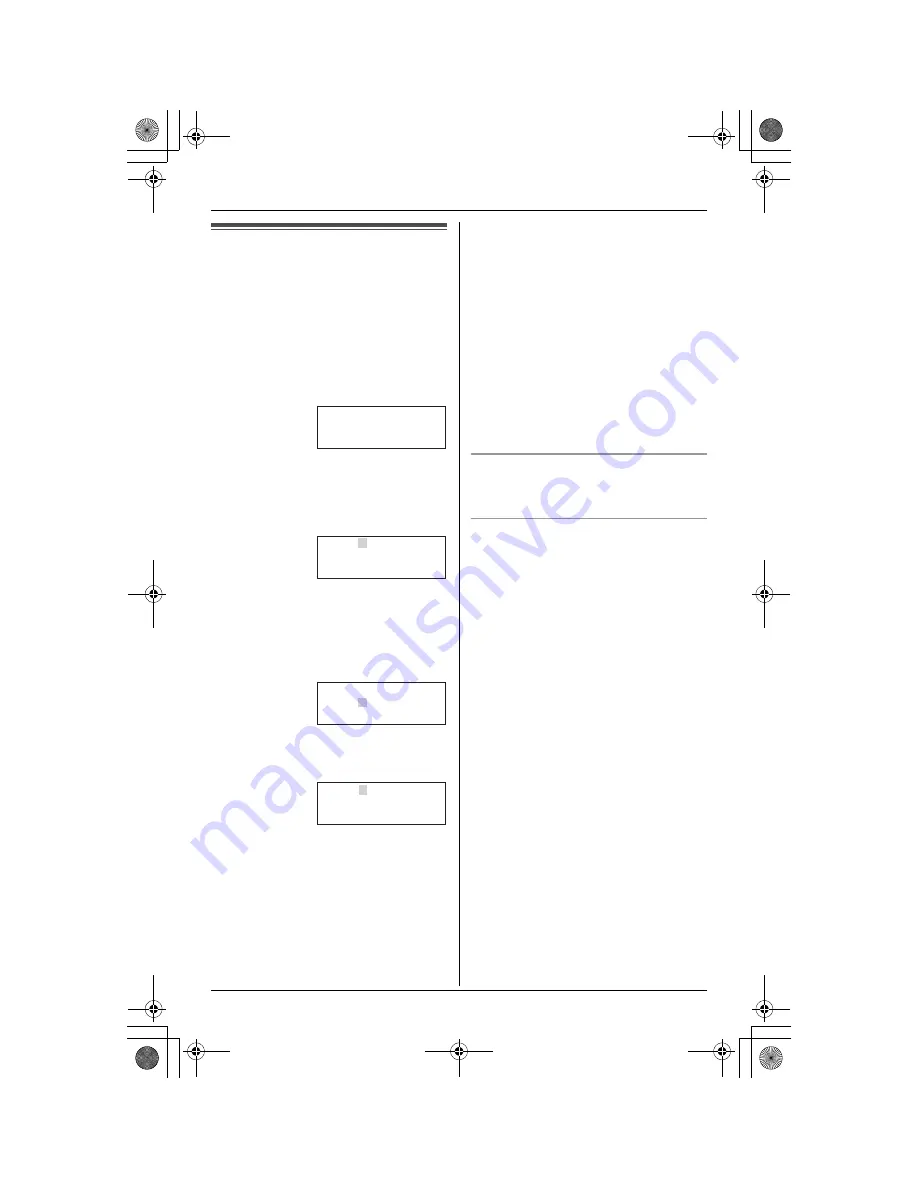
Preparation
17
Setting the date and time
Set the date and time so that the unit will
announce the day and time each message
was recorded by the answering system
(page 44) when you play back messages.
1
Press
{
MENU
}
.
2
Scroll to “
Date and time
” by pressing
{V}
or
{^}
, then press
{
>
}
or
{
Select
}
.
3
Enter the current month, day, and year
by selecting 2 digits for each.
Example: June 15, 2005
Press
{
0
}{
6
}
{
1
}{
5
}
{
0
}{
5
}
.
4
Enter the current hour and minute (12-
hour clock format) by selecting 2 digits
for each.
Example: 9:30 PM
Press
{
0
}{
9
}
{
3
}{
0
}
.
5
Select “
AM
” or “
PM
” by pressing
{
AM/
PM
}
.
6
Press
{
Save
}
.
L
When the date and time are set,
E
disappears from the base unit
display.
L
If the handset beeps 3 times, the date
and time were not set correctly. Enter
the correct digits.
7
Press
{
OFF
}
.
Note:
L
When English is selected as the display
language, 12-hour clock format is used.
When French is selected, 24-hour clock
format is used.
L
If you make a mistake when entering the
date and time, press
{
<
}
,
{
>
}
,
{V}
, or
{^}
to move the cursor, then make the
correction.
L
If a power failure occurs,
E
will flash to
indicate the date and time must be set
again.
To confirm the date and time
Repeat steps 1 and 2. Press
{
OFF
}
when
finished.
Time adjustment (Call Display
subscribers only)
When calls are received, Call Display will
automatically adjust the date and time
(including daylight saving time).
L
If you have not set the date and time
manually, Call Display will not adjust the
date and time.
L
You can turn this feature off (page 41).
K
Back
d
B
Select
L
Date and time
Date:12.31.2005
Time:12:00 AM
K
AM/PM Save
L
Date:06.15.2005
Time:12:00 AM
K
AM/PM Save
L
Date:06.15.2005
Time:09:30 AM
K
AM/PM Save
L
TG5438C_5439C(e-e).book Page 17 Saturday, November 6, 2004 11:17 AM






























