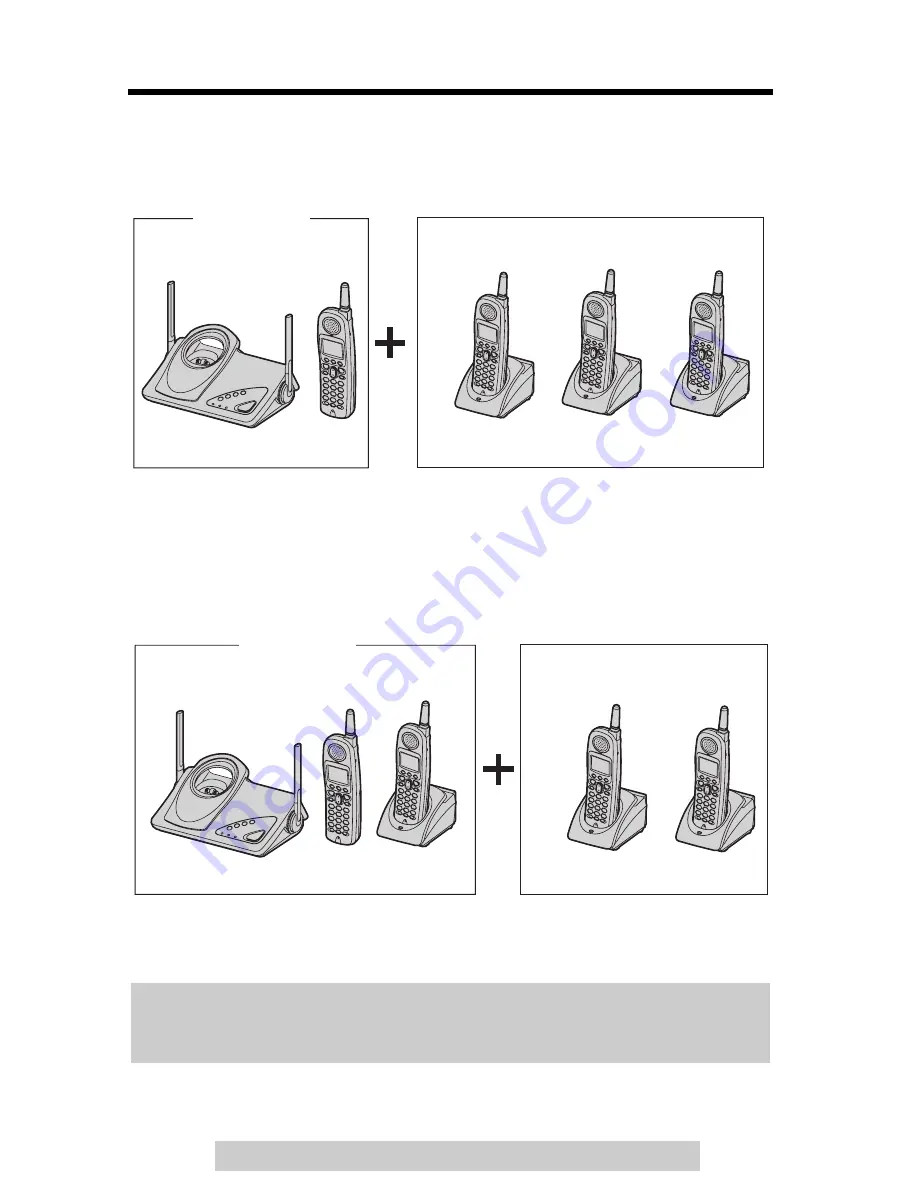
3
For assistance, please call: 1-800-211-PANA(7262)
Expanding Your Phone
For KX-TG5200 users
KX-TG5200 includes one handset and one base unit. You can expand the system
by adding up to 3 accessory handsets, sold separately.
A maximum of 4 handsets can be registered to the base unit.
•
The included handset is pre-registered at the factory and assigned the extension
number 1.
For KX-TG5202 users
KX-TG5202 includes two handsets, one charger unit and one base unit. You can
expand the system by adding up to 2 accessory handsets, sold separately.
A maximum of 4 handsets can be registered to the base unit.
•
The included handset is pre-registered at the factory and assigned the extension
numbers 1 and 2.
After purchasing accessory handsets, you must register each to the base unit.
(Please read the accessory handset’s Installation Manual.)
The model numbers of the accessory handsets are KX-TGA520 and
KX-TGA523. A charger is included with each accessory handset.
To order, contact your dealer or call 1-800-211-PANA(7262) to locate a dealer.
Up to 3 accessory handsets can be added.
KX-TG5200
The illustration is KX-TGA520.
Up to 2 accessory handsets
can be added.
KX-TG5202
The illustration is KX-TGA520.




































