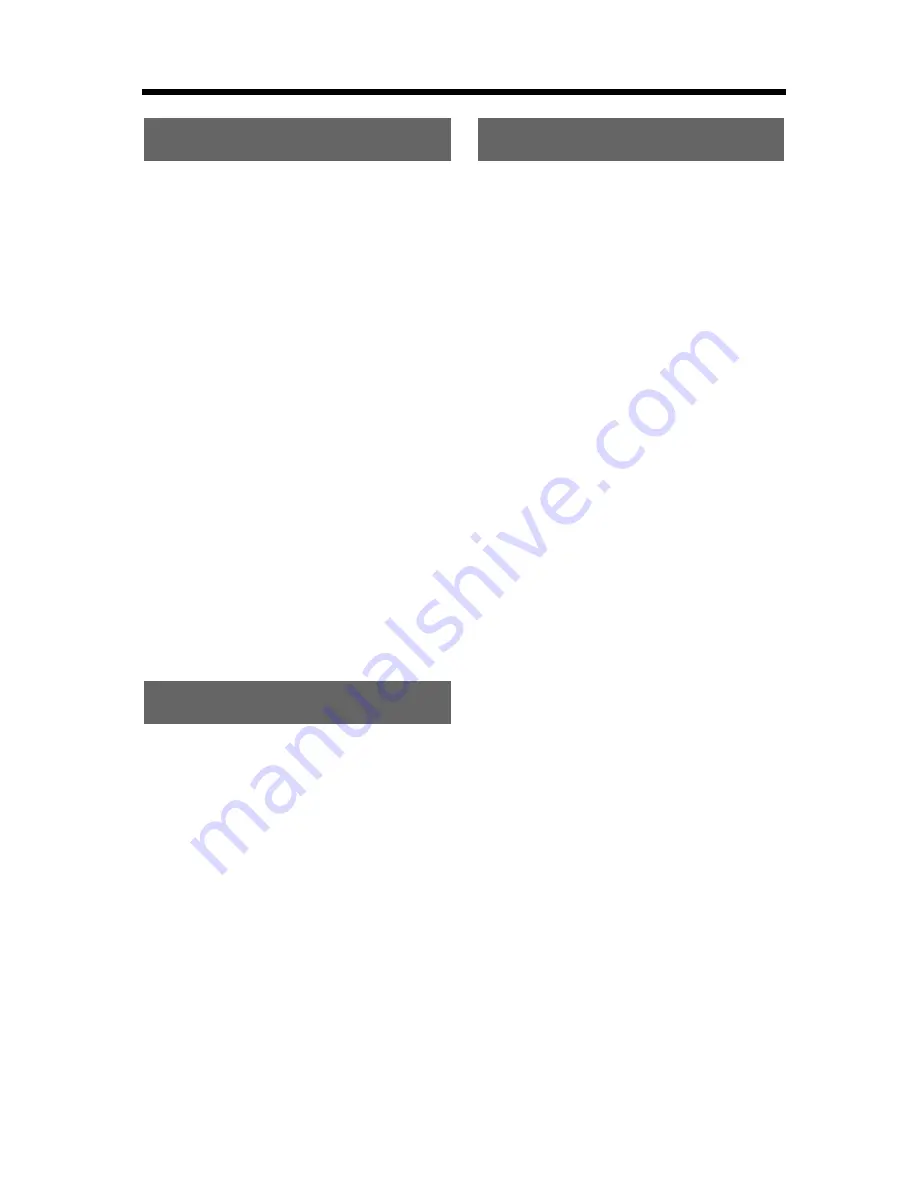
4
Contents
For Best Performance . . . . . . . . 6
Location of Controls . . . . . . . . . 7
Display . . . . . . . . . . . . . . . . . . . . 9
Installation . . . . . . . . . . . . . . . . 10
Connections . . . . . . . . . . . . . . 10
Installing the Battery in
the Handset. . . . . . . . . . . . . . . 11
Battery Charge . . . . . . . . . . . . 11
Programmable Settings. . . . . . 13
Programming Guidelines. . . . . 13
Function Menu Table . . . . . . . 14
Display Language
. . . . . . . . . . .
15
Dialing Mode . . . . . . . . . . . . . . 15
Line Mode . . . . . . . . . . . . . . . . 16
Auto Talk . . . . . . . . . . . . . . . . . 16
Ringer Volume . . . . . . . . . . . . 17
Ringer Tone . . . . . . . . . . . . . . 18
LCD Contrast . . . . . . . . . . . . . 19
Message Alert . . . . . . . . . . . . . 19
Making Calls . . . . . . . . . . . . . . . 20
Answering Calls . . . . . . . . . . . . 23
Caller ID Service. . . . . . . . . . . . 24
Using the Caller List . . . . . . . . 25
Viewing the Caller List. . . . . . . 25
Calling Back from the
Caller List . . . . . . . . . . . . . . . . 26
Editing the Caller’s Phone
Number . . . . . . . . . . . . . . . . . . 27
Caller ID Number Auto Edit . . 28
Storing Caller Information
in the Phone Book. . . . . . . . . . 29
Erasing Caller Information. . . . 29
Phone Book . . . . . . . . . . . . . . . 30
Storing Names and Numbers . . . 30
Dialing from the Phone Book . . 32
Chain Dial . . . . . . . . . . . . . . . . 33
Editing an Item in the
Phone Book. . . . . . . . . . . . . . . 34
Erasing an Item in the
Phone Book. . . . . . . . . . . . . . . 34
Copying Items in the
Phone Book. . . . . . . . . . . . . . . 35
Intercom . . . . . . . . . . . . . . . . . . 37
Intercom between Handsets . . 37
Transferring a Call . . . . . . . . . . 38
Conference Calls . . . . . . . . . . . 39
Call Share . . . . . . . . . . . . . . . . 39
Voice Mail Service . . . . . . . . . . 40
Storing a Voice Mail Access
Number . . . . . . . . . . . . . . . . . . 40
Setting Voice Mail (VM) Tone
Detection . . . . . . . . . . . . . . . . . 41
Listening to Voice Mail
Messages . . . . . . . . . . . . . . . . 42
Special Features. . . . . . . . . . . . 43
Handset Locator . . . . . . . . . . . 43
Muting Your Conversation. . . . 43
Call Privacy . . . . . . . . . . . . . . . 43
Temporary Tone Dialing (For
Rotary or Pulse Service Users) . 44
For Call Waiting Service
Users. . . . . . . . . . . . . . . . . . . . 44
Using the PAUSE Button
(For PBX Line/Long Distance
Calls) . . . . . . . . . . . . . . . . . . . . 45
FLASH Button . . . . . . . . . . . . . 45
Incoming Call Tone . . . . . . . . . 46
Key Tone. . . . . . . . . . . . . . . . . 46
Preparation
Basic Operation
Advanced Operation





































