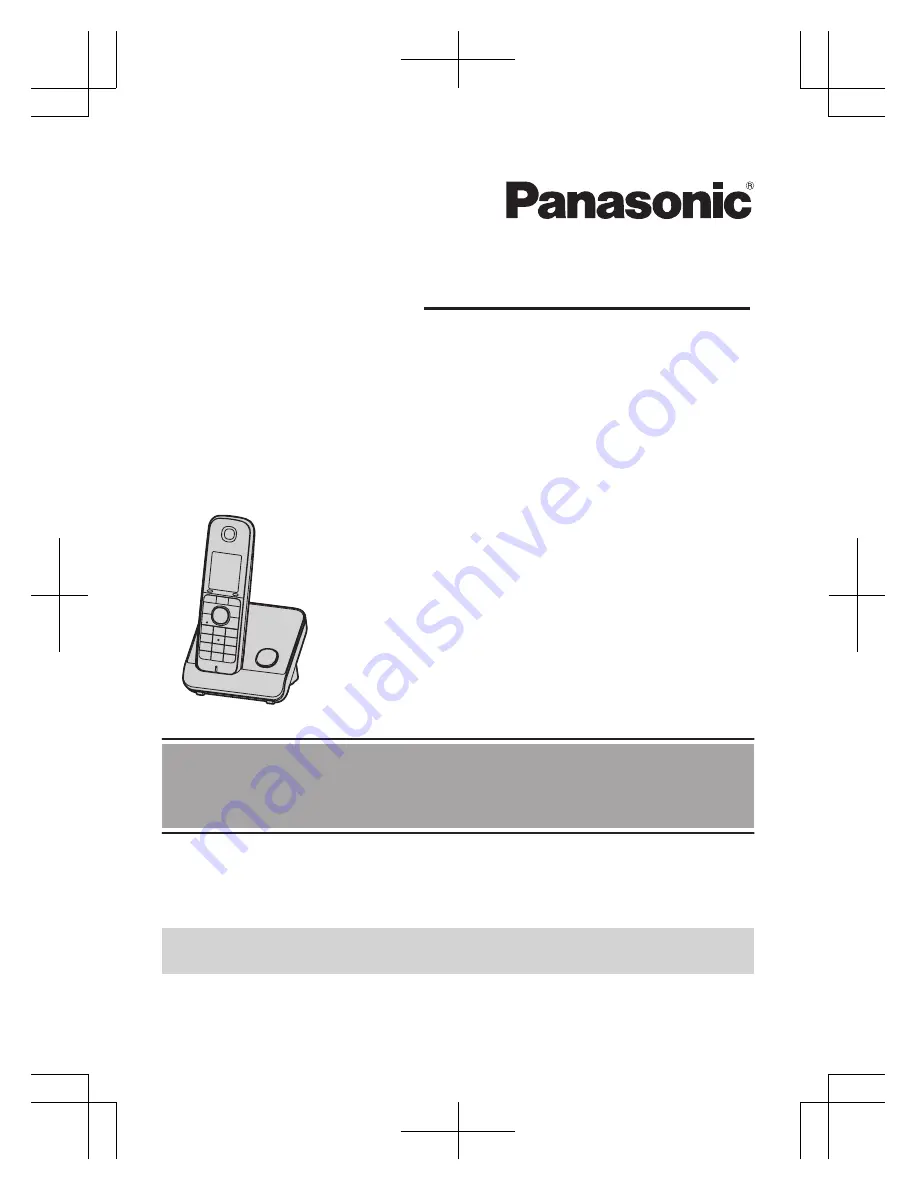
Operating Instructions
Model No.
KX-TG8161E
KX-TG8162E
KX-TG8163E
Digital Cordless Answering System
Digital Cordless Phone
Model No.
KX-TG8151E
Model shown is KX-TG8151.
Before initial use, see “Getting Started”
on page 11.
Thank you for purchasing a Panasonic product.
Please read these operating instructions before using the unit and save them for
future reference.
Please access our online customer survey:
http://panasonic.net/pcc/tel/q
TG8151_61E(en)_1220_ver021.pdf 1
2011/12/20 18:50:42


































