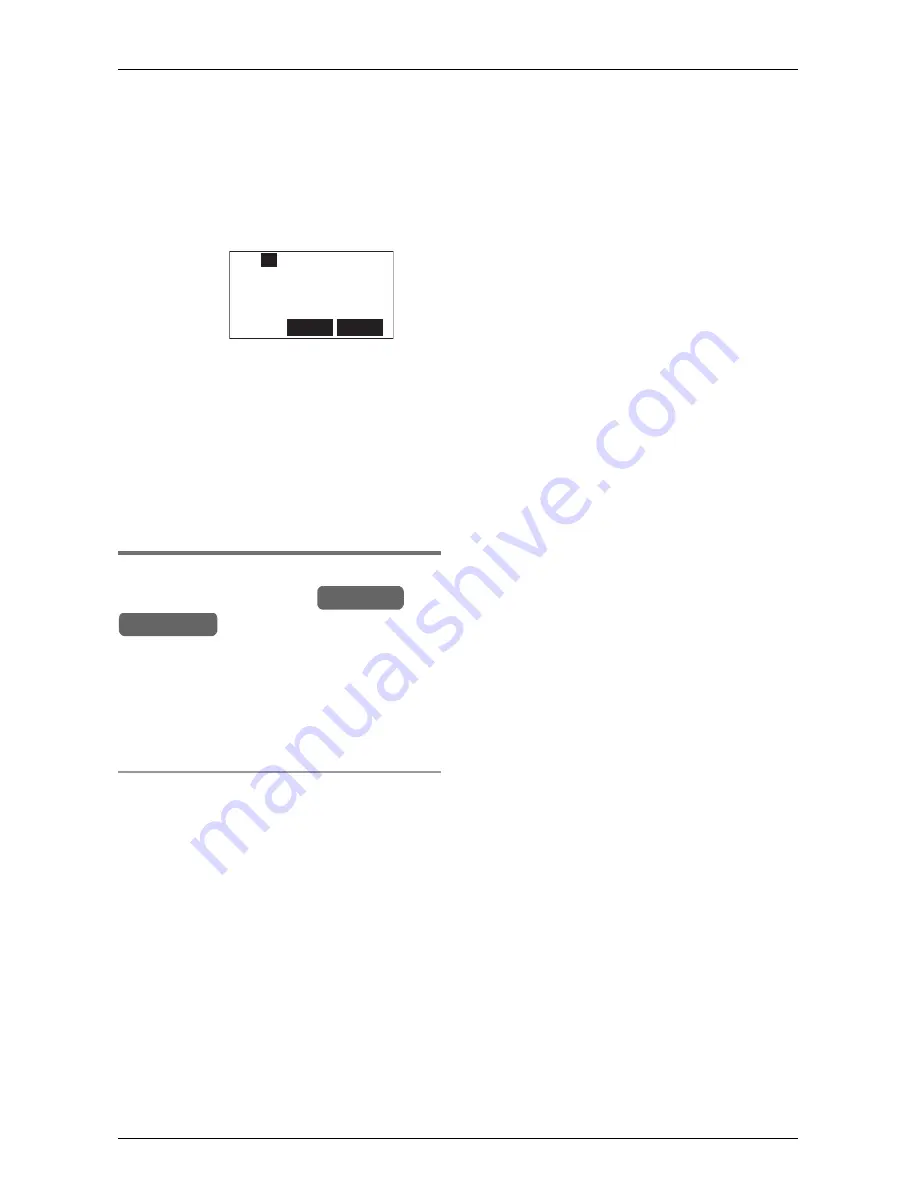
Caller ID Service
For assistance, please visit http://www.panasonic.com/phonehelp
49
example, “
×2
”). Only the date and time
of the most recent call will be stored.
3
Press
{C}
or
{s}
.
L
The displayed phone number is dialed
automatically.
L
You can press a line key instead of
pressing
{C}
or
{s}
.
Note:
L
Calling back will not be possible if the
caller information does not include a
phone number.
L
In some cases, you may have to edit the
number before dialing. (For example,
you may have to delete “1” and the area
code.)
Editing a caller’s phone number
before calling back
You can edit a phone number in the caller
list by removing its area code and/or the
long distance code, “1”.
You can also edit a phone number to store
in the Phonebook (page 43).
Caller ID number auto edit feature
Once you call back an edited number, the
unit will remember the area code and
format of the edited number. Next time
someone calls from the same area code,
caller information, when reviewed from the
Caller List, will be displayed in the same
format as the edited number.
You can use this feature to set the unit to
ignore the area code of callers in your area
code, so that you can call these local
numbers using caller information without
dialing the area code.
To activate this feature, you must edit an
item in the Caller List (see below), then call
that number. After that, calls from that
caller’s area code will be edited
automatically.
This feature can be turned on or off
(page 81). The default setting is ON.
Note:
L
The cordless handset and base unit can
remember up to four area codes to be
edited. Phone numbers from the four
most recently edited area codes will be
automatically edited.
L
This feature will not be activated until
edited numbers are called back.
L
If you move to another area, you can
turn this feature off to erase previously
edited area codes. To use this feature
again, turn it on and reprogram the area
codes you want to edit once again.
1
Press
{V}
or
{^}
to enter the list.
2
Press
{V}
or
{^}
repeatedly to display
the desired item.
3
Press
{
EDIT
}
repeatedly until the
phone number is shown in the desired
format.
Local phone number,
example: 321-5555
Area code — Local phone number,
example: 555-321-5555
1 — Area code — Local phone number,
example: 1-555-321-5555
4
If using the base unit, lift the handset or
press
{
SP-PHONE
}
. If using the
cordless handset, press
{C}
or
{s}
.
L
You can press a line key instead of
pressing
{
SP-PHONE
}
or
{s}
.
Example:
Talk
10123456789
Line1
Mute
Menu
L1
2
Handset
Base Unit
















































