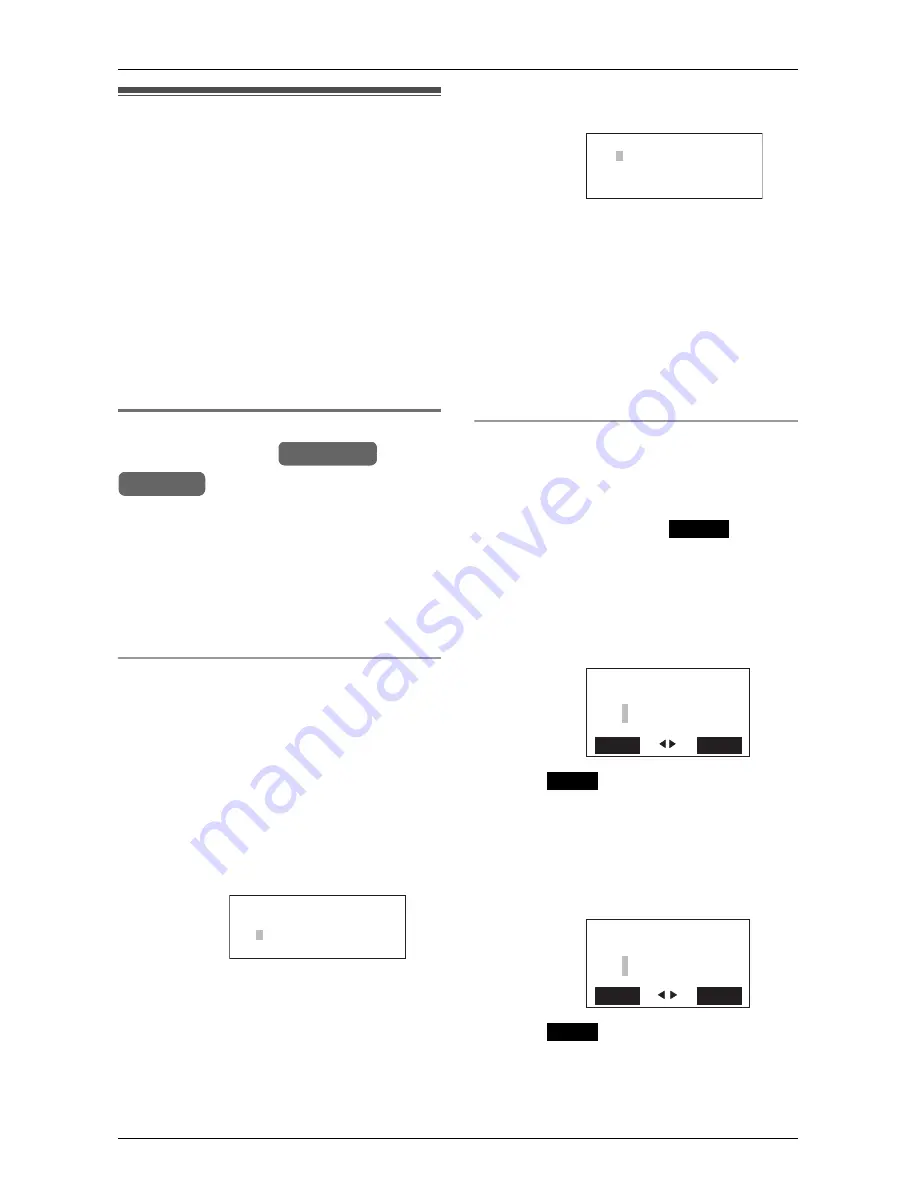
Phonebook
For assistance, please visit http://www.panasonic.com/phonehelp
43
Using the Phonebook
You can store names and phone numbers
in the base unit and cordless handset’s
Phonebooks. 100 items can be stored in
each Phonebook. All Phonebook items are
sorted in alphabetical order. Using the
Phonebook, you can make a call by
selecting a name from the list.
Note:
The base unit and every cordless handset
have separate Phonebooks. You must set
up each Phonebook individually.
Storing names and numbers in
the Phonebook
Note:
L
The storage of items must be carried out
separately for the base unit and cordless
handset(s).
L
Ensure that the base unit/cordless
handset is in standby mode.
Using the base unit
1
Press
{
MENU
}
.
2
Scroll to “
Add phonebook
” by pressing
{
<
}
or
{
>
}
, then press
{
ENTER
}
.
L
The display shows the number of items
in the Phonebook.
3
Enter the name (max. 16 characters).
See the character table for entry (page
44).
4
Press
{
ENTER
}
.
5
Enter the phone number (max. 32
digits).
L
If a pause is required, press
{
PAUSE
}
where needed (page 41).
6
Press
{
ENTER
}
.
L
Confirmation tone is heard.
L
To continue adding items, repeat from
step 2.
Note:
L
If the display shows “
Memory is full
”
in step 2, erase unnecessary
Phonebook items (page 46).
Using the cordless handset
1
Press
{
MENU
}
.
2
Scroll to “
Add phonebook
” by pressing
{V}
or
{^}
, then press
.
L
The display shows the number of items
in the Phonebook.
3
Enter the name (max. 16 characters).
See the character table for entry (page
44).
4
Press .
5
Enter the phone number (max. 32
digits).
L
If a pause is required when dialing,
press
{
PAUSE
}
where needed (page
41).
6
Press .
L
Confirmation tone is heard.
L
To add other items, repeat from step 2.
Example:
Base Unit
Handset
Enter name:
<>
ENTER=Next
Ale
Example:
Example:
Example:
<>
ENTER=Save
012
Select
Enter name:
Back
Next
Ale
2
Next
Enter phone no.:
Back
Save
012
2
Save






























