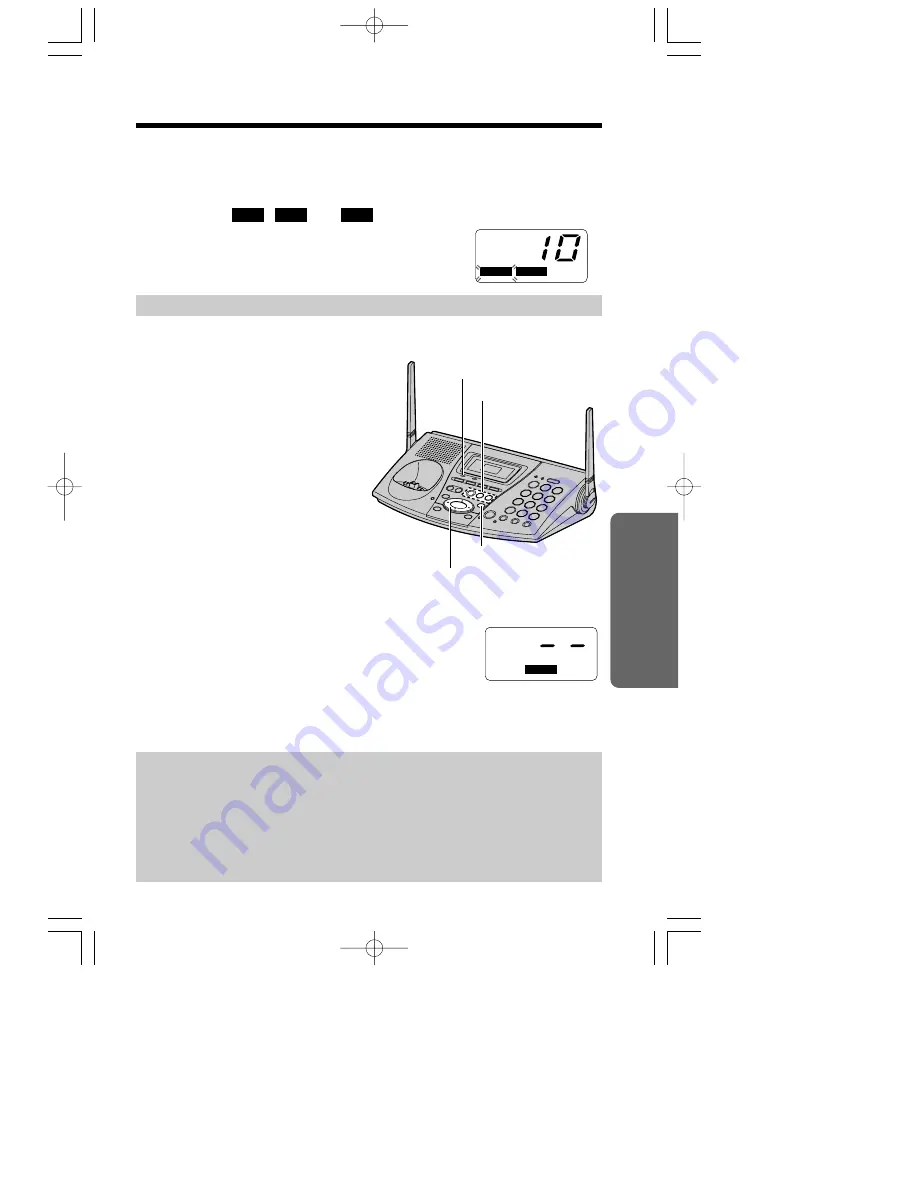
You can see the total number of recorded
messages on the base unit display. If the
ANSWER ON indicator flashes, new
messages have been recorded. The
mailbox icons (
,
and
)
which have new messages also flash on
the base unit display.
≥
If only old messages exist in a mailbox, the
mailbox icon will be displayed but will not flash.
BOX 3
BOX 2
BOX 1
To play back messages
Press the MAILBOX button (
(MAILBOX–1)
,
(MAILBOX–2)
or
(MAILBOX–3)
).
≥
The unit announces “
Mailbox (No.)
”
and the number of new messages in
the mailbox, and plays back the new
messages.
≥
If old messages exist with new
messages in the mailbox, only new
messages will be played back.
≥
When the mailbox has no new
messages,
the unit announces
“
Mailbox (No.)
” and “
No new messages.
All message playback
”, and plays back
all messages in the mailbox.
When Mailbox 2 or 3 has the password:
1. Press
(MAILBOX–2)
or
(MAILBOX–3)
.
≥
“
Enter Mailbox password
” will be heard, and “
--
”
will be displayed.
2. Enter the Mailbox password (p. 71).
≥
The unit announces “
Mailbox (No.)
” and the number
of new messages in the mailbox, and plays back the new messages. If there
are no new messages, all messages in the mailbox will be played back.
BOX
BOX
3
RINGER
FULL
OFF
OFF
BOX
1 BOX
BOX
2
BOX
1
BOX
3
RINGER
FULL
OFF
OFF
BOX
2
e.g. Mailbox 2
73
Answering System
Listening to Messages
“
≥
During playback, the display shows the message number of the mailbox.
(e.g. While the first message of the mailbox is being played back, “1” is
displayed.)
≥
At the end of the last message of the mailbox, “
End of final message
” is heard.
The unit will announce the remaining recording time if it is less than
5 minutes.
≥
When the mailbox has no messages, the unit announces “
Mailbox (No.)
” and
“
No messages
”.
(STOP)
ANSWER ON Indicator
MAILBOX Buttons
(‹)
,
(›)
,
(fi)
,
(fl)
e.g. 10 messages exist;
Mailbox 1 has new
messages;
Mailbox 2 has old
messages;
Mailbox 3 has no messages.
To listen to messages with the handset, see page 77.
PQQX13405ZA-BM-5E 02.6.4 3:43 PM ページ 73






























