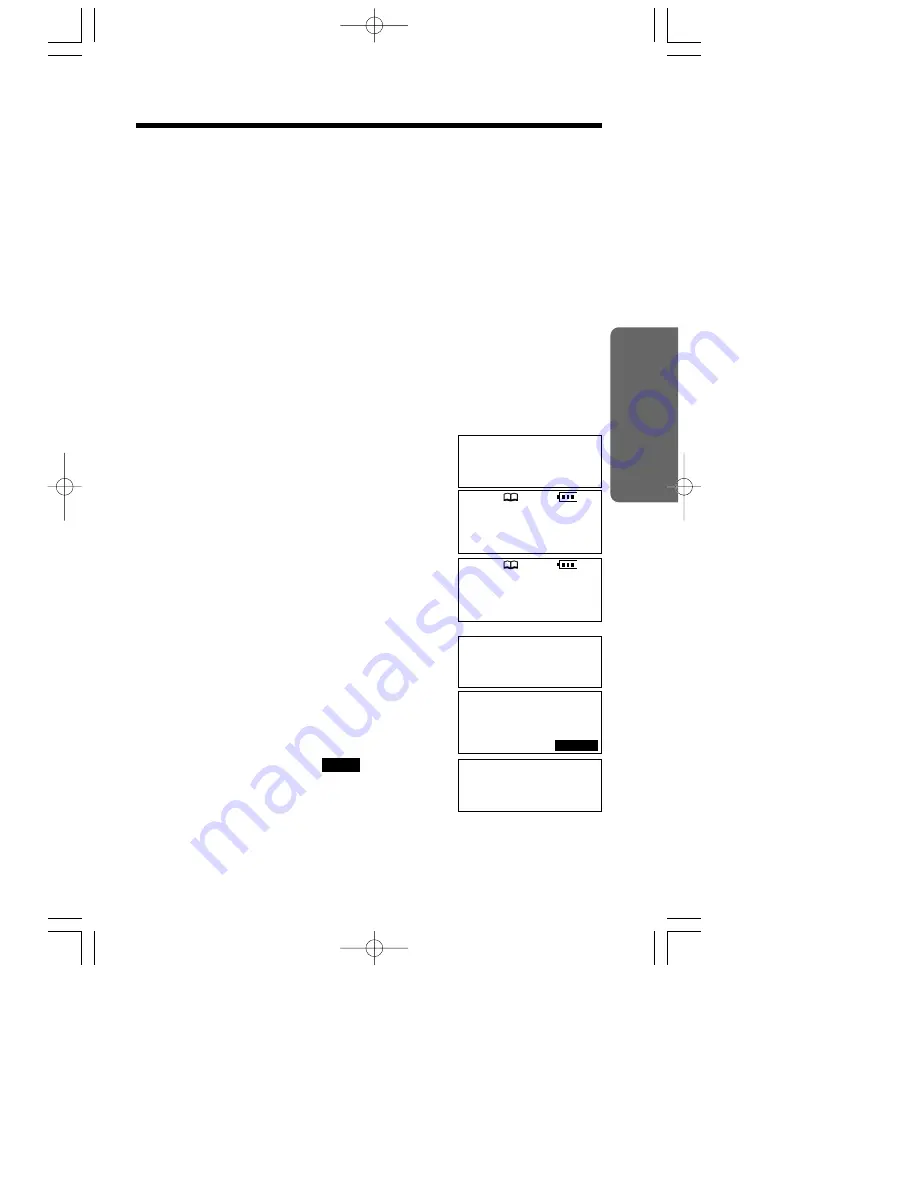
Sending the Directory
(When the System Has Additional Handsets)
This feature can be used only when one or more additional handsets
have been registered to the base unit (p. 28). You can send a directory
item or all the items from your handset to another handset. Entries copied
to the destination handset are added to its directory.
(Phone Directory
Transfer)
≥
If an external call is being received during the directory transfer, the transfer will
be stopped. You will need to re-send the item(s).
≥
After the transfer started, do not place your handset on the base unit or charger
until the transfer completes. Otherwise, the transfer will be stopped.
Make sure the base unit, your handset and the destination handset
are not being used.
To send one directory item to another handset
1
Press
(CONF/FUNCTION)
.
2
Scroll to “
Copy directory
” by pressing
(›)
or
(‹)
, and press
(fl)
.
3
Press
(fl)
at “
Copy 1 item
”.
4
Select the destination extension number by
pressing
(›)
or
(‹)
.
≥
You can also select the extension number by
pressing the dialing button (
(1)
to
(8)
).
5
Press
(fl)
.
6
Scroll to the directory item you want to
send by pressing
(›)
or
(‹)
.
≥
To search for the item by initial, see page 46.
7
Press the right soft key (
).
≥
When the item has been transferred,
“
Complete
” is displayed and a beep sounds.
≥
The destination handset display will show
“
Directory Receiving
” then “
Directory
Received
”.
≥
You can continue sending another item. To exit the directory sending
mode, press
(OFF)
.
SEND
“
49
Cordless Telephone
Date and time
1
Copy directory
Initial setting
SP
PRIVACY
[1]
Enter extension#
:2
43
1
=Next
Complete
Select item
43
Tom Jones
098-765-4321
43
S E N D
SP
PRIVACY
[1]
---------------
1
Copy 1 item
Copy all items
PQQX13405ZA-BM-3E 02.6.4 8:08 PM ページ 49






























