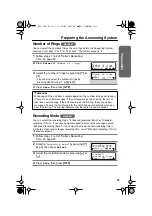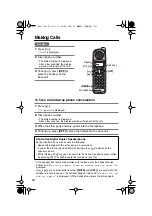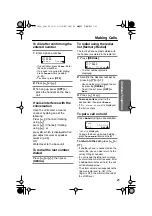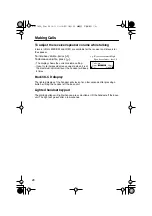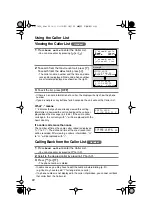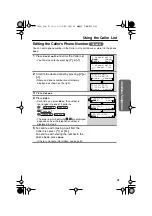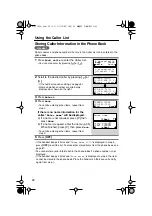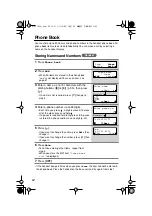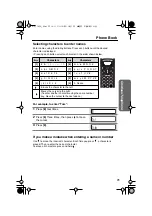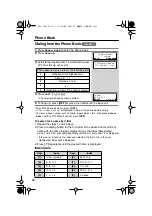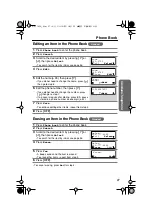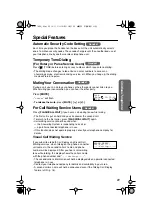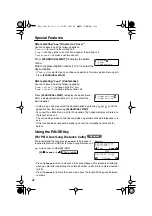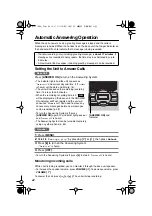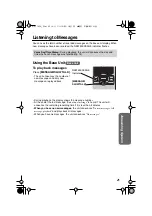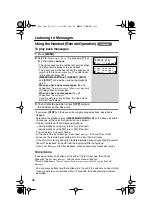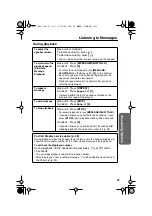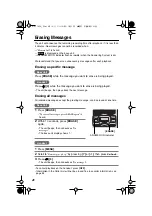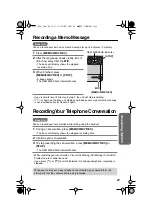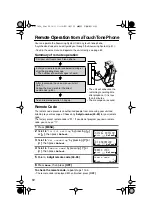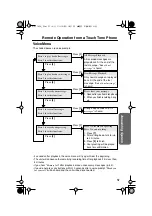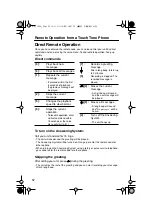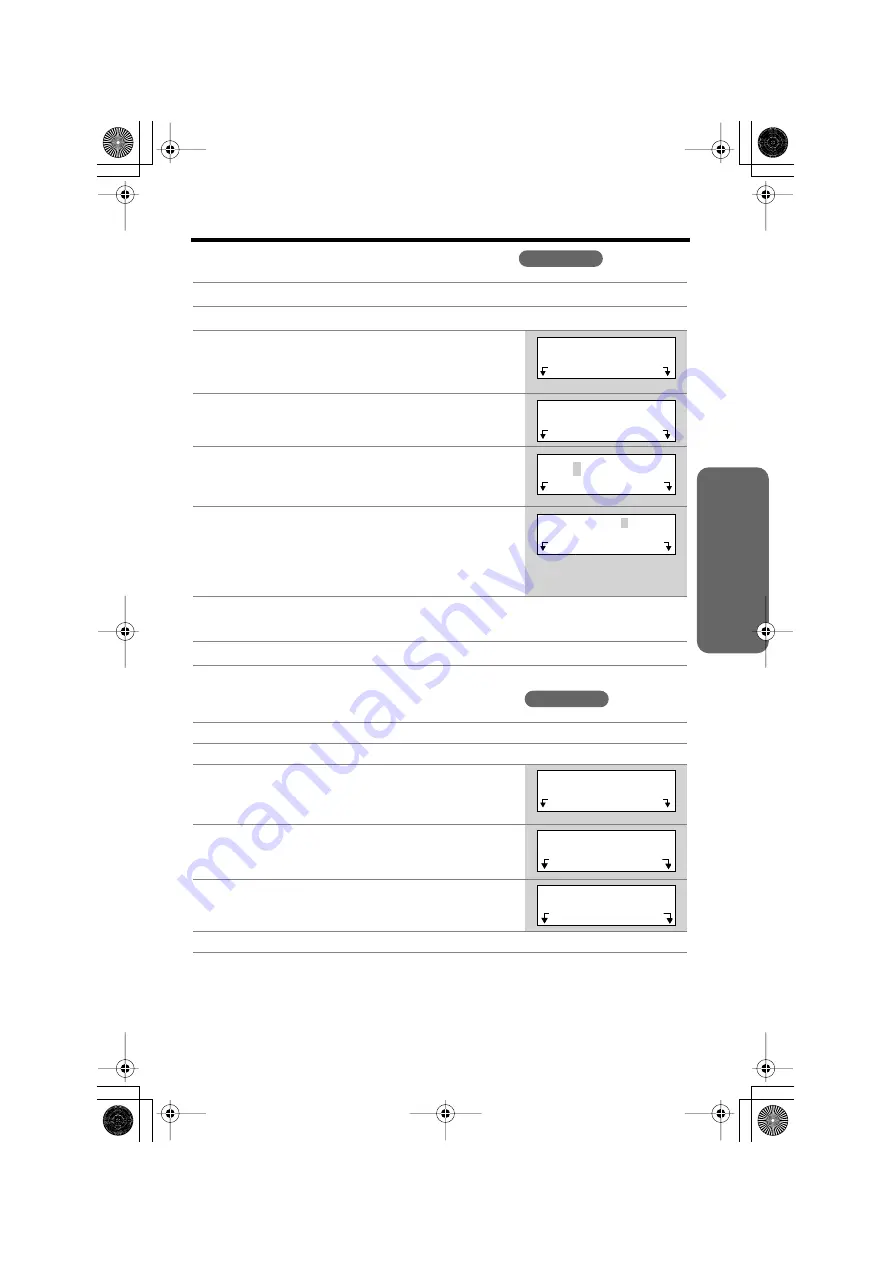
Phone Book
Cor
dless T
elephone
37
Editing an Item in the Phone Book
Erasing an Item in the Phone Book
• To cancel erasing, press
No
after step 4.
1
Press
Phone book
to enter the phone book.
2
Press
Search
.
3
Scroll to the desired item by pressing
[ ]
or
[ ]
, then press
Select
.
• To search for the item by initial, see page 36.
4
Press
Edit
.
5
Edit the name (p. 35), then press
[ ]
.
• If you do not need to change the name, press
[
]
then go to step 6.
6
Edit the phone number, then press
[ ]
.
• If you do not need to change the number, press
[
]
then go to step 7.
• If a pause is required for dialing, press
P
. A pause
is stored in a phone number as one digit (p. 42).
7
Press
Save
.
• To continue editing other items, repeat from step 2.
8
Press
[OFF]
.
1
Press
Phone book
to enter the phone book.
2
Press
Search
.
3
Scroll to the desired item by pressing
[ ]
or
[ ]
, then press
Select
.
• To search for the item by initial, see page 36.
4
Press
Erase
.
5
Press
Yes
.
• A beep sounds and the item is erased.
• To erase other items, repeat from step 3.
6
Press
[OFF]
.
Handset
>
>
Jane
345-6789
Call
Select
Jane
345-6789
Erase
Edit
>
>
Jane
=Next
▲
>
▲
>
>
5553456789
=Next
P
▲
>
Handset
>
>
Helen
666-777-8888
Call
Select
Helen
666-777-8888
Erase
Edit
Erase?
No
Yes
✿✤✦✪✤✧✮✧ ❇ ✦✪