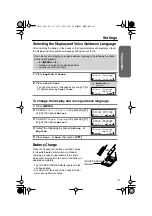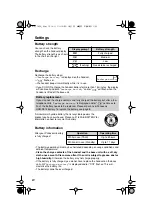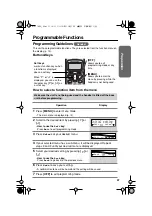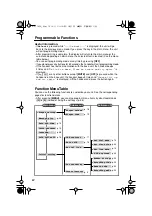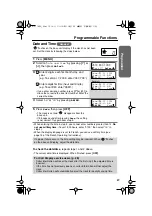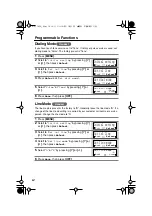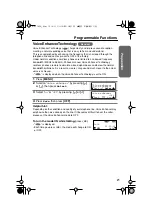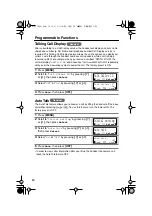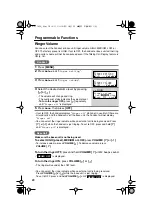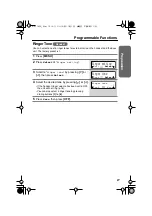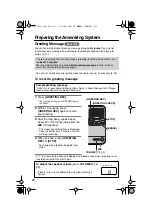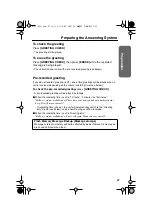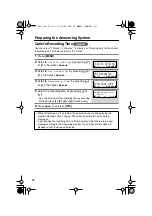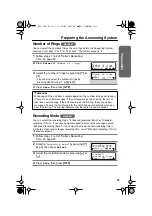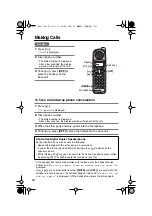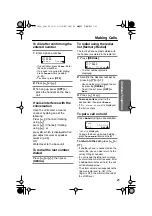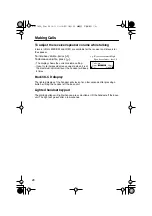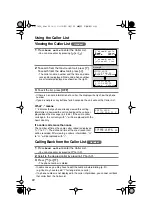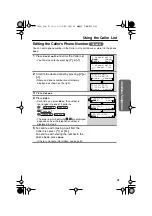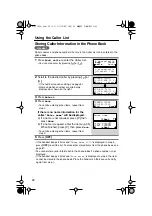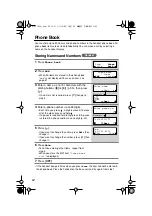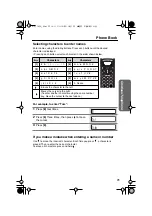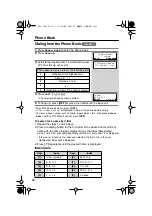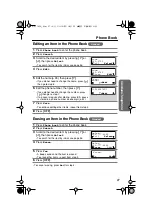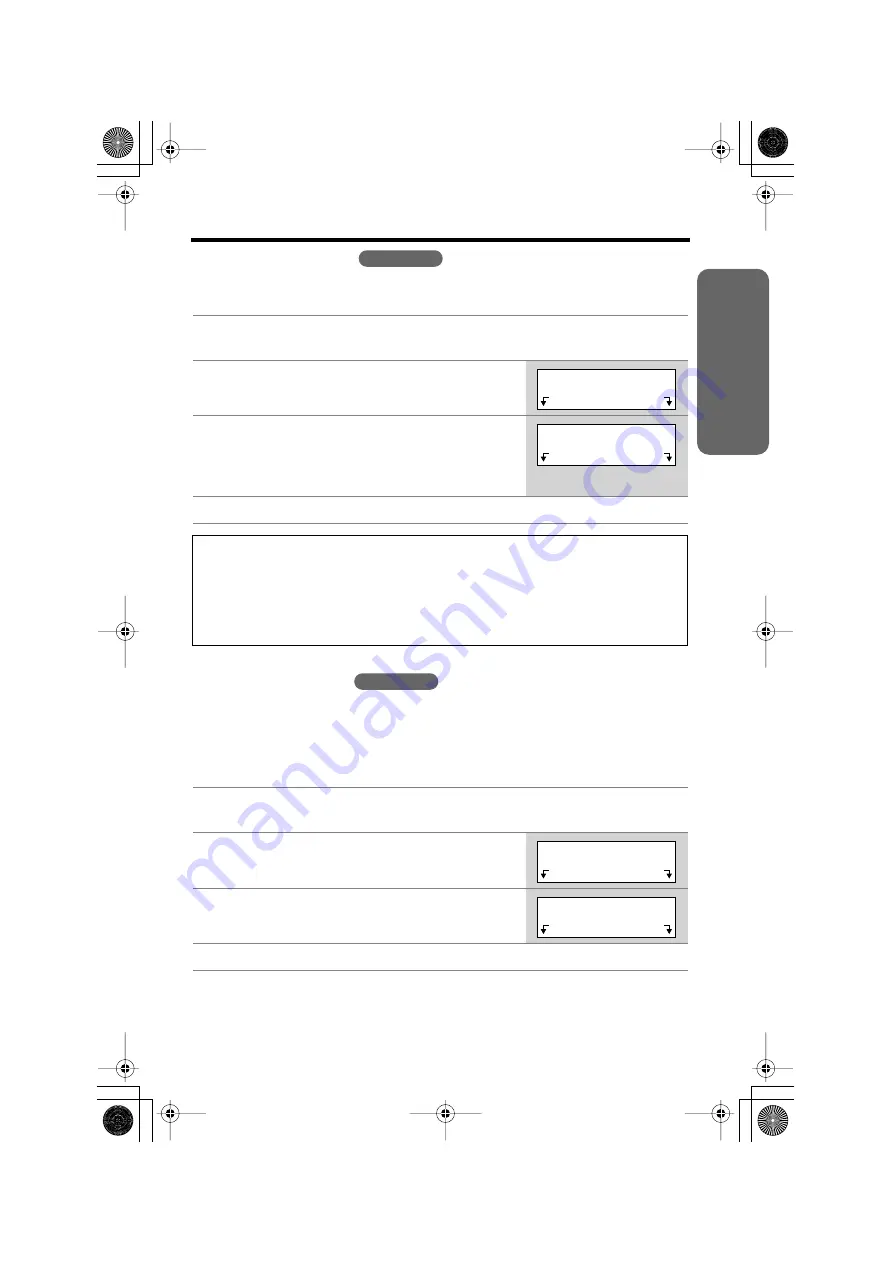
Preparation
23
Preparing the Answering System
Number of Rings
You can select the number of times the unit rings before the Answering System
answers a call, from “2” to “7” or “Toll saver”*. The factory preset is “4”.
Recording Mode
You can select the recording mode, “Enhanced recording (8min)” or “Standard
recording (17min)”. If you require clearer sound to listen to the messages, select
“Enhanced recording (8min)”. If you select this mode, the total recording time is
8 minutes. If you require longer recording time, select “Standard recording (17min)”
(the factory preset).
1
Follow steps 1 to 3 of “Caller’s Recording
Time” on page 22.
2
Press
Select
at “
Number of rings
”.
3
Select the number of rings by pressing
[ ]
or
[ ]
.
• You can also select the number of rings by
pressing
[0]
(Toll saver*), or
[2]
to
[7]
.
4
Press
Save
, then press
[OFF]
.
*Toll saver
When you call the unit from a remote operation, the number of rings will tell you
if there are any new messages. If the unit answers on the 2nd ring, there is at
least one new message. If the unit answers on the 4th ring, there are no new
messages. To save the toll charges for the call, hang up immediately when you
hear the 3rd ring. The 3rd ring indicates that there are no new messages.
1
Follow steps 1 to 3 of “Caller’s Recording
Time” on page 22.
2
Scroll to “
Recording mode
” by pressing
[ ]
or
[ ]
, then press
Select
.
3
Select the recording mode by pressing
[ ]
or
[ ]
.
4
Press
Save
, then press
[OFF]
.
Handset
Number of rings
Back
Select
>
>
>
>
Number of rings
:4
Back
Save
>
>
Handset
>
>
Recording mode
Back
Select
>
>
>
>
Standard
recording(17min)
Back
Save
>
>
✿✤✦✪✤✧✮✥❇ ✥✦