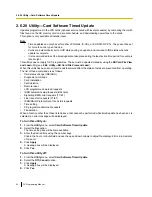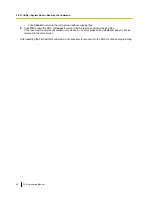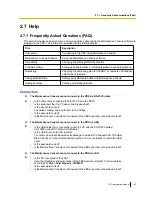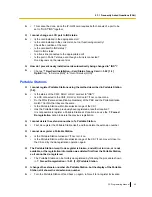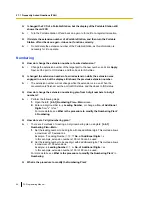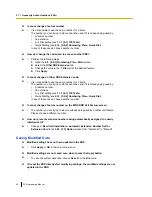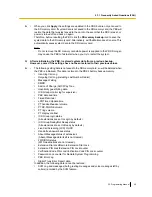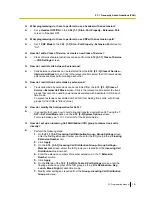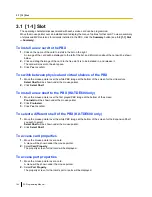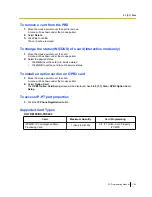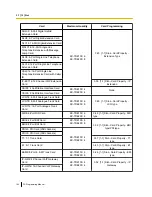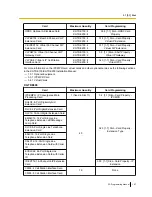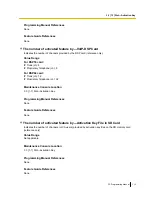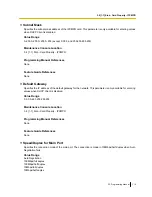3.1 [1-1] Slot
The operating characteristics associated with each service card can be programmed.
Move the mouse pointer over an installed card to display the menu of options for that card. To view a summary
of status and MPR versions for all cards installed in the PBX, click the
Summary
button (see
3.2 [1-1] Slot
—Summary
).
To install a new card to the PBX
1.
Click on the name of the card to install in the list on the right.
An image of the card will be displayed to the left of the list, and information about the card will be shown
below.
2.
Click and drag the image of the card to the free slot it is to be installed in, and release it.
The card will move into the slot space.
3.
Click
Yes
to confirm.
To switch between physical and virtual shelves of the PBX
1.
Move the mouse pointer over the white PBX image at the bottom of the screen for the virtual slots.
Select Shelf
will be shown under the mouse pointer.
2.
Click
Select Shelf
.
To install a new shelf to the PBX (KX-TDE600 only)
1.
Move the mouse pointer over the first greyed PBX image at the bottom of the screen.
Pre-Install
will be shown under the mouse pointer.
2.
Click
Pre-Install
.
3.
Click
Yes
to confirm.
To select a different shelf of the PBX (KX-TDE600 only)
1.
Move the mouse pointer over the white PBX image at the bottom of the screen for the Expansion Shelf
you wish to select.
Select Shelf
will be shown under the mouse pointer.
2.
Click
Select Shelf
.
To access card properties
1.
Move the mouse pointer over a card.
A menu will be shown under the mouse pointer.
2.
Select
Card Property
.
The property screen for that card will be displayed.
To access port properties
1.
Move the mouse pointer over a card.
A menu will be shown under the mouse pointer.
2.
Select
Port Property
.
The property screen for that card’s port or ports will be displayed.
104
PC Programming Manual
3.1 [1-1] Slot
Summary of Contents for KX-TDE100
Page 10: ...Feature Programming References 977 10 PC Programming Manual Table of Contents ...
Page 14: ...Table 2 For CE model 14 PC Programming Manual 1 1 2 Entering Characters ...
Page 15: ...Table 3 For RU model PC Programming Manual 15 1 1 2 Entering Characters ...
Page 16: ...Table 4 For GR model 16 PC Programming Manual 1 1 2 Entering Characters ...
Page 103: ...Section 3 1 Configuration PC Programming Manual 103 ...
Page 457: ...Section 4 2 System PC Programming Manual 457 ...
Page 586: ...586 PC Programming Manual 4 21 2 11 2 Audio Gain Card ...
Page 587: ...Section 5 3 Group PC Programming Manual 587 ...
Page 663: ...Section 6 4 Extension PC Programming Manual 663 ...
Page 818: ...Feature Guide References None 818 PC Programming Manual 6 17 4 3 DSS Console ...
Page 820: ...820 PC Programming Manual 6 18 4 3 DSS Console DSS key data copy ...
Page 821: ...Section 7 5 Optional Device PC Programming Manual 821 ...
Page 848: ...848 PC Programming Manual 7 7 5 5 External Sensor ...
Page 849: ...Section 8 6 Feature PC Programming Manual 849 ...
Page 869: ...Section 9 7 TRS PC Programming Manual 869 ...
Page 877: ...Section 10 8 ARS PC Programming Manual 877 ...
Page 889: ...Section 11 9 Private Network PC Programming Manual 889 ...
Page 901: ...Section 12 10 CO Incoming Call PC Programming Manual 901 ...
Page 930: ...930 PC Programming Manual 12 7 10 5 Miscellaneous ...
Page 931: ...Section 13 11 Maintenance PC Programming Manual 931 ...
Page 968: ...968 PC Programming Manual 13 6 11 5 Air Synchronisation ...
Page 969: ...Section 14 Appendix PC Programming Manual 969 ...
Page 976: ...976 PC Programming Manual 14 1 4 KX TDE600 PGMPR Software File Version 3 0xxx ...
Page 977: ...Feature Programming References PC Programming Manual 977 ...
Page 1017: ...PC Programming Manual 1017 Notes ...