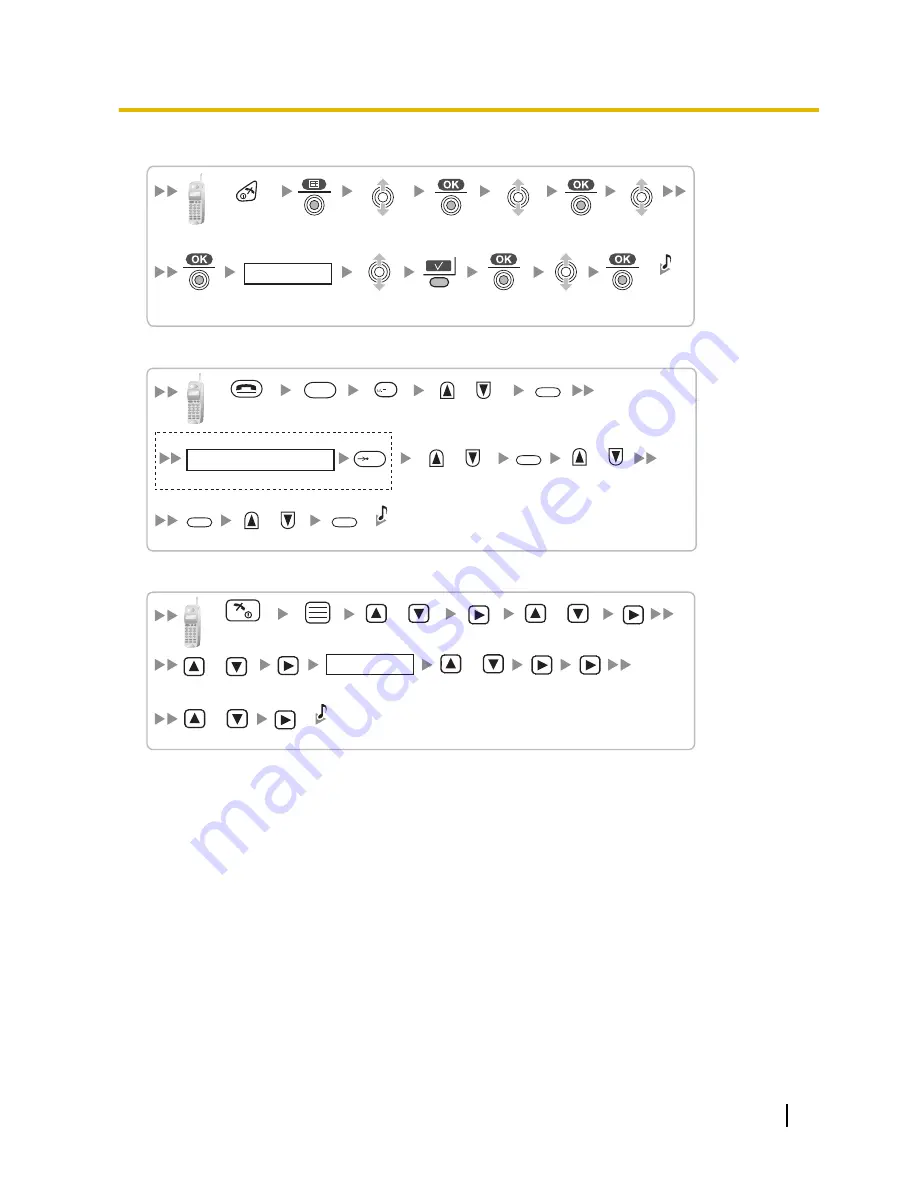
Using the KX-TCA155/KX-TCA255/KX-TCA256/KX-TCA355
4 digits
Handset PIN
Select
"Setting Handset".
Select
"Registration".
Select
"Base 1–4".
Press POWER
for 2 seconds.
C.Tone
Select
"YES".
Select
"Cancel Base".
Using the KX-TD7590
Select the
desired item.
F
/
0
/
Select "DECT-
SYS SETTING".
SELECT
4 digits
If required
/OK
System Lock Password
/
Select "CANCEL
DECT-SYS".
SELECT
SELECT
/
Select "YES".
C.Tone
Press POWER
for 5 seconds.
SELECT
Using the KX-TD7580
/
Select
"Setting Handset".
Select
"Cancel Base".
Select
"Registration".
Press POWER
for 2 seconds.
/
/
C.Tone
4 digits
Handset PIN
Select the
desired item.
/
Select "YES".
/
Testing the Operation
Walk around the service area while having a conversation using a registered PS. If noise is frequent or
conversations disconnect, relocate the CSs or install an additional CS.
Installation Manual
149
2.7.7 Connecting a Cell Station to the PBX
Summary of Contents for KX-TDA30
Page 248: ...248 Installation Manual 4 1 5 Troubleshooting by Error Log ...
Page 249: ...Section 5 Appendix Installation Manual 249 ...
Page 256: ...256 Installation Manual 5 1 6 PSMPR Software File Version 5 0xxx ...
Page 257: ...Index Installation Manual 257 ...
Page 263: ...Installation Manual 263 Notes ...
















































