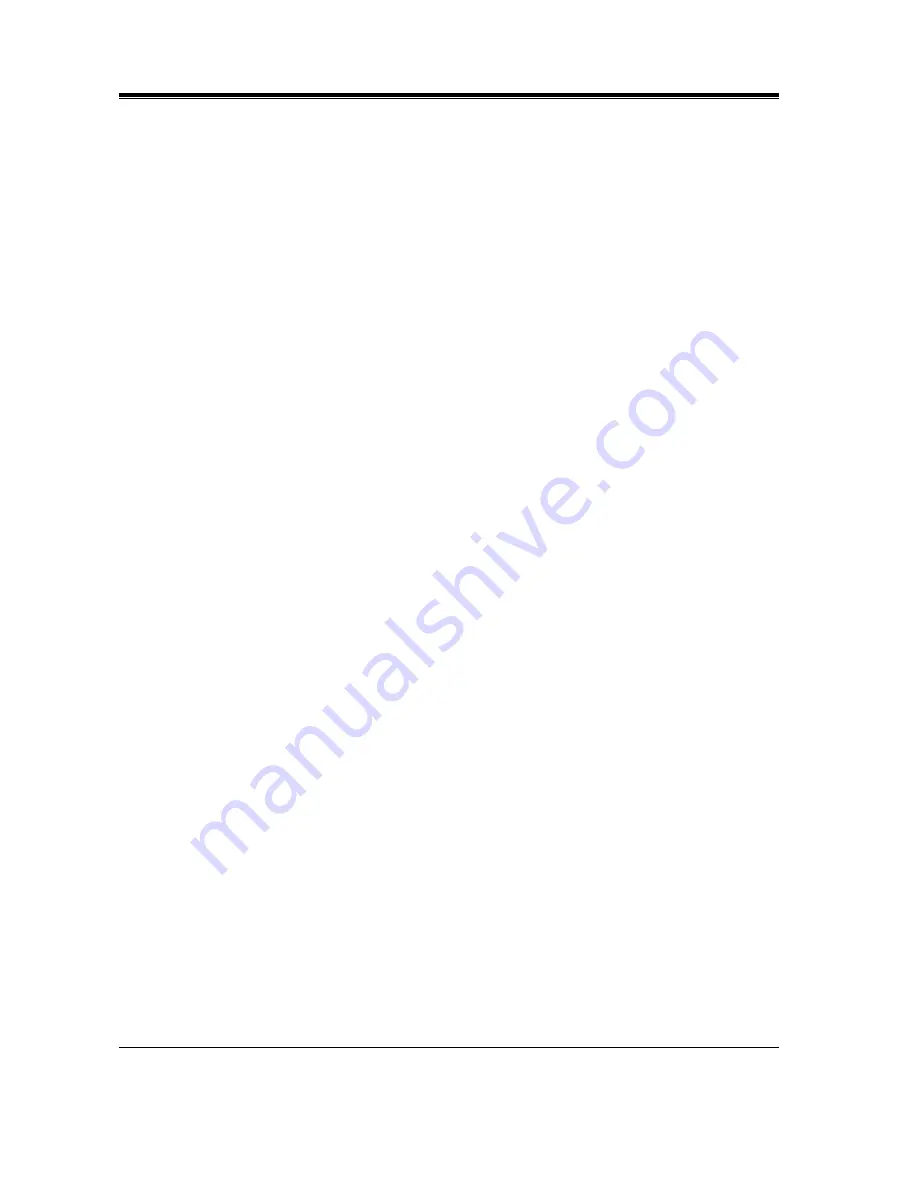
General Features
76
Features Guide
Calling/Connected Line Identification Presentation
(CLIP/COLP)
Description
Calling Line Identification Presentation (CLIP) enables showing the calling party's number
and/or name on the display of the called party's telephone when making a call.
Connected Line Identification Presentation (COLP) enables showing the called party's number
and/or name on the display of the calling party's telephone when the called party answers a call.
Each of these features is one of ISDN's services.
To use the CLIP or COLP service, number assignments are required as follows:
•
CLIP/COLP number for each extension (Business/Private)
•
CLIP/COLP number for each ISDN port (Business/Private)
Automatic Selection of CLIP/COLP
Automatically selects the pre-assigned CLIP/COLP number on the opposite party's display.
You can assign 2 CLIP numbers and 2 COLP numbers per a group of CLIP/COLP assignment
table, or per a ISDN (BRI) port. One number is for business and the other is for private. For
further information, refer to 2.8.5 Automatic Selection of Calling/Connected Line
Identification Presentation (CLIP/COLP) in User Manual.
Conditions
•
The CLIP service for outgoing calls can be restricted by System Programming (CLIR:
Calling Line Identification Restriction).
•
The COLP service for incoming calls can be restricted by System Programming (COLR:
Connected Line Identification Restriction).
•
The number actually sent to the calling or called party may be different from the system
programmed number. It depends on the contract with your ISDN supplier.
Programming Guide References
•
[100] Flexible Numbering
•
[623] CLIP/COLP Number Assignment for Extension
•
[624] CLIP/COLP Number Assignment for ISDN Extension
•
[631] CLIP/COLP Number Assignment for ISDN Port
Features Guide References
•
Calling/Connected Line Identification Restriction (CLIR/COLR)
User Manual References
•
2.8.5 Automatic Selection of Calling/Connected Line Identification Presentation (CLIP/
COLP)
Summary of Contents for KX-TD6112E
Page 8: ...Table of Contents 8 Features Guide ...
Page 9: ...General Features Features Guide 9 Section 1 General Features ...
Page 19: ...General Features Features Guide 19 User Manual References Not Applicable ...
Page 133: ...General Features Features Guide 133 User Manual References Not Applicable ...
Page 185: ...General Features Features Guide 185 02 0332 80 ...
Page 218: ...General Features 218 Features Guide User Manual References 4 1 3 Customising the Buttons ...
Page 253: ...General Features Features Guide 253 User Manual References Not Applicable ...
Page 259: ...General Features Features Guide 259 User Manual References 4 1 2 Initial Settings ...
















































