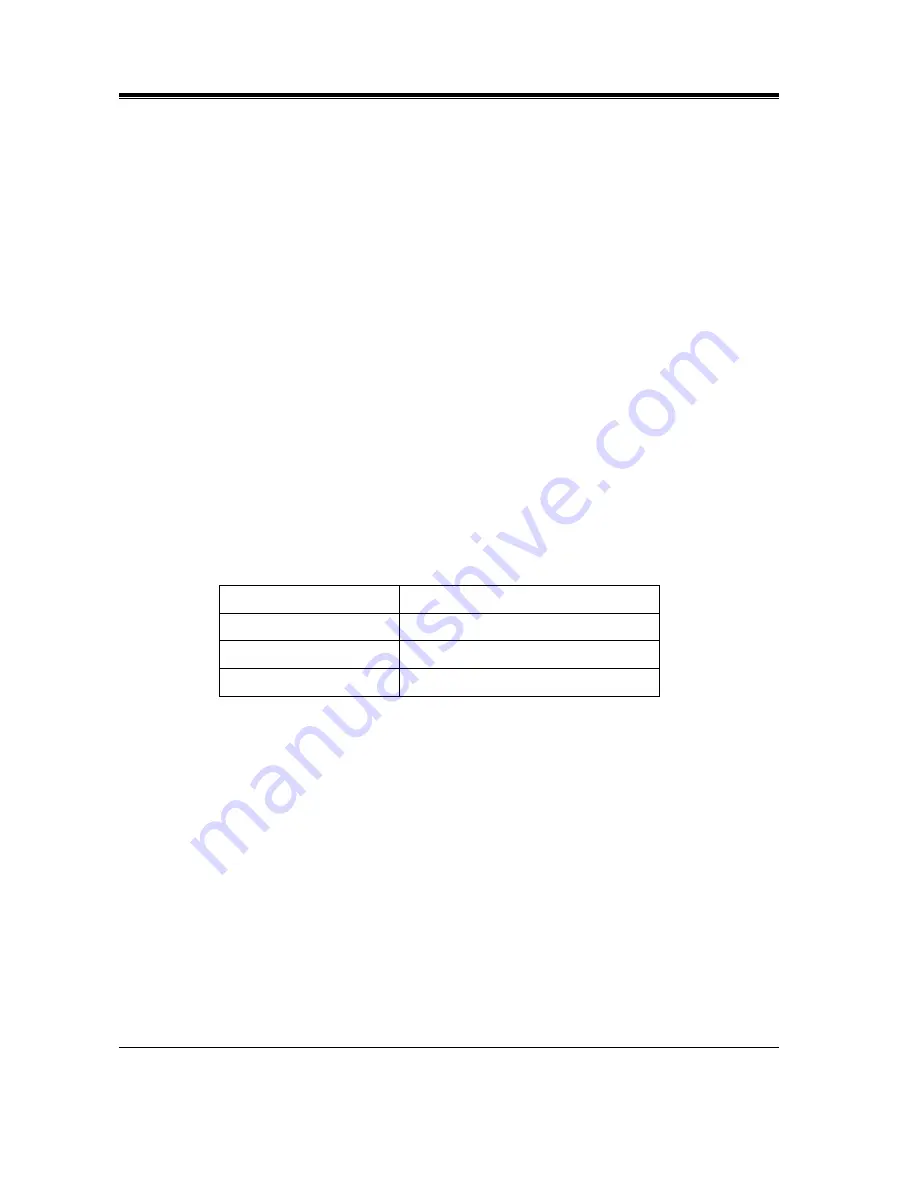
General Features
228
Features Guide
Phantom Extension
Description
Allows the system to route the calls to a phantom extension. A call to a phantom extension is
sent to an extension who has the corresponding Phantom button. A Phantom button can be
assigned by Station Programming.
Conditions
•
Types of calls whose destination can be the phantom extension are:
Outside calls — Intelligent Call Handling 1:1; IRNA; Direct Inward System Access
Intercom calls — Extension; Transfer
•
You can call the phantom extension by pressing the Phantom button or by dialling the
phantom extension number. If several extensions have the same phantom extension button,
they will ring simultaneously.
•
A phantom number must be assigned by System Programming before assigning the
Phantom button by Station Programming.
•
There is a maximum of 16 phantom numbers. Each number has 2 to 4 digits, consisting of
numbers 0 through 9.
•
The phantom number cannot be used for feature settings such as Call Forwarding.
•
The lighting patterns and each status of the Phantom button are shown below.
•
When a Phantom button is assigned to a DSS button on a DSS console, you can make a call
(but not receive a call) by using the button.
•
A DSS button can be assigned as the Phantom button so that the operator can use the button
for transferring a call.
Programming Guide References
•
[005] Flexible CO Button/PF Key Assignment
•
[130] Phantom Extension Number Assignment
•
[140] Phantom Extension Name
•
[815] DISA Automated Attendant (AA)
Lighting pattern
Phantom Extension Status
Off
Idle
Red on
Calling a phantom extension
Flashing green rapidly
*1
*1
This lighting pattern is available only if the phantom button is assigned to the CO
button.
Incoming call
Summary of Contents for KX-TD6112E
Page 8: ...Table of Contents 8 Features Guide ...
Page 9: ...General Features Features Guide 9 Section 1 General Features ...
Page 19: ...General Features Features Guide 19 User Manual References Not Applicable ...
Page 133: ...General Features Features Guide 133 User Manual References Not Applicable ...
Page 185: ...General Features Features Guide 185 02 0332 80 ...
Page 218: ...General Features 218 Features Guide User Manual References 4 1 3 Customising the Buttons ...
Page 253: ...General Features Features Guide 253 User Manual References Not Applicable ...
Page 259: ...General Features Features Guide 259 User Manual References 4 1 2 Initial Settings ...
















































