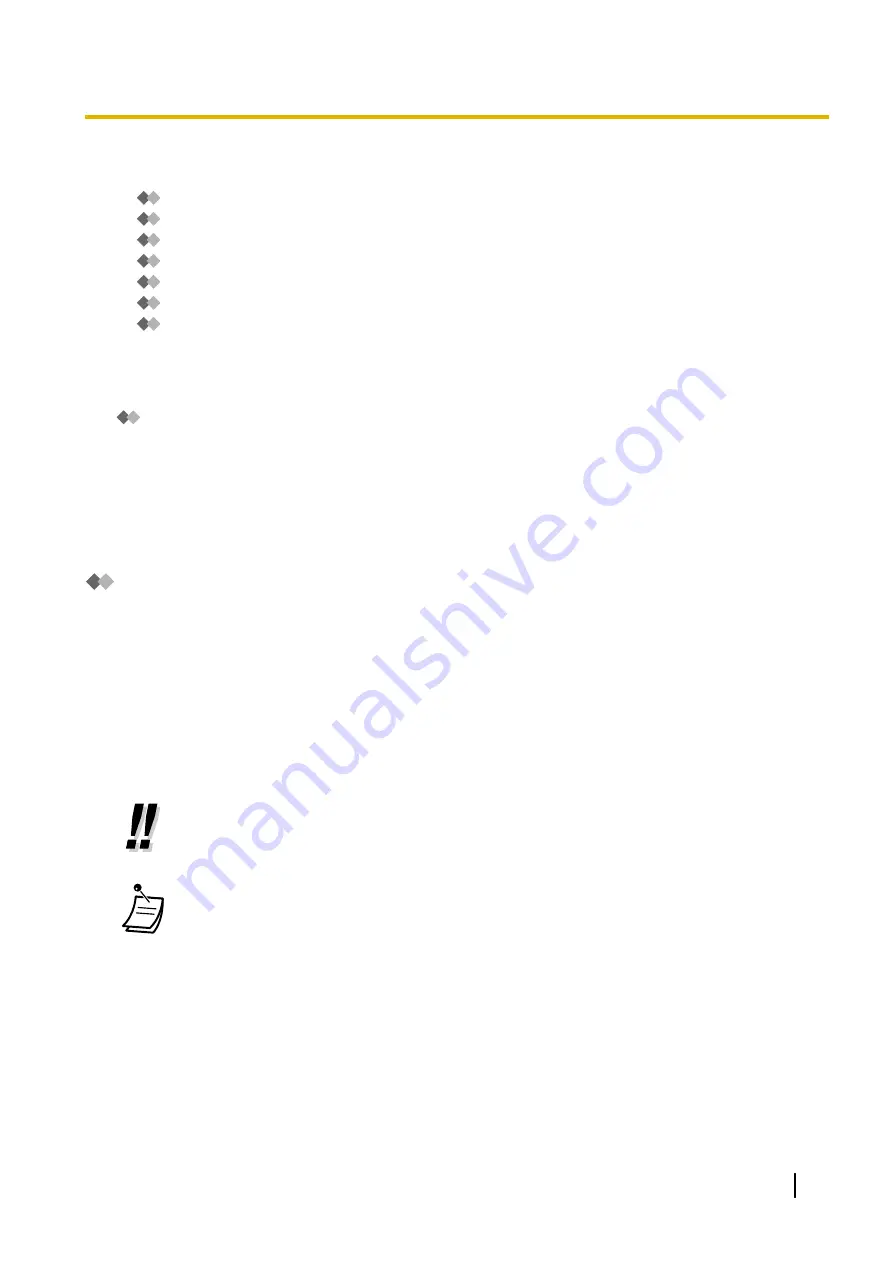
1.8.2 Logging in to and Configuring Your Mailbox
–
–
Subscriber Tutorial (Easy Mailbox Configuration)
–
Changing or Deleting Your Personal Greeting Messages
–
Personal Greetings for Caller ID
–
–
Changing or Deleting Your Subscriber (Owner) Name
–
Common Service Commands and Navigation Commands
Logging in to Your Mailbox for the First Time
The first time you log in to your mailbox, there are certain mailbox settings you should perform before using
any other Subscriber Services. These settings identify you as the owner of your mailbox, and are described in
"
•
Password
•
Subscriber’s Name
•
Personal Greeting Messages
Your Unified Messaging system may be programmed to initiate a "Subscriber Tutorial" the first time you log in
to your mailbox. If the Subscriber Tutorial is enabled, Unified Messaging system prompts will guide you through
the mailbox configuration process.
Logging in to Your Mailbox
In order to access Subscriber Services (to play messages, change mailbox settings, etc.), you must first log
in to your mailbox. There are 2 ways to log in to your mailbox:
Manual Log-in:
Manual Log-in is necessary when logging in to your mailbox using someone else’s extension, or when
Automatic Log-in is not enabled for your mailbox.
Automatic Log-in:
When logging in to your mailbox from your own extension, you do not need to enter any special commands or
your mailbox number.
•
The UM group’s default floating extension number depends on system programming. For
more information, consult your System Administrator or System Manager.
•
Mailbox Capacity Warning
When your mailbox is almost full, you will receive a Mailbox Capacity Warning shortly after
logging in to your mailbox. When you hear a Mailbox Capacity Warning, you should delete
unnecessary messages to make more recording time in your mailbox available. The amount
of recording time that remains when you hear the Mailbox Capacity Warning depends on how
your mailbox is configured. This feature may be disabled by the System Administrator or
System Manager for your mailbox.
For more information, consult your System Administrator or System Manager.
•
For KX-UT series SIP phone and S-PS users:
When using the MESSAGE button, please press the MESSAGE button before going off-hook.
User Manual
143
1.8.2 Logging in to and Configuring Your Mailbox
Summary of Contents for KX-NS500
Page 255: ...Table 1 Standard mode for RU UC model User Manual 255 1 14 2 Using the Directories...
Page 256: ...Table 2 Option mode 256 User Manual 1 14 2 Using the Directories...
Page 257: ...Table 2 Option mode for NE model User Manual 257 1 14 2 Using the Directories...
Page 258: ...Table 2 Option mode for Greece 258 User Manual 1 14 2 Using the Directories...
Page 259: ...Table 2 Option mode for RU UC model User Manual 259 1 14 2 Using the Directories...
Page 308: ...308 User Manual 2 2 2 Message Manager Features...
Page 352: ...352 User Manual 3 2 1 User Programming...
Page 395: ...User Manual 395 Notes...
















































