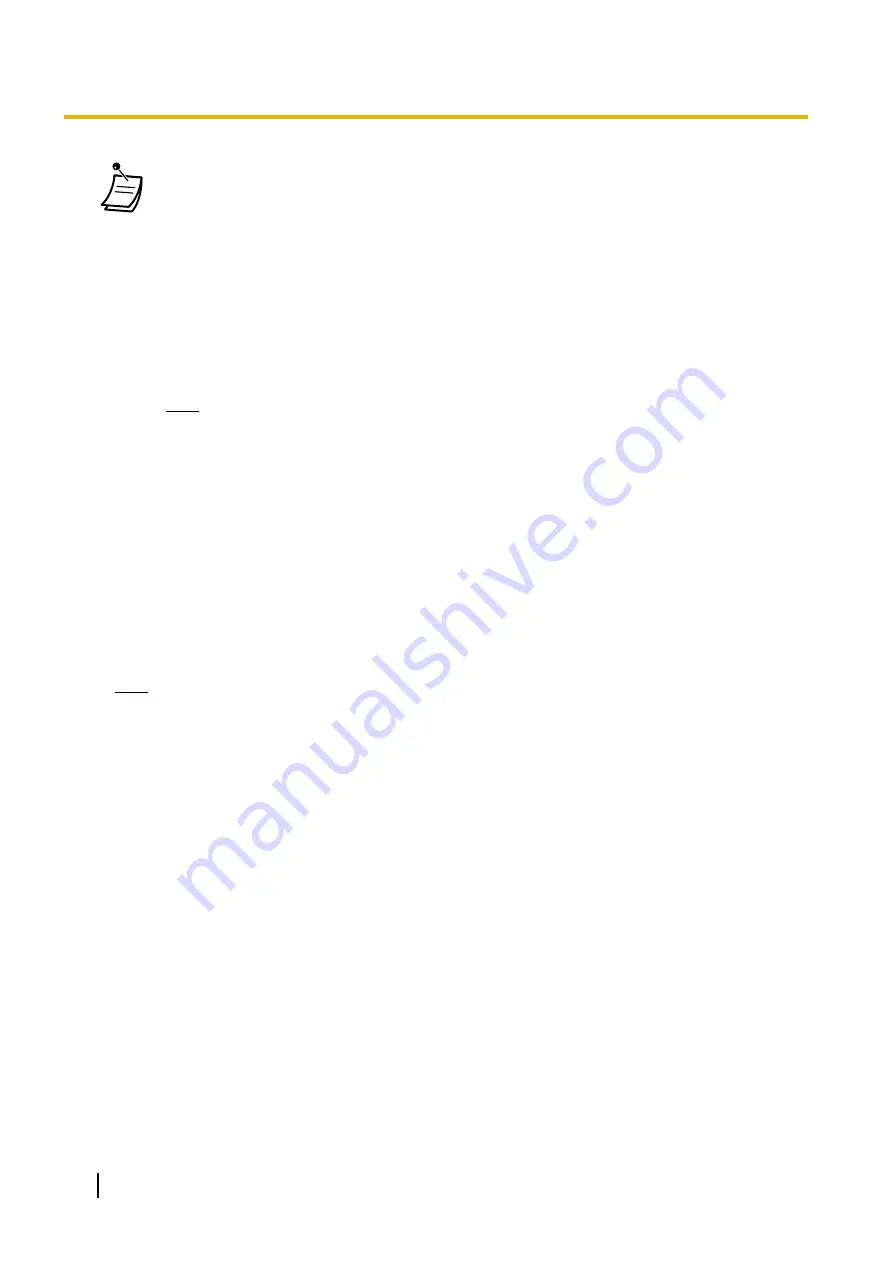
•
This screen is accessible only by users designated as Automatic Two-way Recording
supervisors.
•
Forwarded calls and calls retrieved from being on hold will also be automatically recorded.
However, conference calls will not be recorded.
•
Recording will automatically stop when the mailbox reaches its capacity. Delete older
messages in order to use this feature again.
•
If the enabled extension has a Two-way Record button assigned to it, the button will flash
during recording. However, that button cannot be used to cancel this feature.
•
An extension whose conversation is being recorded cannot be the target of the following
features:
–
Executive Busy Override
–
Whisper OHCA
Note
You should inform the other party that the conversation will be recorded.
Editing Recording Settings
On this screen, a user designated as a supervisor may change Automatic Two-way Recording settings for
extensions they are supervising. Information for each extension, including the extension’s supervisor, UM
Group number, and Automatic Two-way Recording destination mailbox is displayed. You can specify which
types of calls will recorded for each extension.
1.
On the left side of the screen, click
Users
®
Automatic Two-way Recording
®
Edit a Recording
.
2.
For an extension, click the setting for
Internal call
,
External Call
, or
ICDG Incoming Only
.
•
Internal call
: Extension-to-extension calls are recorded.
•
External Call
: Calls with outside parties are recorded.
•
ICDG Incoming Only
: Only calls that are received by the extension through an incoming call
distribution group are recorded.
Note
To set
ICDG Incoming Only
to "On",
External Call
must first be set to "On".
3.
Select
On
or
Off
for that setting.
4.
Click
OK
when finished.
Viewing and Playing Messages
Users designated as supervisors can view and play messages recorded using the Automatic Two-way
Recording feature.
1.
On the left side of the screen, click
Users
®
Automatic Two-way Recording
®
Record List
.
2.
Select a UM group number from the
Select a Destination UM-Group No.
drop-down list.
3.
Click
List View
to display a list of the Automatic Two-way Recording mailboxes of the selected UM group.
4.
Select one or more mailboxes, and click
OK
.
5.
Messages recorded in the selected mailbox(es) will be displayed. You can filter the list of messages
displayed or play a message.
To filter the list of messages:
Specify any number of the following conditions, and then click
Search
to display the messages that match
those conditions.
•
Mailbox
: Specify an Automatic Two-way Recording mailbox, or select
ALL
.
•
Extension
: Specify an extension to view all calls that were recorded using Automatic Two-way
Recording for that extension, or select
ALL
.
•
Status
: Specify the status for the recorded messages in the mailbox.
•
Internal/External
: Specify whether the recorded conversations were intercom calls or external calls,
or specify both.
350
User Manual
3.2.1 User Programming
Summary of Contents for KX-NS500
Page 255: ...Table 1 Standard mode for RU UC model User Manual 255 1 14 2 Using the Directories...
Page 256: ...Table 2 Option mode 256 User Manual 1 14 2 Using the Directories...
Page 257: ...Table 2 Option mode for NE model User Manual 257 1 14 2 Using the Directories...
Page 258: ...Table 2 Option mode for Greece 258 User Manual 1 14 2 Using the Directories...
Page 259: ...Table 2 Option mode for RU UC model User Manual 259 1 14 2 Using the Directories...
Page 308: ...308 User Manual 2 2 2 Message Manager Features...
Page 352: ...352 User Manual 3 2 1 User Programming...
Page 395: ...User Manual 395 Notes...






























