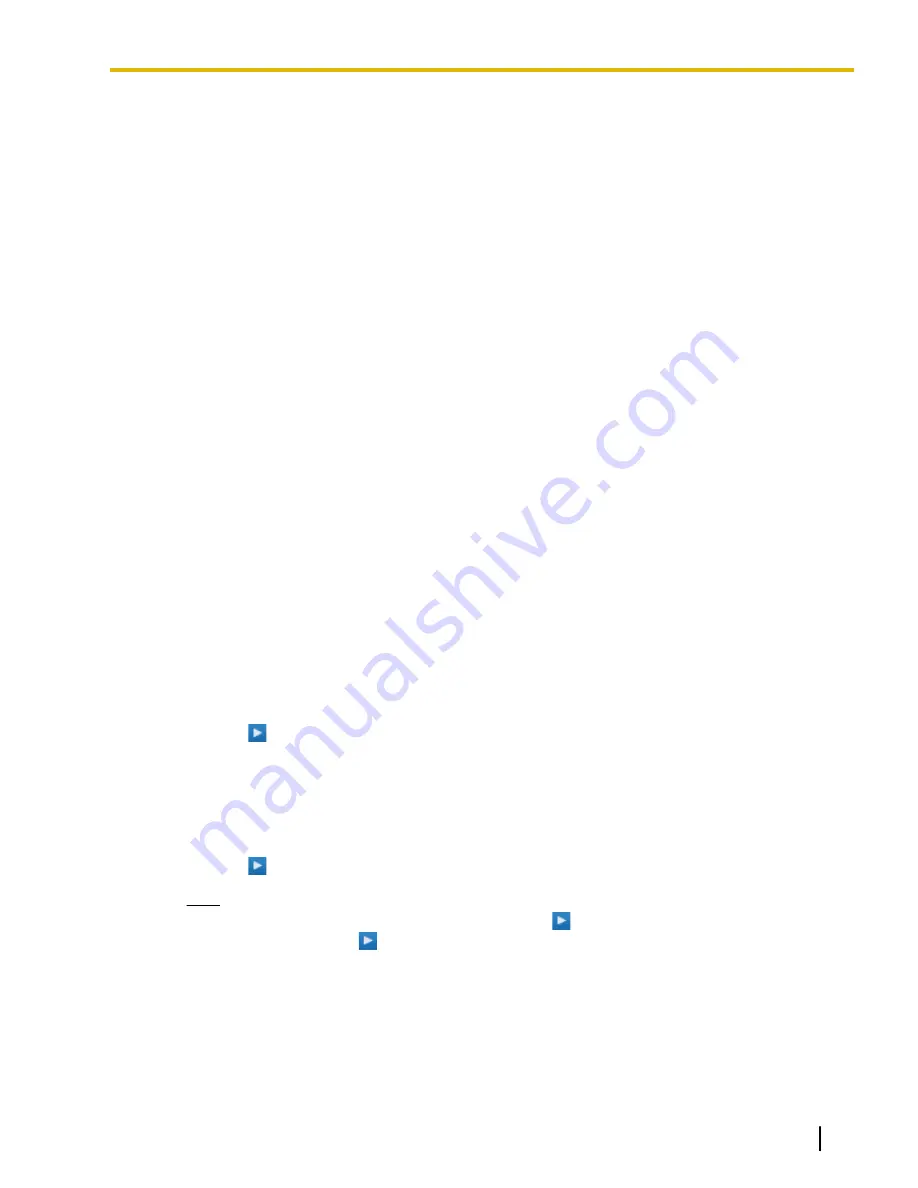
8.3.2 Users—Automatic Two-way Recording—Record List
Users designated as supervisors can view and play messages recorded using the Automatic Two-way
Recording feature.
1.
Select a UM group number from the
Select a Destination UM-Group No.
drop-down list.
2.
Click
List View
to display a list of the Automatic Two-way Recording mailboxes of the selected UM group.
3.
Select one or more mailboxes, and click
OK
.
4.
Messages recorded in the selected mailbox(es) will be displayed. You can filter the list of messages
displayed or play a message.
To filter the list of messages:
Specify any number of the following conditions, and then click
Search
to display the messages that match
those conditions.
•
Mailbox
: Specify an Automatic Two-way Recording mailbox, or select
ALL
.
•
Extension
: Specify an extension to view all calls that were recorded using Automatic Two-way
Recording for that extension, or select
ALL
.
•
Status
: Specify the status for the recorded messages in the mailbox.
•
Internal/External
: Specify whether the recorded conversations were intercom calls or CO line calls,
or specify both.
•
Call Type
: Specify whether the recorded conversations were incoming calls or outgoing calls, or specify
both.
–
If
Internal/External
is set to "Internal" or "Both",
Call Type
will be set to "Both".
–
If
Internal/External
is set to "External",
Call Type
can be set to "Incoming", "Outgoing", or
"Both".
•
Phone Number
: Specify the phone number of the party calling the recorded extension.
•
Caller Name
: Specify the name of the party that called the recorded extension (may not be available
for all recorded messages).
•
Length
: Specify the length of the recorded conversations.
•
Period
: Specify a time period in which calls were recorded.
To play a message:
For playback on the PC:
1.
Select the check box of a message to play.
2.
At the bottom of the screen, select
PC
.
3.
Click the
button.
The message will be downloaded as an audio file for playback on the PC being used to connect to Web
Maintenance Console.
For playback using the supervisor’s designated extension:
1.
In the
Mailbox
filter, select the mailbox whose messages you want to display, and then click
Search
.
2.
Select the check boxes for one or more messages to play.
3.
At the bottom of the screen, select
Phone
.
4.
Click the
button.
Note
If
ALL
has been selected for the
Mailbox
filter, the
button will be disabled. Select a specific
mailbox to enable the
button.
5.
In the window that appears, enter the extension number in
Specify Extension
of the extension at which
to play back the messages, and then click
Connect
.
6.
Go off-hook when the extension rings to establish a call with the UM message playback system.
7.
During the call, click
Play
to listen to the currently selected message. If multiple messages were
, you can click
Prev
and
Next
to cycle through and listen to the selected messages.
8.
When you are finished listening to messages, click
Disconnect
or go on-hook.
Document Version 2016-03
PC Programming Manual
187
8.3.2 Users—Automatic Two-way Recording—Record List
Summary of Contents for KX-NS1000
Page 32: ...32 PC Programming Manual Document Version 2016 03 1 2 3 PBX Configuration Types ...
Page 60: ...60 PC Programming Manual Document Version 2016 03 2 3 Frequently Asked Questions FAQ ...
Page 68: ...68 PC Programming Manual Document Version 2016 03 3 1 1 Home Screen Add Site Wizard ...
Page 112: ...112 PC Programming Manual Document Version 2016 03 6 14 Tool URL Information ...
Page 170: ...170 PC Programming Manual Document Version 2016 03 7 13 Utility Flash ROM ID Information ...
Page 844: ...844 PC Programming Manual Document Version 2016 03 14 6 PBX Configuration 6 6 Feature Tenant ...
Page 996: ...996 PC Programming Manual Document Version 2016 03 21 1 UM Configuration 2 Class of Service ...
Page 1082: ...1082 PC Programming Manual Document Version 2016 03 25 1 UM Configuration 6 H W Settings ...
Page 1232: ...1232 PC Programming Manual Document Version 2016 03 28 4 2 Network Service 4 2 Other NAS ...
Page 1233: ...Section 29 Appendix Document Version 2016 03 PC Programming Manual 1233 ...
Page 1241: ...Feature Programming References Document Version 2016 03 PC Programming Manual 1241 ...






























