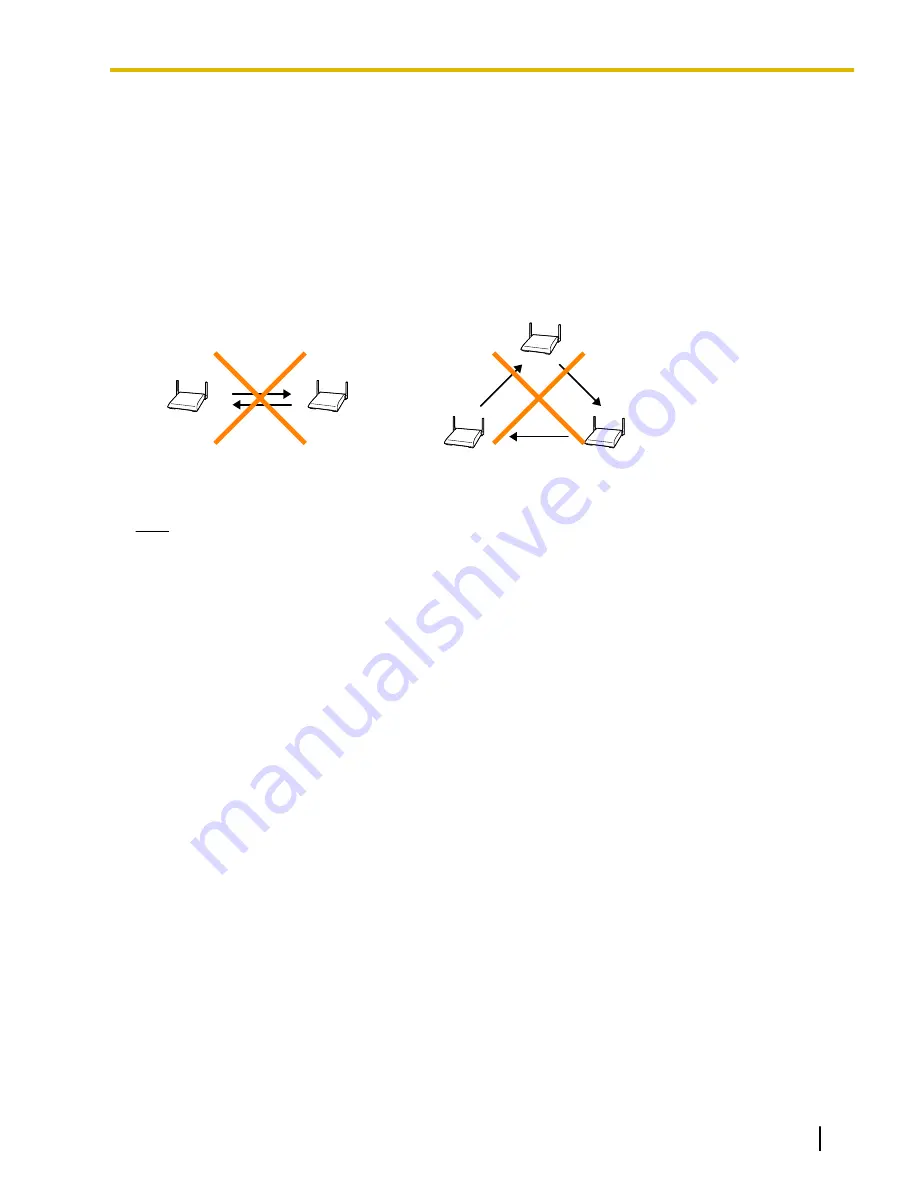
Conditions for Configuring the Air Synchronization
•
Master CS2 must be within range of Master CS1.
•
It is recommended that Master CSs be placed in the middle of the installation site.
•
Both a Primary CS and Secondary CS should be assigned to Slave CSs.
•
When using only two IP-CSs on the network (only two IP-CSs are connected to the PBX), make sure that
you do not create a Master CS2.
•
All traditional CSs are automatically assigned and fixed as Master CS1.
•
When using IP-CSs and traditional CSs in the same area, make sure that you do not create a Master CS2.
•
When synchronizing CSs, do not create loops as in the examples below:
[Examples]
•
It is recommended that the number of levels in the synchronization hierarchy is minimized for stable air
synchronization. The maximum number of levels is 4.
Note
For your convenience, IP-CSs are automatically classified according to the order of their registration to the
PBX. Therefore, it is recommended to register the CS that you want to assign to Master CS1 first. For
example, when using IP-CSs and traditional CSs in the same area, connect the traditional CSs to the PBX
first.
Document Version 2009-12
Quick Installation Guide
21
3 Site Planning
















































