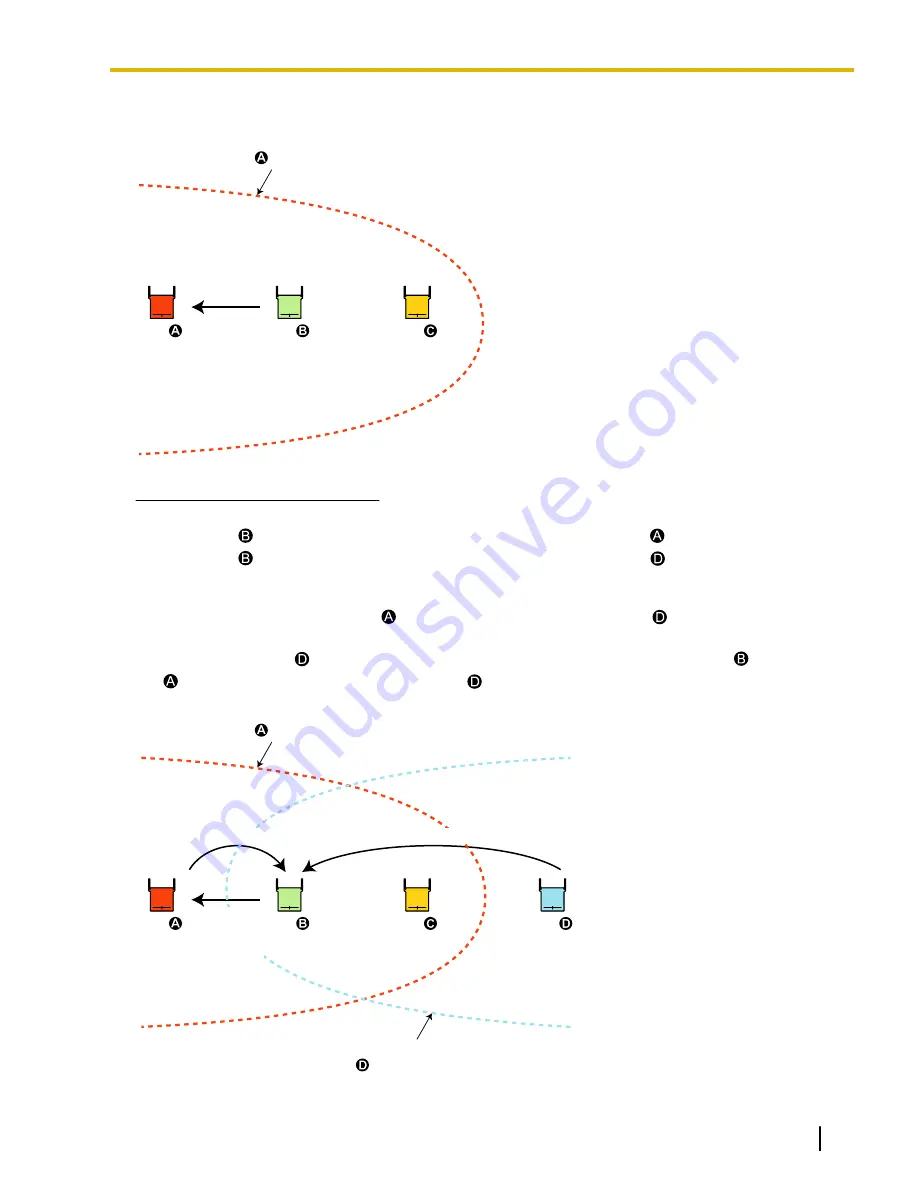
CS
CS
CS
Primary or
Secondary
CS
Area where the radio signal strength
level of CS is "03".
When Installing Additional CSs
Ensure that the following conditions are met when installing additional CSs.
•
Locate CS
within the area where the radio signal strength level of CS
is "08".
•
Locate CS
within the area where the radio signal strength level of CS
is "03".
[Result]
X = radio signal strength level of CS
, Z = radio signal strength level of CS
.
•
X is much greater than Z.
The radio waves of CS
are not a source of interference since the radio waves that CS
receives from
CS
are stronger than those received from CS
.
CS
CS
CS
CS
Area where the radio signal strength
level of CS is "03".
Area where the radio signal strength
level of CS is "03".
Primary or
Secondary
CS
Z: Level 03
X: Level 08
Document Version 2009-12
Quick Installation Guide
23
3 Site Planning
















































