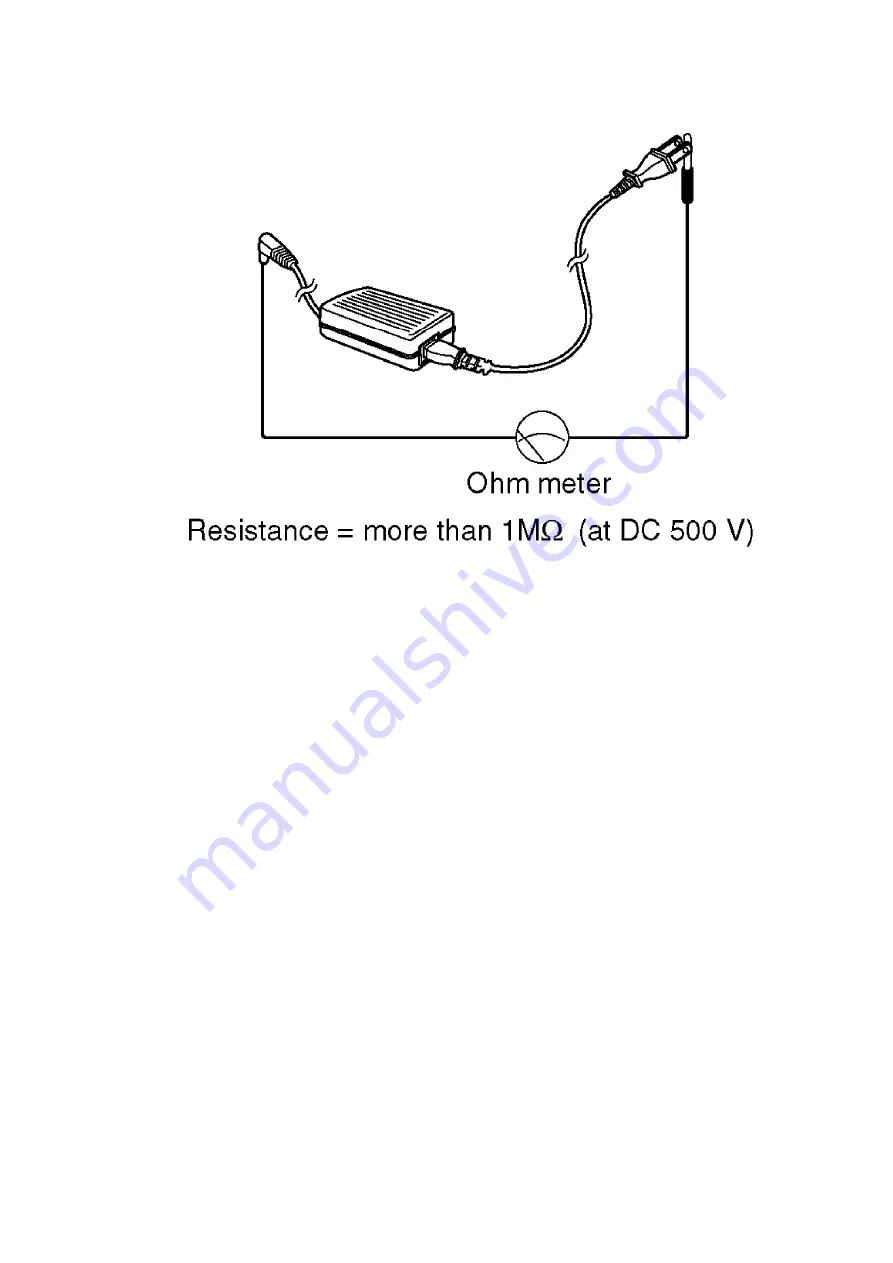
2.5. POWER CAUTION
The power socket wall outlet should be located near this equipment and be easily accessible.
2.6. MAINTENANCE
To keep the Network Camera in the good condition, maintenance plays an important part. Please
perform the recommended maintenance on a regular basis (as needed). After cleaning the dust
from the lens with an air blower, please wipe the lens with a lens cleaning paper. Turning off the
power is recommended when cleaning.
Lens
- When the power is on, do not manually revolve the Pan/Tilt.
Accidentally revolving or turning the pan / tilt mechanism while the
camera is powered on may cause the memorized camera positions
to change. If this occurs, please restart the camera by momentarily
disconnecting power.
- Do not touch the lens. It can take away the protective coating on the
lens. Fingerprints, dust, stains, etc. on the lens can also degrade
the performance of the Automatic Focusing feature.
- Clean the lens with a lens cleaning paper.
4
Summary of Contents for KX-HCM280
Page 1: ...ORDER NO KMS0301664C1 F5 Network Camera KX HCM280 for U S A 1 FOR SERVICE TECHNICIANS 1 ...
Page 15: ...2 Make a hole for a cable 3 Fix firmly the Ceiling Plate A on the bottom of Network Camera 15 ...
Page 20: ...1 Remove three Screws C And remove the Cabinet Cover 20 ...
Page 21: ...2 Remove the Screw B1 And remove the I O Board 21 ...
Page 27: ...5 Remove the Tilt Block Ass y Camera Unit 6 Remove four Screws A1 And remove the Tilt Gear 27 ...
Page 35: ...9 7 CCD UNIT 1 Affix the LPF CCD Rubber and CCD Board in that order to the 35 ...
Page 41: ...11 TROUBLE SHOUTING 11 1 STARTUP OPERATION 11 2 LED CIRCUIT CHECK 41 ...
Page 42: ...11 3 LAN BLOCK CHECK 11 3 1 Green Lamp 42 ...
Page 43: ...11 3 2 Orange Lamp 1 43 ...
Page 44: ...11 3 3 Orange Lamp 2 44 ...
Page 45: ...11 4 IMAGES BLOCK CHECK 45 ...
Page 46: ...46 ...
Page 47: ...11 5 TILT BLOCK ASSY CAMERA UNIT CHECK 47 ...
Page 48: ...48 ...
Page 49: ...11 6 LENS PCB CHECK 49 ...
Page 50: ...50 ...
Page 51: ...11 7 OTHER OPERATION CHECK 11 7 1 PAN Operation Check 51 ...
Page 52: ...11 7 2 TILT Operation Check 52 ...
Page 53: ...11 7 3 ZOOM Operation Check 53 ...
Page 54: ...11 8 POWER SUPPLY BLOCK CHECK 54 ...
Page 55: ...55 ...
Page 76: ...CPU PIN LIST 76 ...
Page 82: ...82 ...
Page 84: ...15 3 1 Description of Pins Functions 84 ...
Page 88: ...88 ...
Page 97: ...15 6 IC702 97 ...
Page 98: ...98 ...
Page 101: ...101 ...
Page 103: ...103 ...
Page 105: ...40 C_OUT Analog Power Supply 3V 105 ...
Page 113: ...113 ...
Page 119: ...18 CABINET AND ELECTRICAL PARTS LOCATION 119 ...
Page 120: ...19 ACCESSORIES AND PACKING MATERIALS 120 ...
Page 147: ...23 12 I O BOARD BOTTOM VIEW A KXHCM280 147 ...
Page 148: ...A1 A3 B A2 C D E F1 F2 ...
Page 149: ...H1 H2 H3 G1 G2 G3 L J I1 I2 I3 I4 K 100BASE TX 10BASE T Pan Scan ...
Page 150: ...N M O1 O2 O3 O4 P1 Q1 R1 Q2 P2 R2 Q3 P3 Q4 ...
Page 151: ...S1 T1 U1 U2 S2 T2 U3 V1 V2 W ...
Page 152: ...Y1 Y3 Y4 Y2 X4 X1 X2 X2 X6 X3 X3 X5 ...
Page 153: ...Z4 Z1 Z2 Z3 ...
Page 163: ...IC1101 7 1 8 14 KX HCM280 CCD BOARD BOTTOM VIEW ...





































