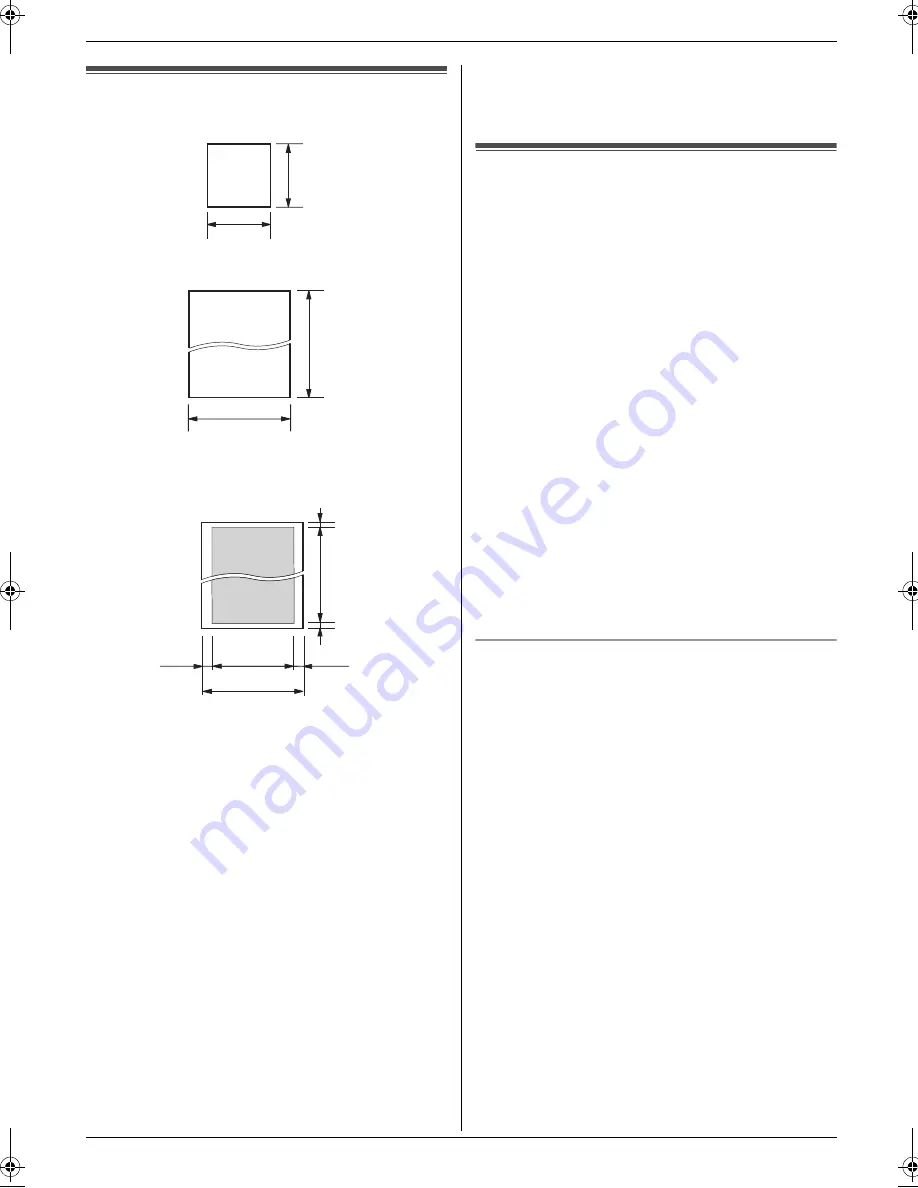
4. Fax
23
4.2 Document requirements
Minimum document size
Maximum document size
Effective scanning area
L
Shaded area will be scanned.
Document weight
L
Single sheet:
45 g/m
2
to 90 g/m
2
L
Multiple sheets:
60 g/m
2
to 80 g/m
2
Note:
L
Remove clips, staples or other fasteners.
L
Do not send the following types of documents: (Make
a copy of the document using another copier and
send the copy.)
–
Chemically treated paper such as carbon or
carbonless duplicating paper
–
Electrostatically charged paper
–
Badly curled, creased or torn paper
–
Paper with a coated surface
–
Paper with a faint image
–
Paper with printing on the opposite side that can
be seen through the other side, such as
newsprint
L
Check that ink, paste or correction fluid has dried
completely.
L
To send a document with a width of less than 210
mm, we recommend using a copy machine to copy
the original document onto A4 or letter-sized paper,
then sending the copied document.
4.3 Sending a fax using the
phonebook and one touch dial
Before using this feature, store the desired names and
telephone numbers into the phonebook (page 19) and
one touch dial (page 19).
1
Adjust the width of the document guides to fit the
actual size of the document.
2
Insert the document (up to 10 pages) FACE DOWN
until a single beep is heard and the unit grasps the
document.
3
If necessary, press
{A}
or
{B}
repeatedly to select
the desired resolution (page 22).
4
Using the phonebook:
1.
{
PHONEBOOK
}
2.
Press
{A}
or
{B}
repeatedly to display the
desired item.
i
{
FAX START
}
Using one touch dial:
1.
Press and hold the desired one touch dial key
(
{
1
}
to
{
9
}
).
L
You can view other one touch dial
assignments by pressing
{A}
or
{B}
.
2.
{
FAX START
}
Fax auto redial
If the line is busy or if there is no answer, the unit will
automatically redial the number up to 5 times.
L
To cancel redialling, press
{
STOP
}
.
128 mm
128 mm
600 mm
216 mm
216 mm
208 mm
4 mm
4 mm
2 mm
2 mm
FP205-215E-PFQX2485ZA-en.book Page 23 Wednesday, April 26, 2006 6:34 PM
Summary of Contents for KX-FP205
Page 8: ...Table of Contents 8 11 Index 11 1 Index 59 ...
Page 61: ...61 Notes ...
Page 62: ...62 Notes ...
Page 63: ...63 Notes ...















































