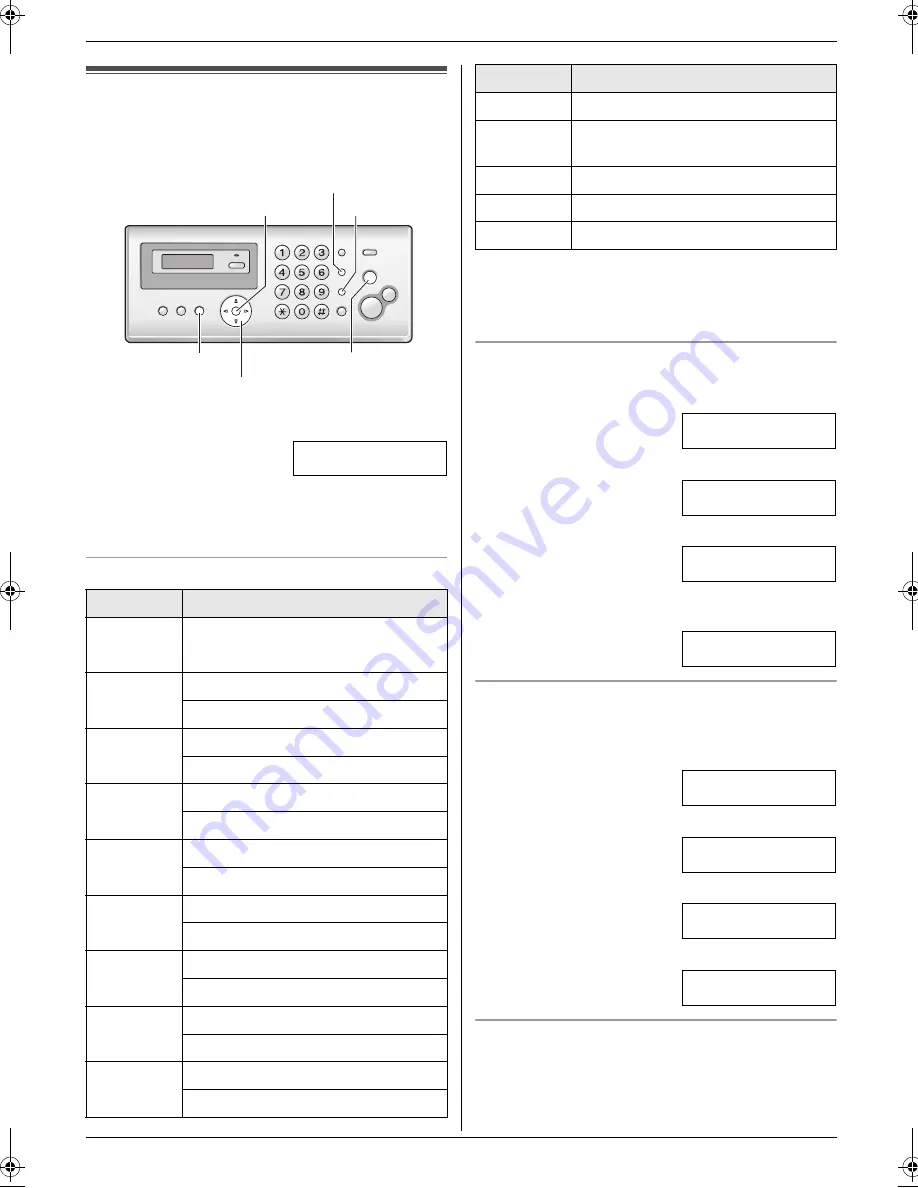
2. Preparation
17
2.4 Your logo
You can program your logo (name, company name, etc.)
so that it appears on the top of each page sent.
1
{
MENU
}
i
{#}{
0
}{
2
}
i
{
SET
}
LOGO=
|
2
Enter your logo, up to 30 characters. See the
following character table for details.
i
{
SET
}
3
Press
{
MENU
}
to exit.
To select characters with the dial keypad
Note:
L
To enter a character that is located on the same dial
key as the previously entered character, you must
first press
{
>
}
to move the cursor to the next space.
To enter your logo
Example: “
BILL
”
1.
Press
{
2
}
2 times.
LOGO=
|
B
2.
Press
{
4
}
3 times.
LOGO=B
|
I
3.
Press
{
5
}
3 times.
LOGO=BI
|
L
4.
Press
{
>
}
to move the cursor to the next space and
press
{
5
}
3 times.
LOGO=BIL
|
L
To switch between uppercase or lowercase letters
Pressing the
{*}
button will change the letter input to
uppercase or lowercase alternately.
1.
Press
{
2
}
2 times.
LOGO=
|
B
2.
Press
{
4
}
3 times.
LOGO=B
|
I
3.
Press
{*}
.
LOGO=B
|
i
4.
Press
{
5
}
3 times.
LOGO=Bi
|
l
To correct a mistake
Press
{
<
}
or
{
>
}
to move the cursor to the incorrect
character, and make the correction.
L
To erase all of the characters, press and hold
{
STOP
}
.
Keypad
Characters
{
1
}
Space
#
&
’
(
)
@
,
–
.
/
1
{
2
}
A
B
C
2
a
b
c
2
{
3
}
D
E
F
3
d
e
f
3
{
4
}
G
H
I
4
g
h
i
4
{
5
}
J
K
L
5
j
k
l
5
{
6
}
M
N
O
6
m
n
o
6
{
7
}
P
Q
R
S
7
p
q
r
s
7
{
8
}
T
U
V
8
t
u
v
8
{
9
}
W
X
Y
Z
9
w
x
y
z
9
{
SET
}
{
MUTE
}
{
STOP
}
{
MENU
}
{
<
}{
>
}
{
RECALL
}
{
0
}
Space 0
{*}
To switch between uppercase or
lowercase letters.
{
RECALL
}
Hyphen.
{
MUTE
}
To insert a space.
{
STOP
}
To delete a character.
Keypad
Characters
FP205-215E-PFQX2485ZA-en.book Page 17 Wednesday, April 26, 2006 6:34 PM
Summary of Contents for KX-FP205
Page 8: ...Table of Contents 8 11 Index 11 1 Index 59 ...
Page 61: ...61 Notes ...
Page 62: ...62 Notes ...
Page 63: ...63 Notes ...






























