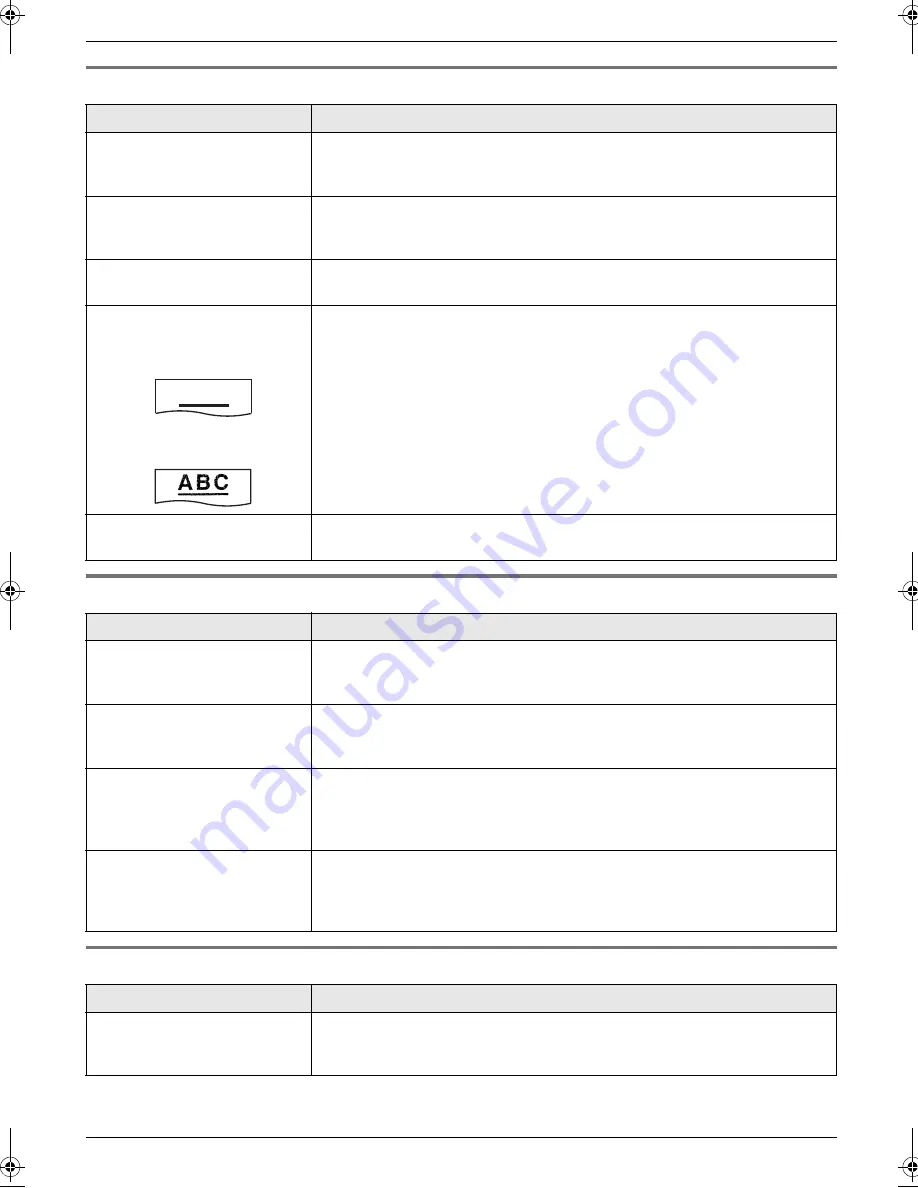
8. Help
50
8.3.5 Copying
8.3.6 Using an answering machine (KX-FP205 only)
8.3.7 Answering machine (KX-FP215 only)
Problem
Cause & Solution
The unit will not make a copy.
L
The ink film is empty. Replace the ink film with a new one (page 12).
L
You cannot make a copy during programming.
L
You cannot make a copy during a telephone conversation.
A black line, white line or
smudge appears on the
copied document.
L
The scanner glass or rollers are dirty with correction fluid, etc. Clean them
(page 54). Please do not insert a document before correction fluid has dried
completely.
The copied image is
distorted.
L
Adjust the width of the document guides to fit the actual size of the
document.
The printing quality is poor.
Please do not reuse the ink film!
Please use genuine Panasonic replacement film. Refer to page 9 for further
details.
L
The thermal head is dirty. Clean it (page 55).
L
Some paper has instructions recommending which side to print on. Try
turning the recording paper over.
L
You may have used paper with a cotton and/or fibre content that is over
20%, such as letterhead or resume paper.
Original
Copy
Documents or recording
paper frequently misfeed.
L
Clean the document feeder rollers, recording paper feeder and rubber flap
(page 54).
Problem
Cause & Solution
I cannot receive documents
automatically.
L
Your greeting message on the answering machine is too long. Shorten the
message. Record a message up to 10 seconds long.
L
The answering machine rings too many times. Set to 1 or 2 rings.
I cannot receive voice
messages.
L
Check if the answering machine is turned ON and connected to the unit
properly (page 28).
L
Set the number of rings on the answering machine to 1 or 2.
I pressed the remote access
code to access the answering
machine remotely, but the line
was disconnected.
L
The code may include “#” which is used for certain features provided by
telephone companies. Change the code on the answering machine to
another number which does not include “#”.
Callers complain that they
cannot send a document.
L
There is no room left in memory of your answering machine to record voice
messages. See the operating instructions of the answering machine and
erase unnecessary messages.
L
You set the answering machine to only give a greeting message.
Problem
Cause & Solution
I cannot listen to messages
from a remote location.
L
Press the remote operation ID (code) correctly and firmly (feature #11 on
page 38).
L
The unit is not in TAM/FAX mode. Change to TAM/FAX mode (page 35).
A B C
FP205-215E-PFQX2485ZA-en.book Page 50 Wednesday, April 26, 2006 6:34 PM
Summary of Contents for KX-FP205
Page 8: ...Table of Contents 8 11 Index 11 1 Index 59 ...
Page 61: ...61 Notes ...
Page 62: ...62 Notes ...
Page 63: ...63 Notes ...















































