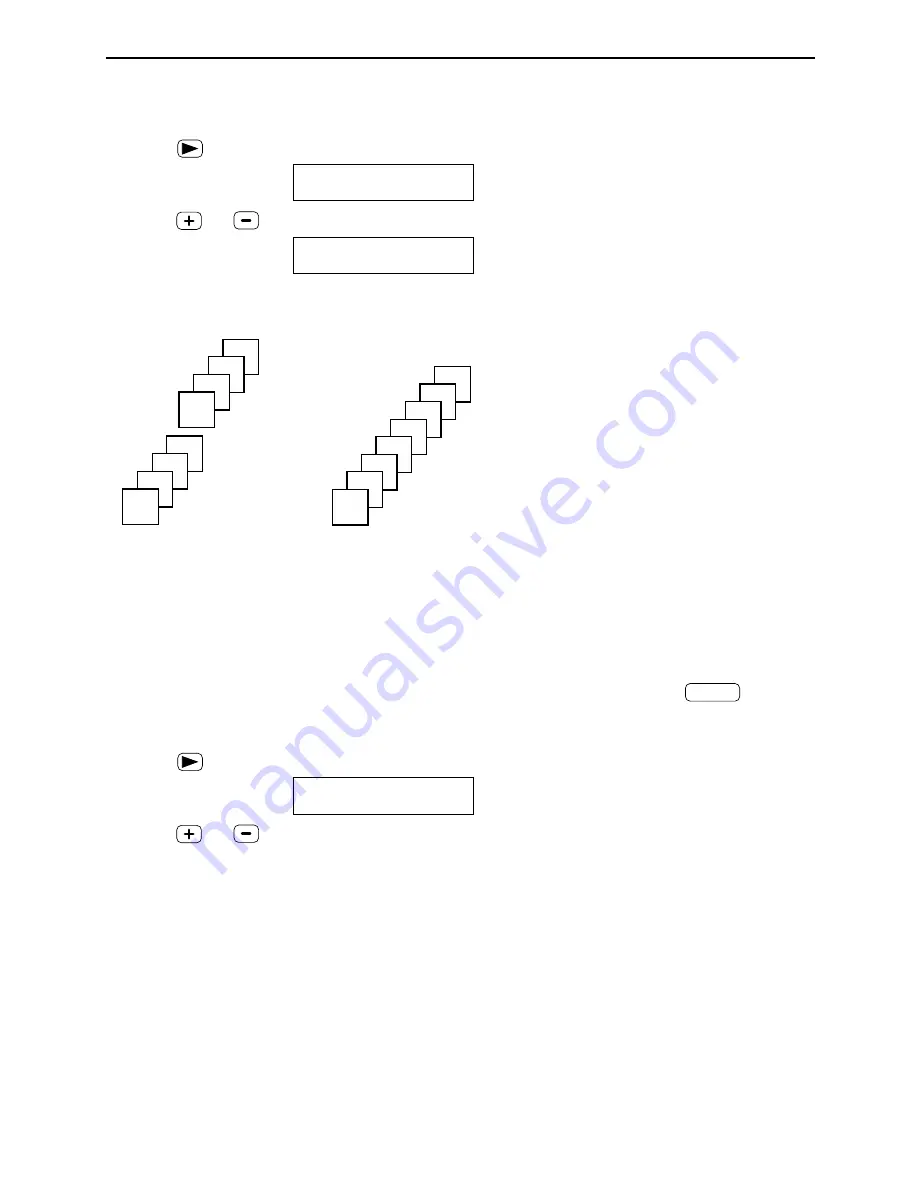
46
Copying
Quick scan feature
The unit can scan the document into memory before copying. This feature is helpful when you
want to remove the document for other uses.
To activate this feature, see feature #34 on page 65. After storing, the unit will copy the
document.
Note:
●
If the document exceeds the memory capacity (p. 85), copying will be canceled and this feature may be
turned OFF automatically.
Collated pages
4
3
2
1
4
3
2
1
Uncollated pages
1
1
2
2
3
3
4
4
To collate multiple copies
The unit can collate multiple copies in the same order as the original document pages.
Example: Making two copies of a 4-page original document
Note:
●
The unit will store the documents into memory while collating the copies. If memory becomes full while
storing, the unit will only print out the stored pages.
●
After copying, the collating feature will turn off automatically.
1. Press
two times in step 3 on page 44.
Display:
2. Press
or
repeatedly to select “COLLATE ON”.
COLLATE ON [+ -]
<RESOLUTION>
H
COLLATE OFF[+ -]
<RESOLUTION>
H
To select the resolution
You can select the resolution according to the type of document after pressing
in step 3
on page 44.
●
For further details about the resolution, see page 44.
1. Press
three times in step 3 on page 44.
Display:
2. Press
or
repeatedly to select the desired resolution.
STANDARD
!!
[+ -]
<NUMBER>
H
COPY
















































