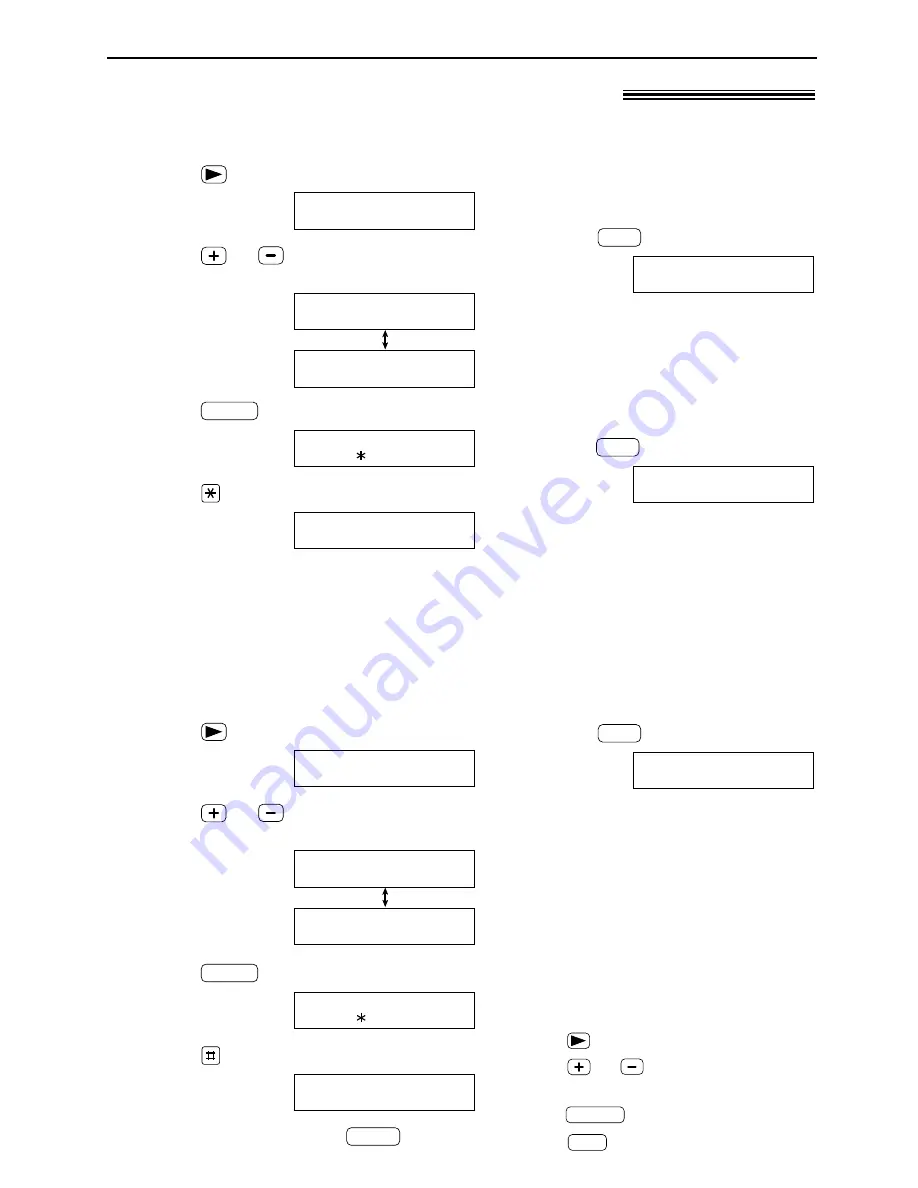
21
NAVIGATOR Directory
1
Press
.
Display:
2
Press
or
until the desired station is
displayed.
Example:
3
Press
.
4
Press
to select “EDIT”.
●
If you do not need to edit the name, skip to
step 6.
NAME=Mary
STORE:PRESS SET
NAME=Mary
EDIT= DELETE=#
MENU
Mary
EDIT:PRESS MENU
Mary
0123456
DIR -]
<MAILBOX>
H
1
Press
.
Display:
2
Press
or
until the desired station is
displayed.
Example:
3
Press
.
4
Press
to select “DELETE”.
●
To cancel erasing, press
.
STOP
DELETE OK?
YES:SET/NO:STOP
NAME=Mary
EDIT= DELETE=#
MENU
Mary
EDIT:PRESS MENU
Mary
0123456
DIR -]
<MAILBOX>
H
Editing a stored station
Erasing a stored station
5
Edit the name (see page 17 for
instructions).
6
Press
.
Example:
●
If you do not need to edit the
telephone number, skip to step 8.
7
Edit the telephone number. For
further details, see page 20.
8
Press
.
REGISTERED
SET
NO.=0123456
SET
Editing and erasing a stored station
!
5
Press
.
●
The stored name and number are
deleted.
DELETED
SET
Note:
●
You can use the following method to erase.
1. Press
.
2. Press
or
until the desired station
is displayed.
3. Press
.
4. Press
.
SET
ERASE
















































