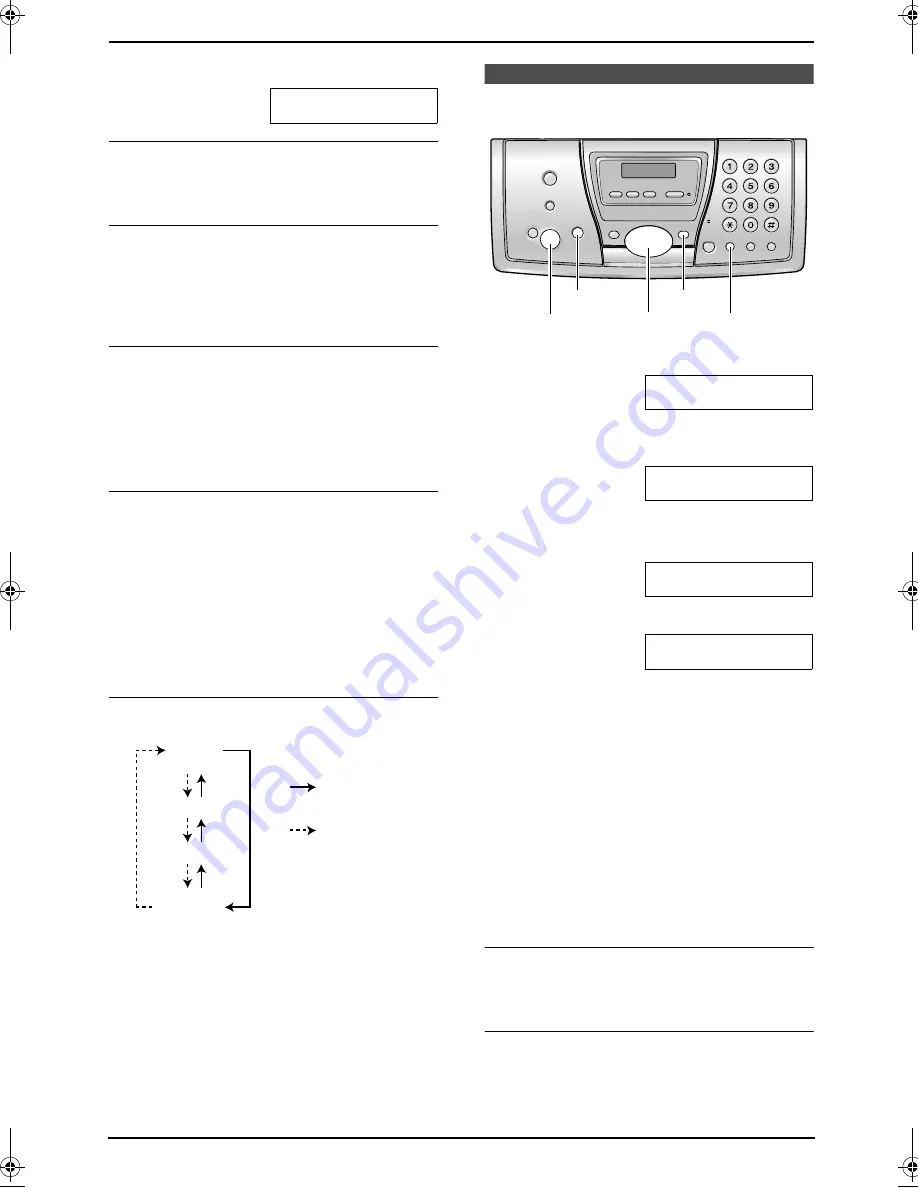
2. Preparation
23
For Fax Advantage assistance, call 1-800-435-7329.
4.
Press
{
5
}
3 times.
LOGO=Bi
|
l
To correct a mistake
Press
{<}
or
{>}
to move the cursor to the
incorrect character, and make the correction.
To delete a character
Press
{<}
or
{>}
to move the cursor to the
character you want to delete and press
{
STOP
}
.
L
To erase all of the digits, press and hold
{
STOP
}
.
To insert a character
1.
Press
{<}
or
{>}
to move the cursor to the
position to the right of where you want to
insert the character.
2.
Press
{
MUTE
}
to insert a space and enter
the character.
To select characters using
{A}
or
{B}
Instead of pressing the dial keys, you can select
characters using
{A}
or
{B}
.
1.
Press
{A}
or
{B}
repeatedly to display the
desired character.
2.
Press
{>}
to move the cursor to the next
space.
L
The character displayed is inserted.
3.
Return to step 1 to enter the next character.
Display order of characters
2.11 Your fax number
1
Press
{
MENU
}
.
SYSTEM SETUP
PRESS NAVI.[
( )
]
2
Press
{<}
or
{>}
repeatedly to display the
following.
YOUR FAX NO.
PRESS SET
3
Press
{
SET
}
.
L
Cursor (
|
) will appear on the display.
NO.=
|
4
Enter your fax number, up to 20 digits.
Example:
NO.=1234567
|
5
Press
{
SET
}
.
L
The next feature will be displayed.
6
Press
{
MENU
}
to exit the program.
Note:
L
Your fax number will be printed on each page
transmitted from your unit.
L
The
{*}
button enters a “
+
” and the
{#}
button enters a space.
Example: +234 5678
Press
{*}{
2
}{
3
}{
4
}{#}{
5
}{
6
}{
7
}{
8
}
.
L
To enter a hyphen in a telephone number,
press
{
FLASH
}
.
To correct a mistake
Press
{<}
or
{>}
to move the cursor to the
incorrect number, and make the correction.
To delete a number
Press
{<}
or
{>}
to move the cursor to the
number you want to delete and press
{
STOP
}
.
Capital
alphabet
Lower-case
alphabet
Number
Symbol
: Pressing
{
A
}
: Pressing
{
B
}
{
SET
}
{
FLASH
}
{
MENU
}
{
STOP
}
{<}{>}
FP145.book Page 23 Thursday, January 15, 2004 10:46 AM






























