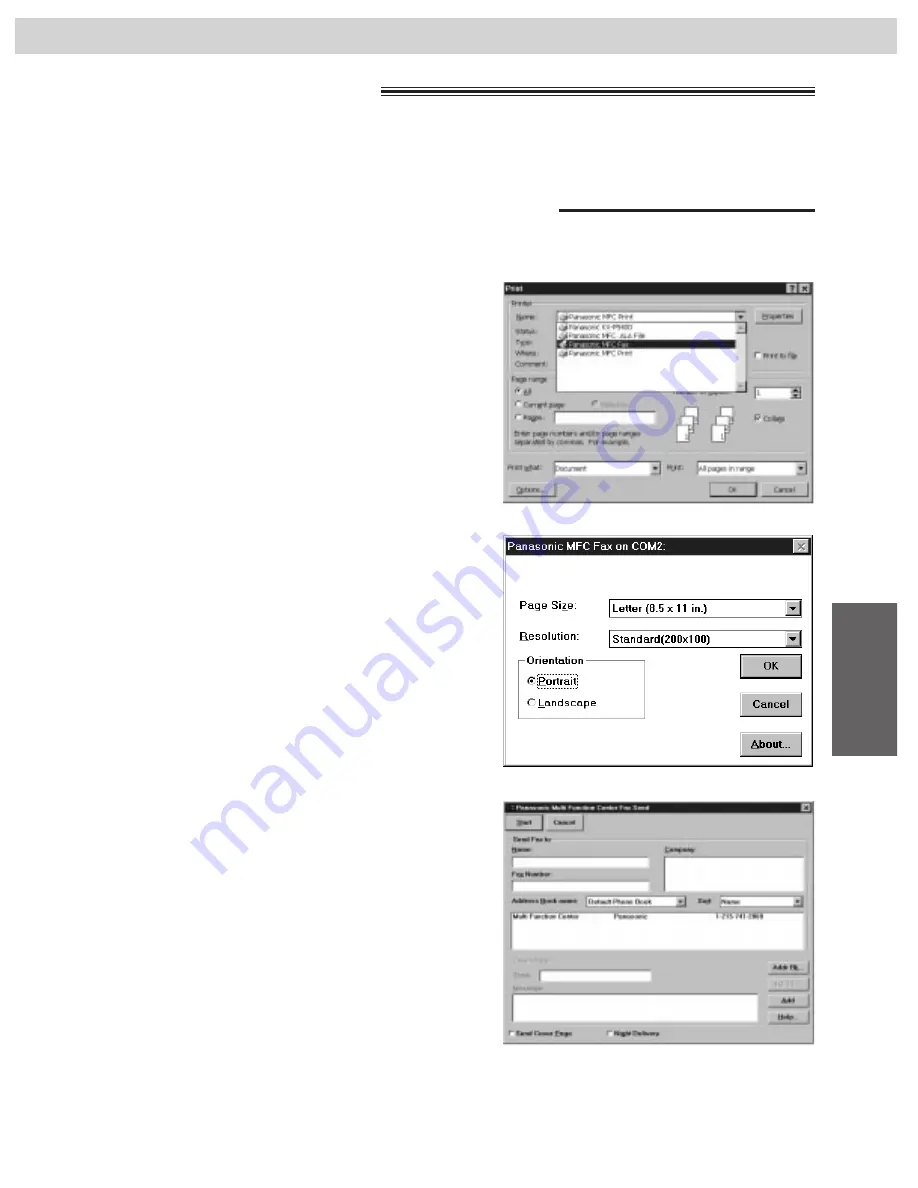
85
Multi-Function
Center/PC
PC Fax
You can access the fax function from a Windows application by using the Print command in the File menu.
Select Panasonic MFC Fax as your printer.
Sending documents from Windows 95
!
To send a document created from Microsoft Word, proceed as follows.
1
Open the document you wish to send.
2
Select Print from the File menu.
¡
The Print dialog box will appear.
3
Select Panasonic MFC Fax from the Name field in
the Printer group and select Properties. <Fig. 1>
¡
The Panasonic MFC Fax dialog box will appear.
<Fig. 2>
4
Set the Page Size, Resolution and Orientation.
Then click the OK button.
5
Click the OK button in the Print dialog box.
¡
The Fax Send dialog box will appear. <Fig. 3>
6
Enter the name and fax number from the keyboard
or select the desired entry in the address book
currently displayed in the Address Book name box.
7
Select the Start button in the Fax Send dialog box.
Note:
¡
If the line is busy or there is no answer, the Message
Center Outbox application will automatically redial the
number up to 5 times.
¡
To cancel transmission after dialing:
Press
(STOP)
on the facsimile unit.
OR
Select the Outbox window in the Message Center
window. Then select the CANCEL button on the
toolbar.
<Fig. 1>
<Fig. 3>
<Fig. 2>
Sending documents
!






























